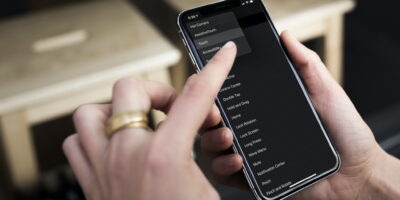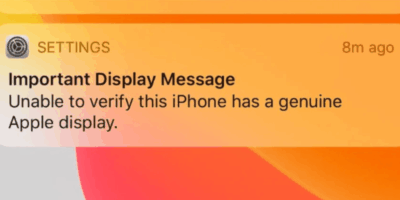Why iPhone Gets Hot and Unresponsive (Try These Fixes)
It’s a frustrating situation—you’re in the middle of something important on your iPhone, or perhaps it’s just sitting idle, and suddenly it becomes noticeably warm to the touch.
Worse still, it might slow down, freeze, or stop responding altogether. If that sounds familiar, you’re not alone.
Overheating is a common issue many iPhone users face. Whether it’s caused by battery problems, charging malfunctions, or internal hardware faults, it can seriously impact your device’s performance and lifespan. Understanding the reasons behind it—and how to fix them—is essential for keeping your iPhone running smoothly.
At our Auckland repair center, we specialize in diagnosing and fixing overheating iPhones. From battery replacements to internal repairs, our expert technicians can help restore your device to optimal condition.
Explore our full range of Apple repair services below:
Table of Contents
When Is Heating a Concern?
It’s important to first distinguish between normal warming and problematic overheating. According to Apple, it’s normal for your iPhone or iPad to feel warmer when you’re setting it up for the first time, restoring from a backup, charging wirelessly, using graphics-intensive or processor-intensive apps (including camera apps and games), or streaming high-quality video.
These activities increase the internal workload, naturally generating some heat. As long as your device doesn’t display a temperature warning, you can generally continue using it. Your device should return to a normal temperature once the demanding process is complete or when you finish your activity.
However, if your iPhone gets excessively hot to the touch, becomes slow or unresponsive, displays a temperature warning screen, or shuts down due to heat, then it indicates a problem that needs addressing. Ignoring these signs can lead to performance issues, battery degradation, and even potential damage to internal components.
Common Causes of Overheating and Unresponsiveness
Several factors can contribute to your iPhone overheating and potentially becoming unresponsive. Let’s delve into some of the most common culprits:
- Heavy Usage and Resource-Intensive Tasks: Just like any computer, your iPhone has a processor that works hard when you run demanding applications. Playing graphics-rich games like “Call of Duty: Mobile,” using augmented reality (AR) apps, streaming high-definition videos, or even prolonged use of GPS tracking and navigation, especially in hot conditions or direct sunlight, can push your iPhone’s processor to its limits, generating significant heat.
- Software Issues: Sometimes, the problem lies within the software itself. An outdated operating system (iOS) might have inefficiencies that cause your phone to work harder than necessary. Similarly, bugs or issues within specific apps can lead them to consume excessive processing power even when you’re not actively using them. Even the process of installing a software update can temporarily increase CPU load as the phone re-indexes data.
- Background App Activity: Many apps continue to run processes in the background even when you’re not actively using them. These background activities, such as fetching data, sending notifications, or updating content, can contribute to increased CPU usage and heat generation.
- Charging Issues: The act of charging your iPhone naturally generates some heat as the battery receives an electrical charge. However, using your iPhone while it’s charging, especially with demanding apps, can exacerbate this and lead to overheating. Additionally, using non-genuine or faulty chargers and cables that don’t comply with Apple’s safety standards can also cause excessive heat during charging. Wireless charging tends to produce more heat compared to wired charging. Here are some quick iPhone charging fixes.
- Environmental Factors: External heat sources play a significant role in your iPhone’s temperature. Leaving your device in a car on a hot day or in direct sunlight for an extended period can cause its internal temperature to rise rapidly, potentially exceeding its safe operating range of 0º to 35ºC (32º to 95ºF). Even using certain features like GPS navigation in a car on a hot day can compound this issue.
- Battery Degradation or Damage: As your iPhone’s battery ages, its efficiency can decrease, causing it to work harder and generate more heat. A swollen or physically damaged battery is a serious concern and can also lead to overheating.
- Poor Network Signal or Heavy Data Usage: When you’re in an area with a weak cellular or Wi-Fi signal, your iPhone has to work harder to maintain a connection, which can increase its power consumption and generate heat. Similarly, continuous heavy data usage, such as streaming large video files or downloading substantial amounts of data, can also contribute to overheating.
- Restrictive Phone Cases: While cases offer protection, some thick or poorly ventilated cases can impede the iPhone’s ability to dissipate heat effectively through its back shell.
- Malware Infection: Although less common on iOS than other operating systems, malware can still find its way onto your iPhone. Malicious software often runs in the background, consuming processing power and data, which can lead to the device overheating and becoming sluggish.
- Underlying Hardware Issues: In some cases, persistent overheating might be a sign of an internal hardware problem.
Recognizing the Warning Signs
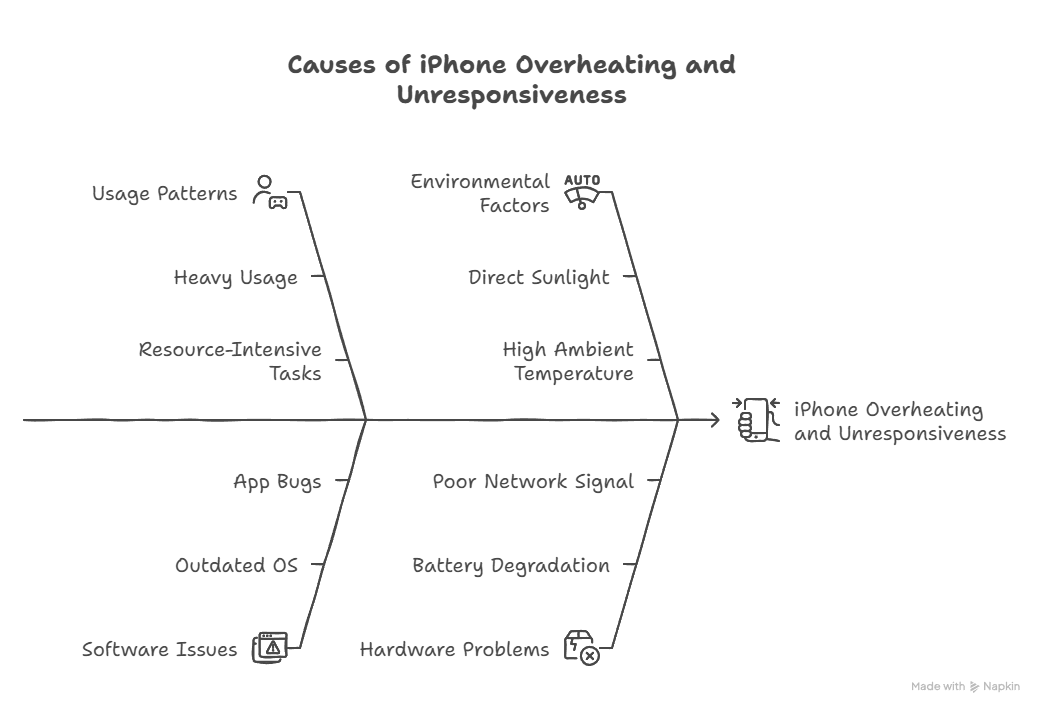
Knowing the signs of an overheating iPhone is crucial for taking timely action:
- The device feels excessively hot to the touch.
- The iPhone becomes sluggish, slow to respond, or completely freezes.
- The display dims or even goes black.
- Charging slows down significantly or stops altogether. You might even see a “Charging On Hold” notification.
- The battery drains much faster than usual.
- You might notice a reduction in performance in apps, such as lower frame rates.
- A temperature warning screen might appear, indicating that the iPhone needs to cool down.
- In extreme cases, the device might turn off automatically to protect its internal components.
- Camera features like the flash might be temporarily disabled.
Immediate Steps to Cool Down Your Overheating iPhone
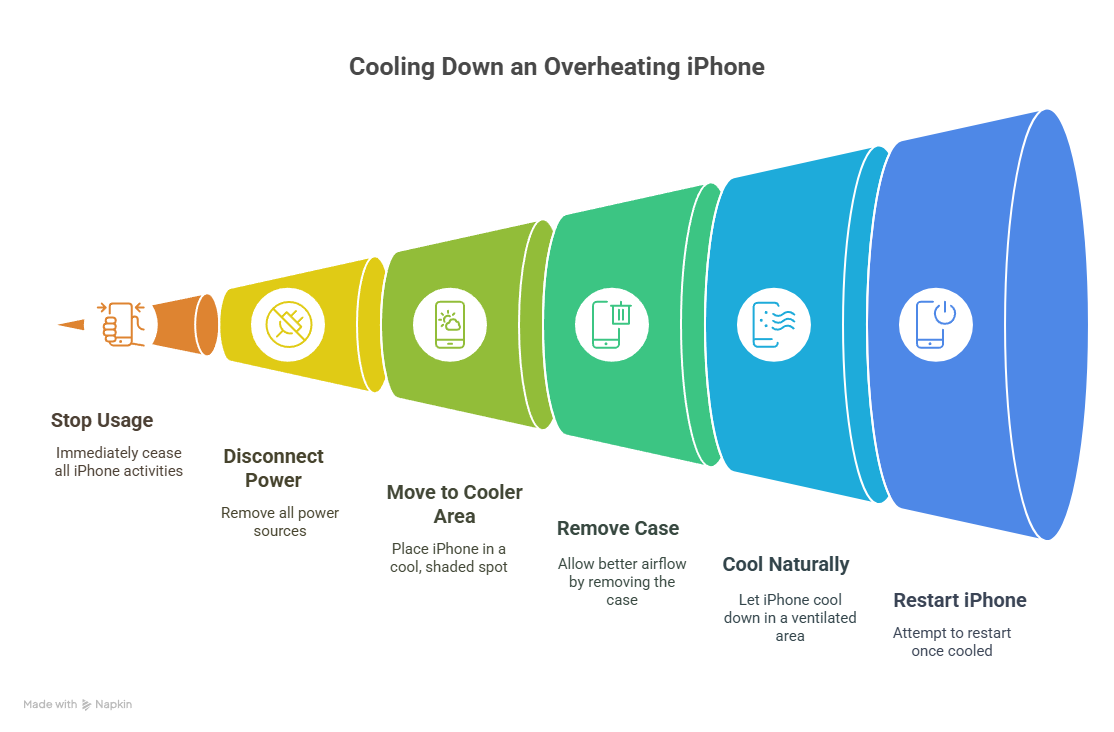
If your iPhone starts to overheat and become unresponsive, taking immediate action is essential:
- Stop using your iPhone immediately and try to turn it off if it’s responsive enough.
- Disconnect it from any power source, including charging cables or wireless charging pads.
- Move your iPhone to a cooler environment away from direct sunlight or any other heat sources.
- Remove any case you might be using to allow for better airflow.
- Do not put your iPhone in a refrigerator or freezer. The rapid temperature change can cause condensation to build up inside the device, potentially leading to further damage.
- Allow your iPhone to cool down naturally in a well-ventilated area.
- Once it has cooled down, try restarting your iPhone. Press and hold the power button (and the volume up button on newer models) until the Apple logo appears.
- Consider putting your iPhone in Airplane Mode to temporarily disable wireless functionalities and reduce background data usage, allowing it to cool down faster.
Long-Term Strategies to Prevent Overheating
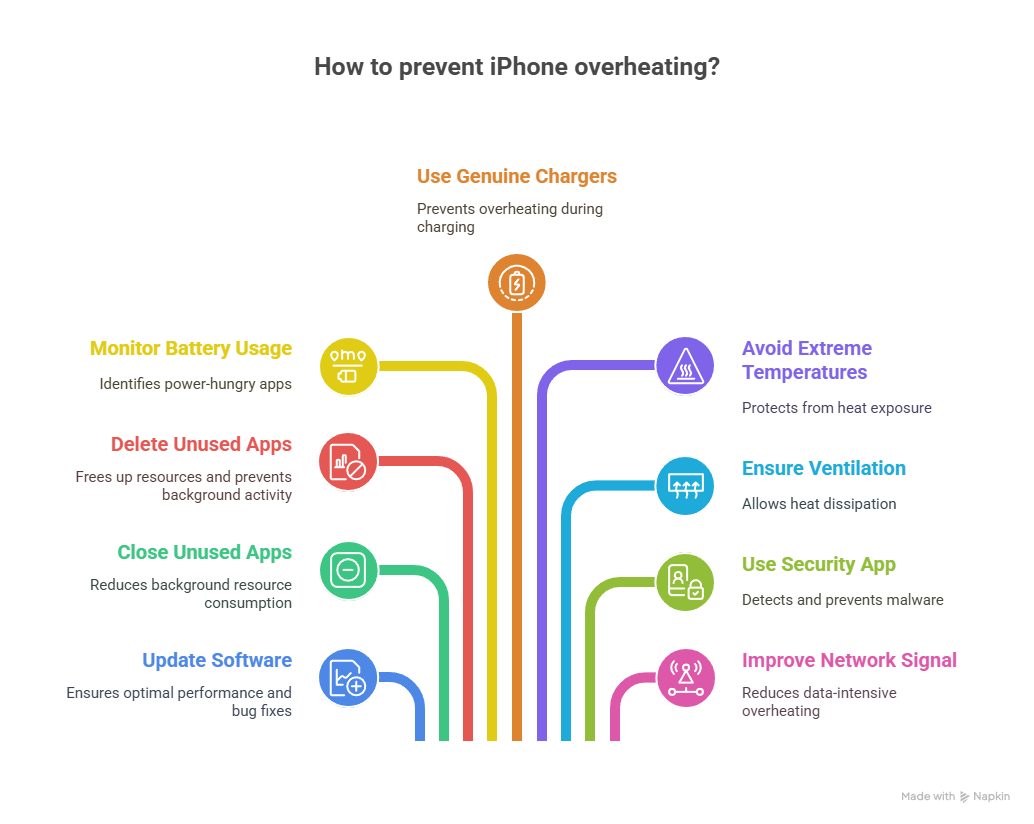
Preventing your iPhone from overheating in the first place is the best approach. Here are some preventative measures you can take:
- Keep your iOS software up to date. Apple regularly releases updates that include performance improvements and bug fixes that can help optimize your device’s efficiency.
- Close apps that you are not actively using. Don’t let numerous apps run in the background unnecessarily. Swipe up from the bottom of the screen (or double-click the Home button on older models) to access the app switcher and swipe up on each app to close it.
- Delete apps you no longer use. Unused apps can still consume resources in the background.
- Monitor your battery usage in Settings > Battery to identify any apps that are consuming an unusually high amount of power, as these might be contributing to overheating.
- Use only genuine Apple or certified third-party chargers and cables. Avoid using your iPhone while it’s charging if it tends to get hot. Consider using a lower-power charger if your device frequently overheats while charging.
- Avoid exposing your iPhone to extreme temperatures. Don’t leave it in direct sunlight, in a hot car, or near heaters.
- Ensure proper ventilation. Avoid keeping your iPhone in tightly packed bags, under pillows, or in pockets, especially during demanding tasks. Consider removing your case during intensive use if you notice it getting hot.
- Consider using a reputable mobile security app like Avast Mobile Security for iOS to help detect and prevent malware that could be causing your iPhone to overheat.
- If you frequently experience overheating in areas with poor network signal, try to limit data-intensive activities or move to a location with better reception.
When to Seek Professional Help
If your iPhone continues to overheat and become unresponsive despite your troubleshooting efforts, it’s time to seek professional assistance. This could indicate a more serious underlying hardware issue, such as a problem with the battery or the logic board.
You can contact Apple Support or visit an Apple Store for diagnosis and repair options. Alternatively, you can explore reputable third-party repair services like Smashedit, which offer diagnostics and repairs using genuine parts, often with a warranty. Attempting to repair internal components yourself can be risky and may void your warranty.
In Conclusion
Dealing with an iPhone that’s overheating and becoming unresponsive can be a stressful experience. By understanding the common causes, recognizing the warning signs, and taking proactive preventative measures, you can significantly reduce the chances of encountering this issue. Remember to prioritize keeping your iPhone within its recommended operating temperature range and to seek professional help when necessary to ensure the long-term health and performance of your device