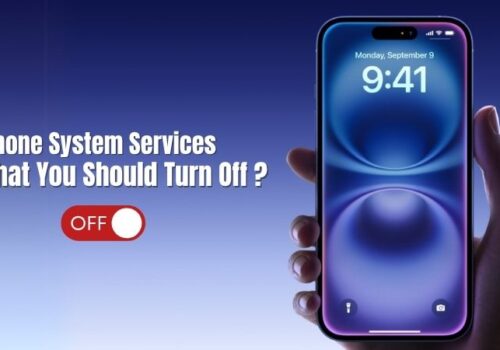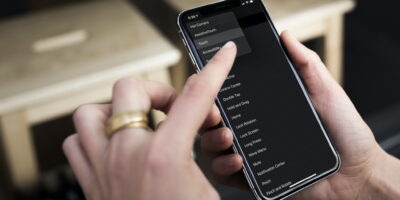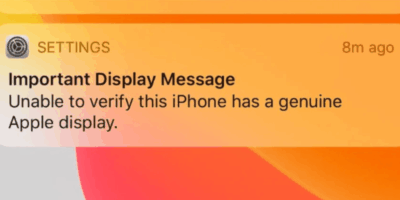Ultimate Guide: iPhone System Services You Should Turn Off (And Why)
Your iPhone is secretly tracking more than you think. Right now, it’s logging where you grab your morning coffee in Ponsonby, when you hit the gym in Parnell, and even which Countdown you prefer for the weekly shop.
Welcome to iPhone System Services — Apple’s collection of behind-the-scenes features that most iPhone users have never heard of, let alone turned off. Some of these services are a bit… nosy. And hungry — especially for your battery, performance and privacy.
If you’re nodding along while reading this on the 274 bus, you’re in the right place.
We’re about to show you exactly which iPhone system services to turn off, which ones to keep, and how to find every single setting without losing your mind in Apple’s maze of menus.
At our Auckland service center, we help fix iPhones suffering from overheating, poor battery health, charging faults, and more. If you’re dealing with deeper issues, we’re here to help.
Table of Contents
What Are iPhone System Services?
Think of System Services as the behind-the-scenes crew in iOS. They support features like Maps, Siri, Weather, and even Apple Ads — all by quietly tapping into your location data and system resources.
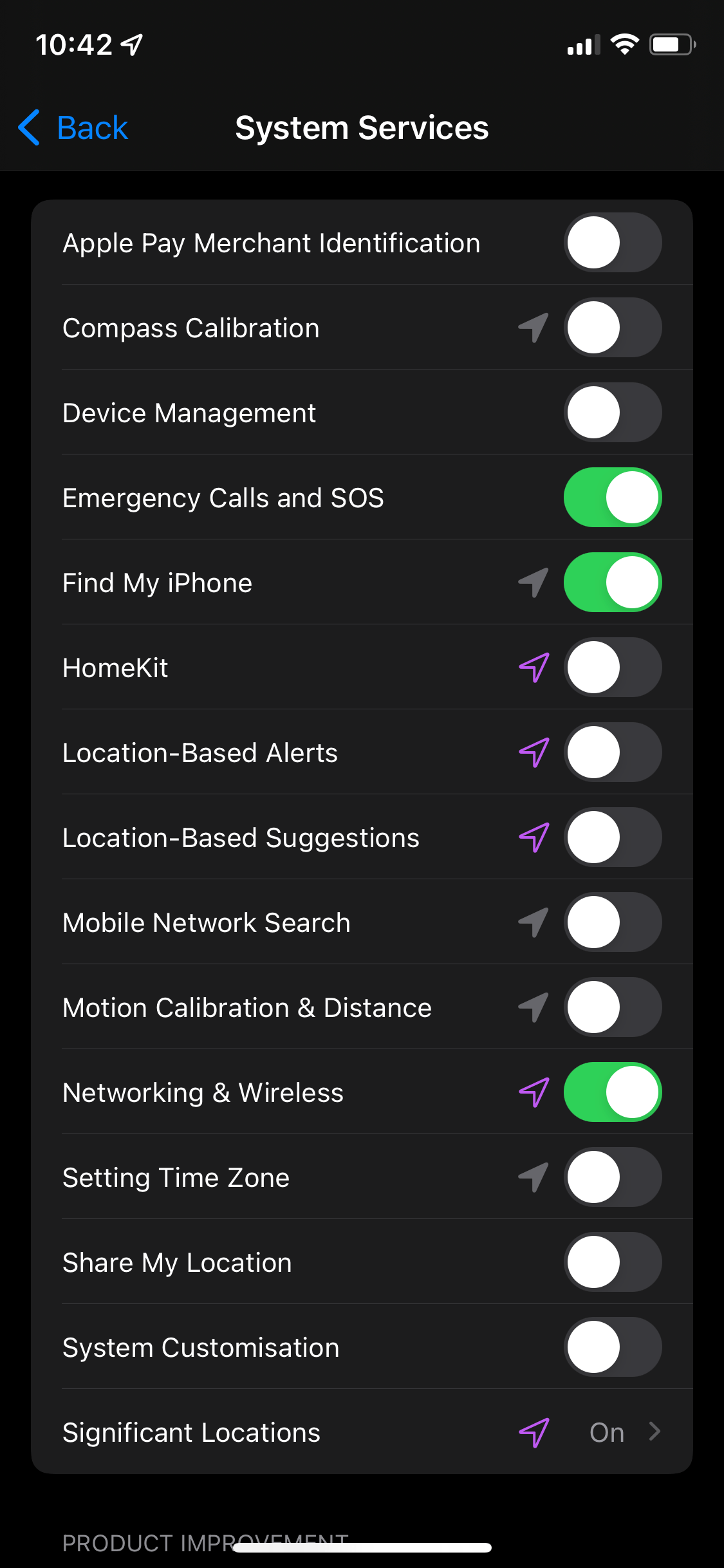
Some are genuinely helpful (like helping emergency services find you), while others are just hanging around using data, battery, and bandwidth for things you probably never asked for.
How to Access System Services Settings?
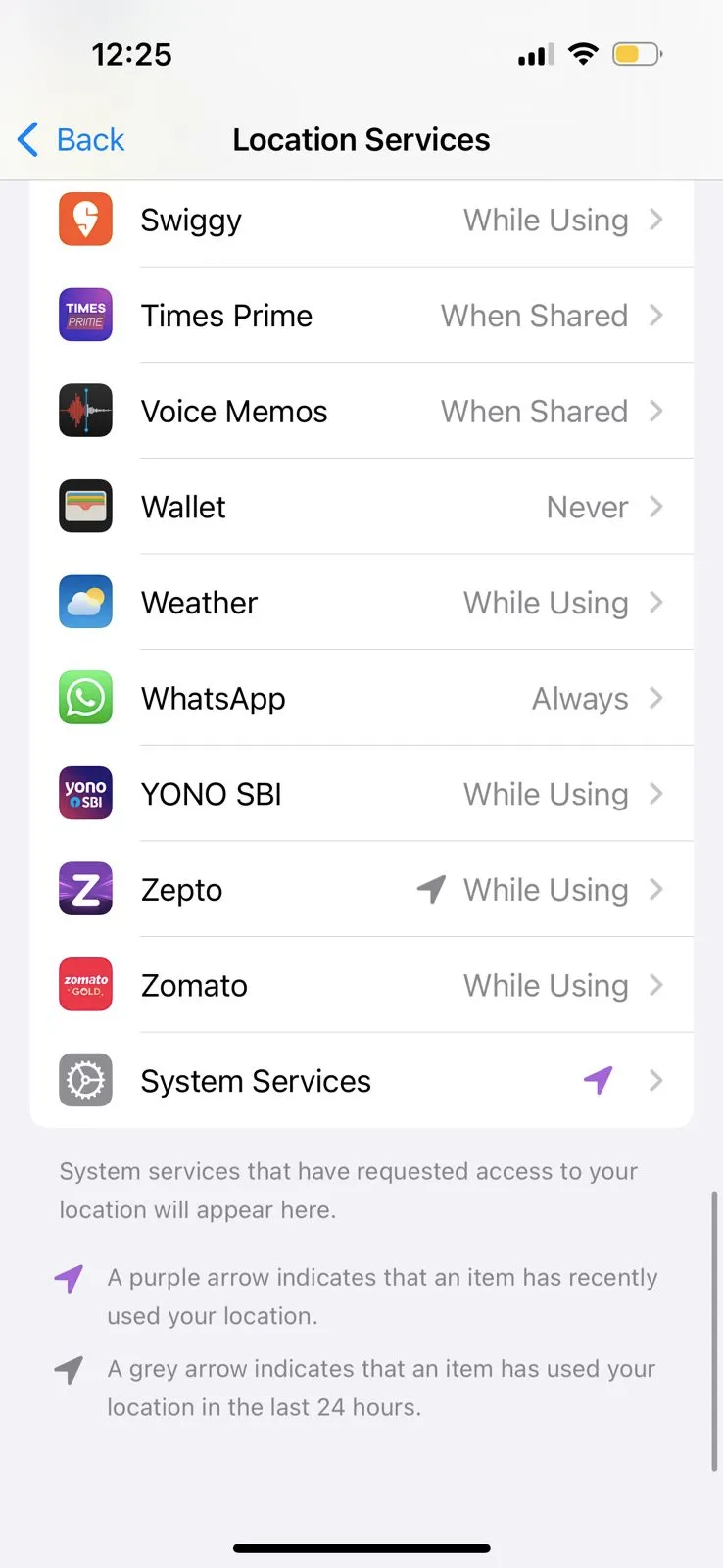
- Open Settings
- Tap Privacy & Security
- Tap Location Services
- Scroll to the bottom and tap System Services
Boom — now you’ll see a long list of toggles, most of which you’ve probably never noticed before. Don’t worry, we’ll walk through which ones are worth keeping and which are better off switched off.
Why to Disable Some System Services?
Before we start flicking switches like we’re rebooting the Wi-Fi, let’s talk about why you’d want to turn off some of these sneaky services in the first place.
- Improve Battery Life: GPS is one of the biggest battery hogs on your iPhone. The more apps and services that use your location, the faster your battery waves the white flag. Turning off the extras can help you stretch those precious percentage points.
- Enhance Privacy: Some services quietly log where you go, when you went there, and what you did. If that feels a bit invasive (because it is), trimming down your System Services is a smart move.
- Reduce Background Activity: Less is more. Disabling non-essential background services means your iPhone isn’t constantly checking for things you don’t care about. That’s less data being crunched and less memory being hogged.
- Save Storage & Mobile Data: Yes, even background services can contribute to mobile data and local cache usage. Keep things tidy by switching off what you don’t use.
iPhone System Services You Can Safely Turn Off
Ready to take control of your iPhone’s battery, privacy, and performance? These features rely on GPS and constantly check your whereabouts. Handy sometimes, but mostly just nosey and power-hungry.
1. Location-Based Apple Ads
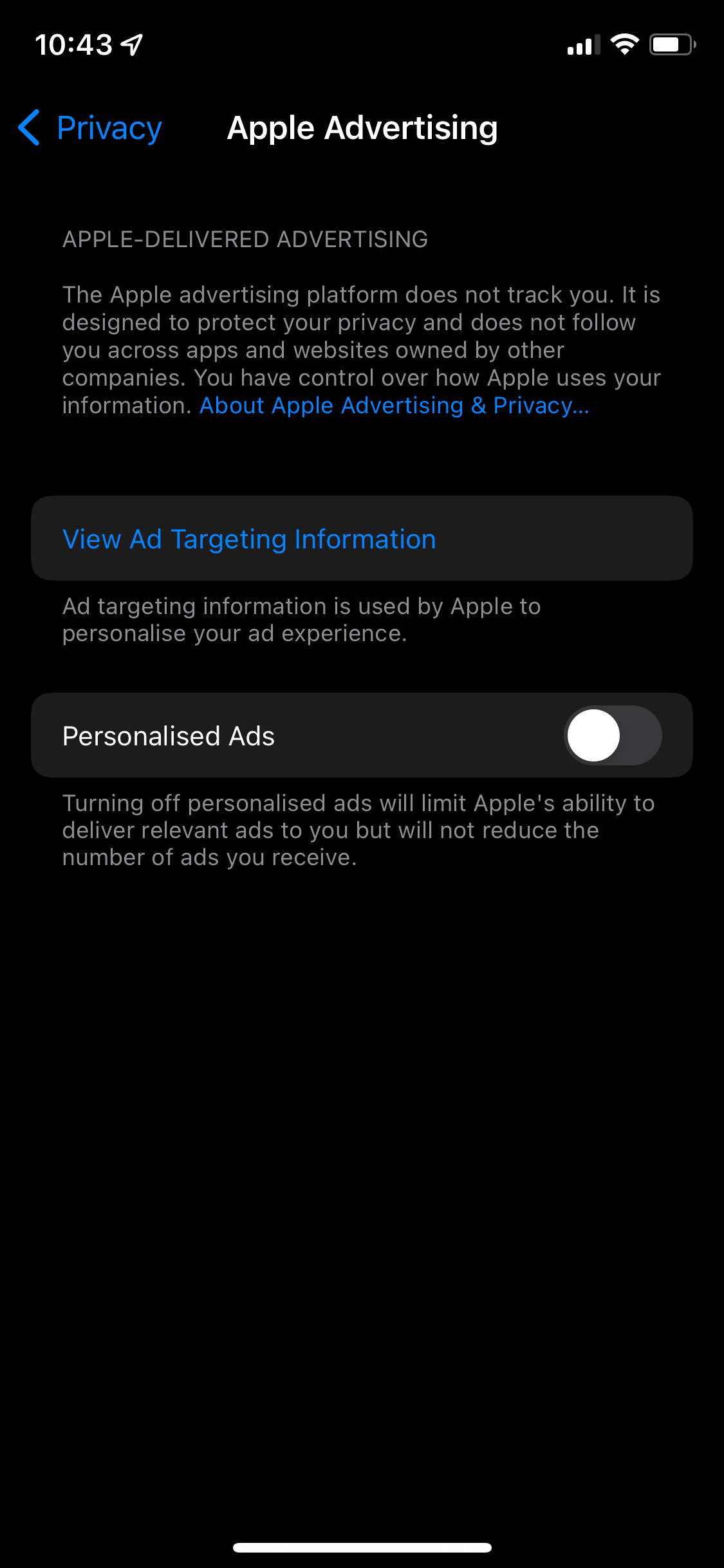
- How to find it: Settings > Privacy & Security > Location Services > System Services > Location-Based Apple Ads
- What it does: Uses your location to target ads
- Why turn it off: Because we’re not fans of location-stalking ads, thanks
- Battery impact: Low-Medium
- Privacy impact: High
2. Apple Pay Merchant Identification
- How to find it: Settings > Privacy & Security > Location Services > System Services > Apple Pay Merchant Identification
- What it does: Identifies the store you used Apple Pay in
- Why turn it off: Often inaccurate, and rarely helpful
- Battery impact: Low
- Privacy impact: Medium
3. Significant Locations
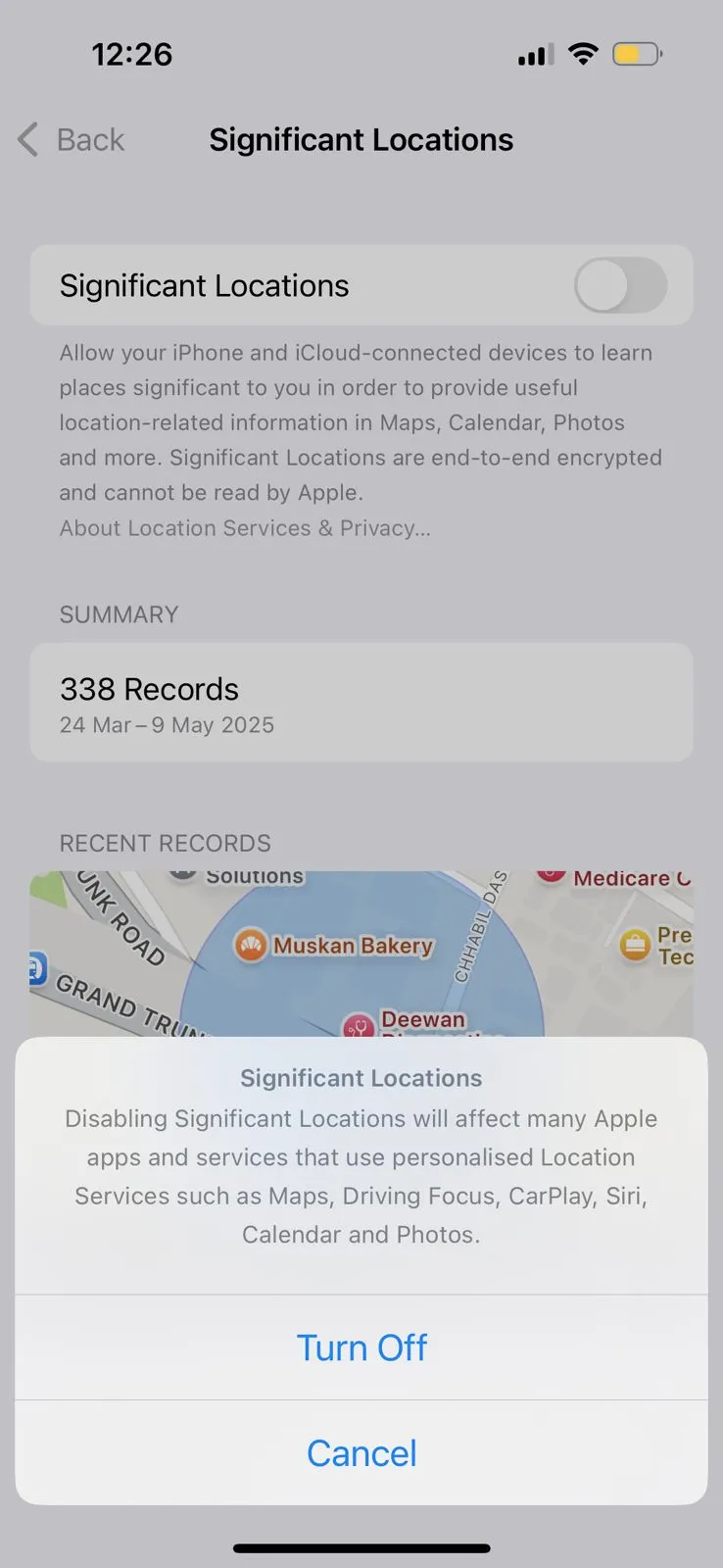
- How to find it: Settings > Privacy & Security > Location Services > System Services > Significant Locations
- What it does: Tracks where you spend the most time
- Why turn it off: Huge privacy red flag and GPS hog
- Battery impact: High
- Privacy impact: Very High
4. Location-Based Suggestions
- How to find it: Settings > Privacy & Security > Location Services > System Services > Location-Based Suggestions
- What it does: Gives Siri and Spotlight location-aware suggestions
- Why turn it off: Creepy and rarely useful
- Battery impact: Medium
- Privacy impact: High
5. Setting Time Zone
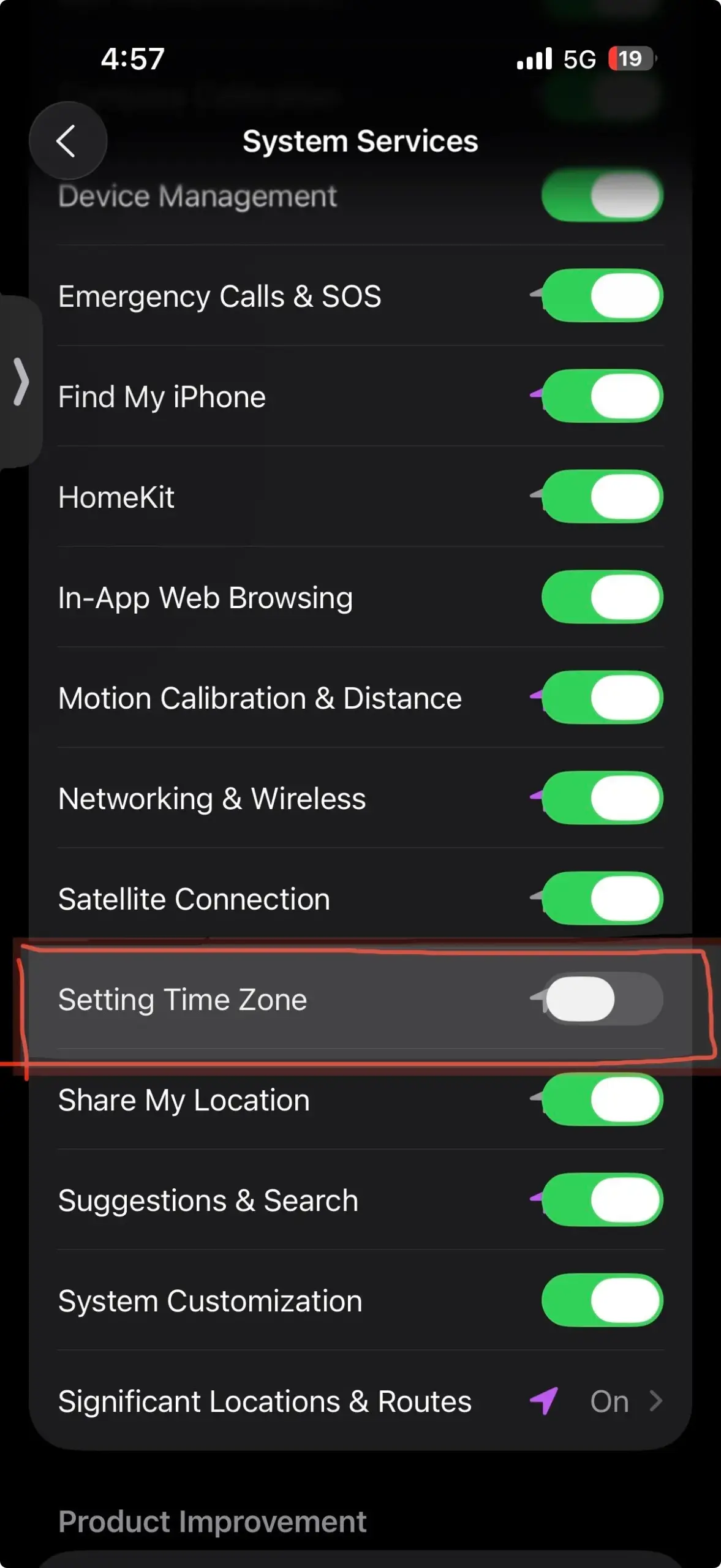
- How to find it: Settings > Privacy & Security > Location Services > System Services > Setting Time Zone
- What it does: Updates time automatically when you travel
- Why turn it off: Frequent GPS checks = battery drain
- Recommendation: Turn OFF (unless you’re a frequent traveller)
- Battery impact: Medium
6. Share My Location
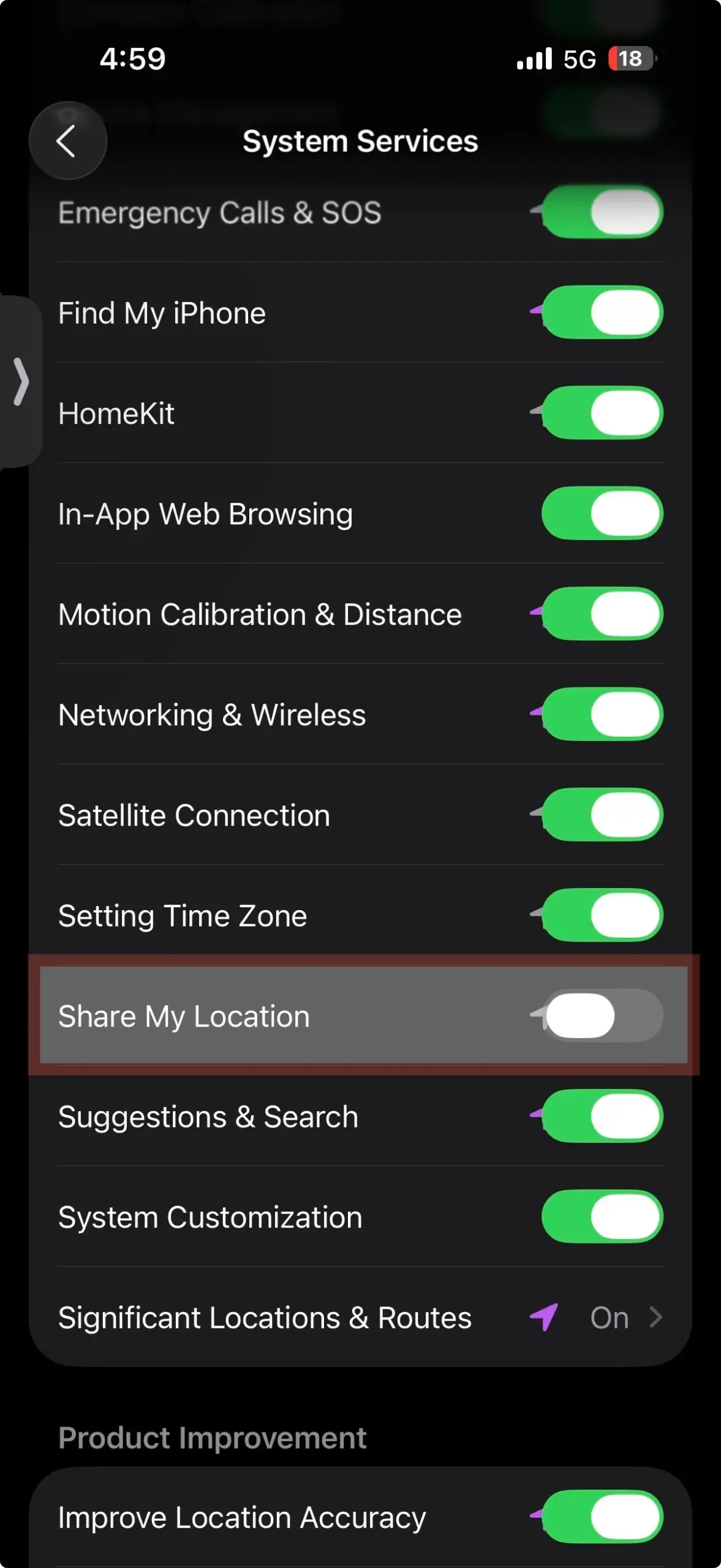
- How to find it: Settings > Privacy & Security > Location Services > System Services > Share My Location
- What it does: Lets friends/family see where you are
- Why consider turning it off: If you’re not using it, it’s just eating battery
- Recommendation: Turn OFF if unused, keep ON if you share location with family
- Battery impact: Medium
7. Alerts & Shortcuts Automations
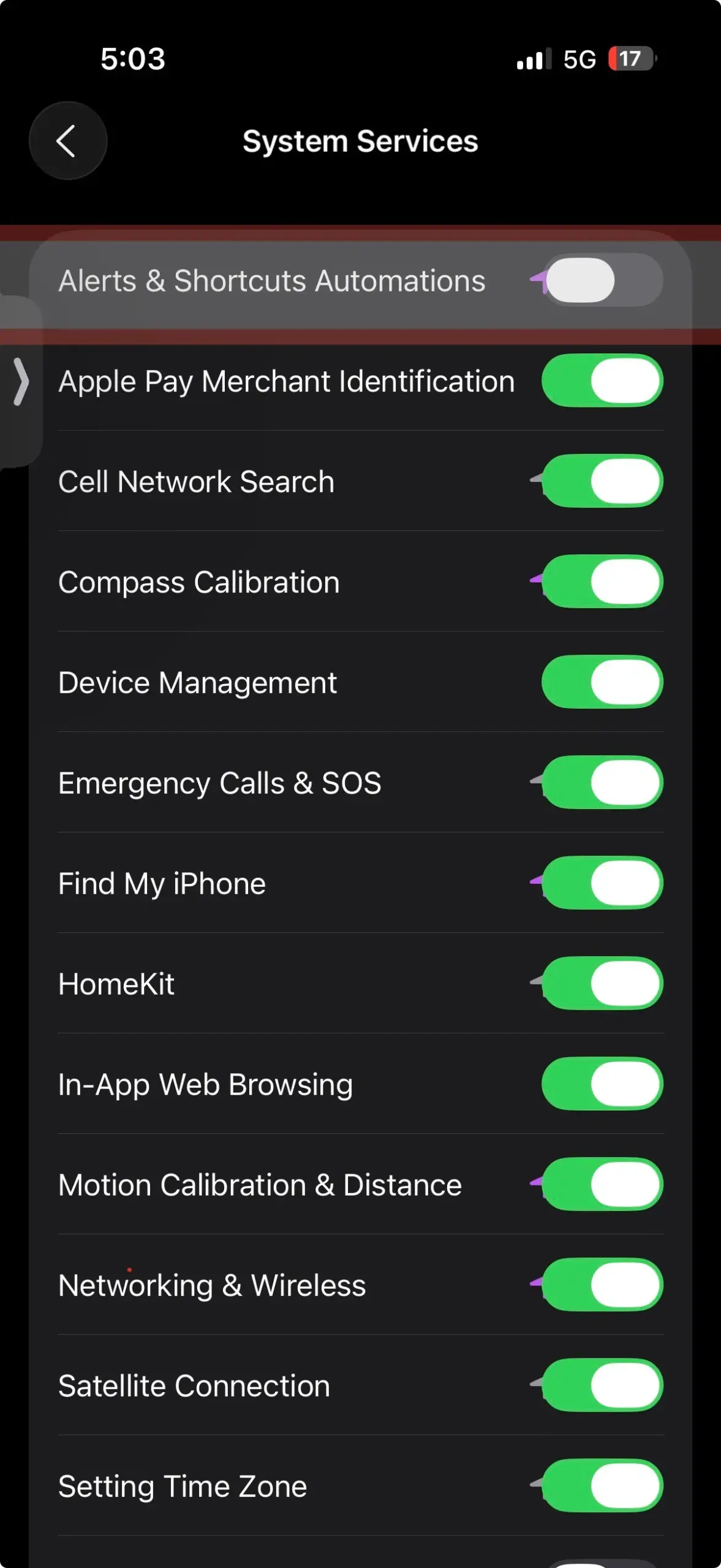
- How to find it: Settings > Privacy & Security > Location Services > System Services > Alerts & Shortcuts Automations
- What it does: Triggers reminders based on location
- Why turn it off: Fancy but battery-heavy
- Battery impact: Medium-High
8. Suggestions & Search (System Services)
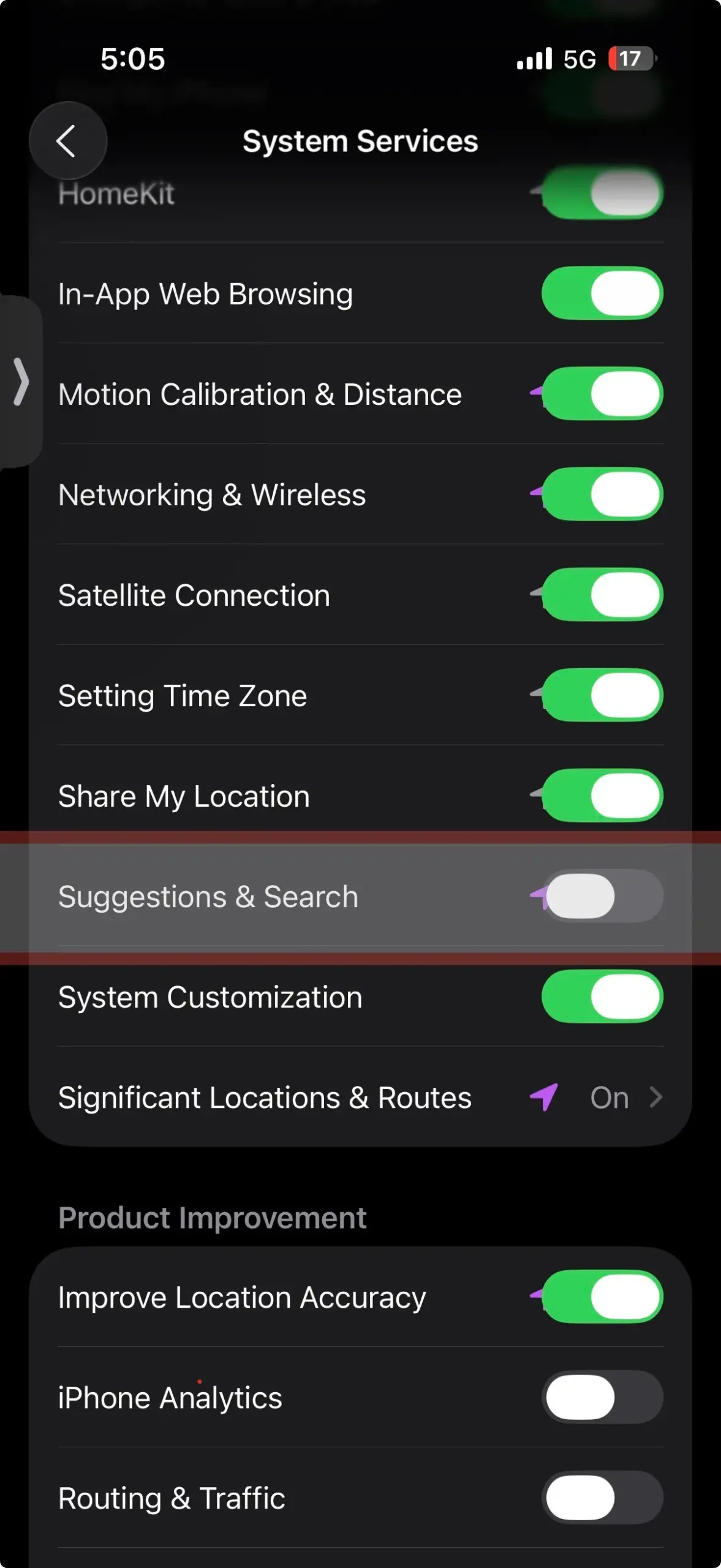
- How to find it: Settings > Privacy & Security > Location Services > System Services > Suggestions & Search
- What it does: Sends location to Apple for better recommendations
- Why turn it off: You’ll still get local stuff via your IP address
- Battery impact: Medium
9. Routing & Traffic
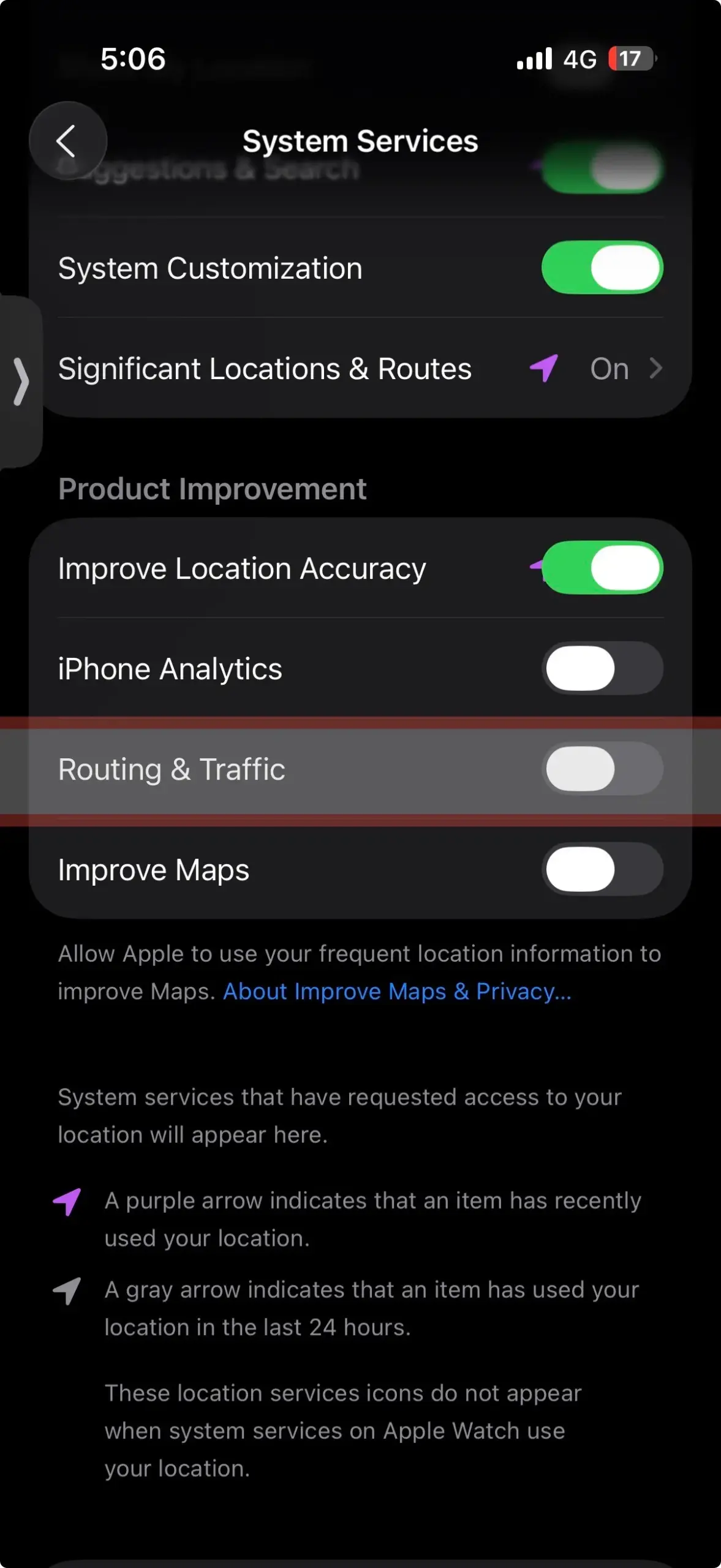
- How to find it: Settings > Privacy & Security > Location Services > System Services > Routing & Traffic
- What it does: Tracks your driving speed/location to improve traffic data
- Why turn it off: Unless you rely heavily on Apple Maps for Auckland traffic, ditch it
- Battery impact: Medium-High
10. Networking & Wireless
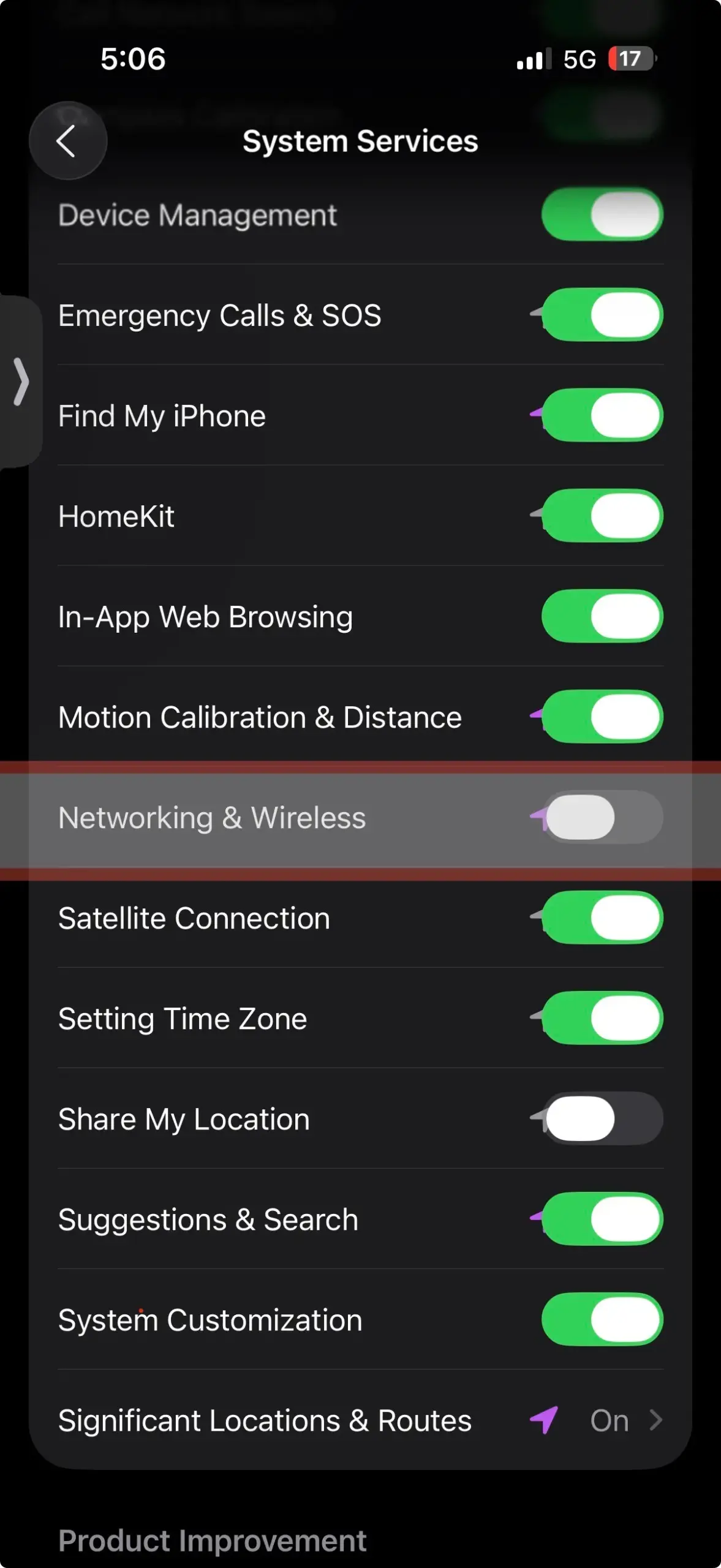
- How to find it: Settings > Privacy & Security > Location Services > System Services > Networking & Wireless
- What it does: Helps Apple build databases of Wi-Fi networks
- Why turn it off: More battery drain, more background tracking
- Battery impact: Medium
11. HomeKit
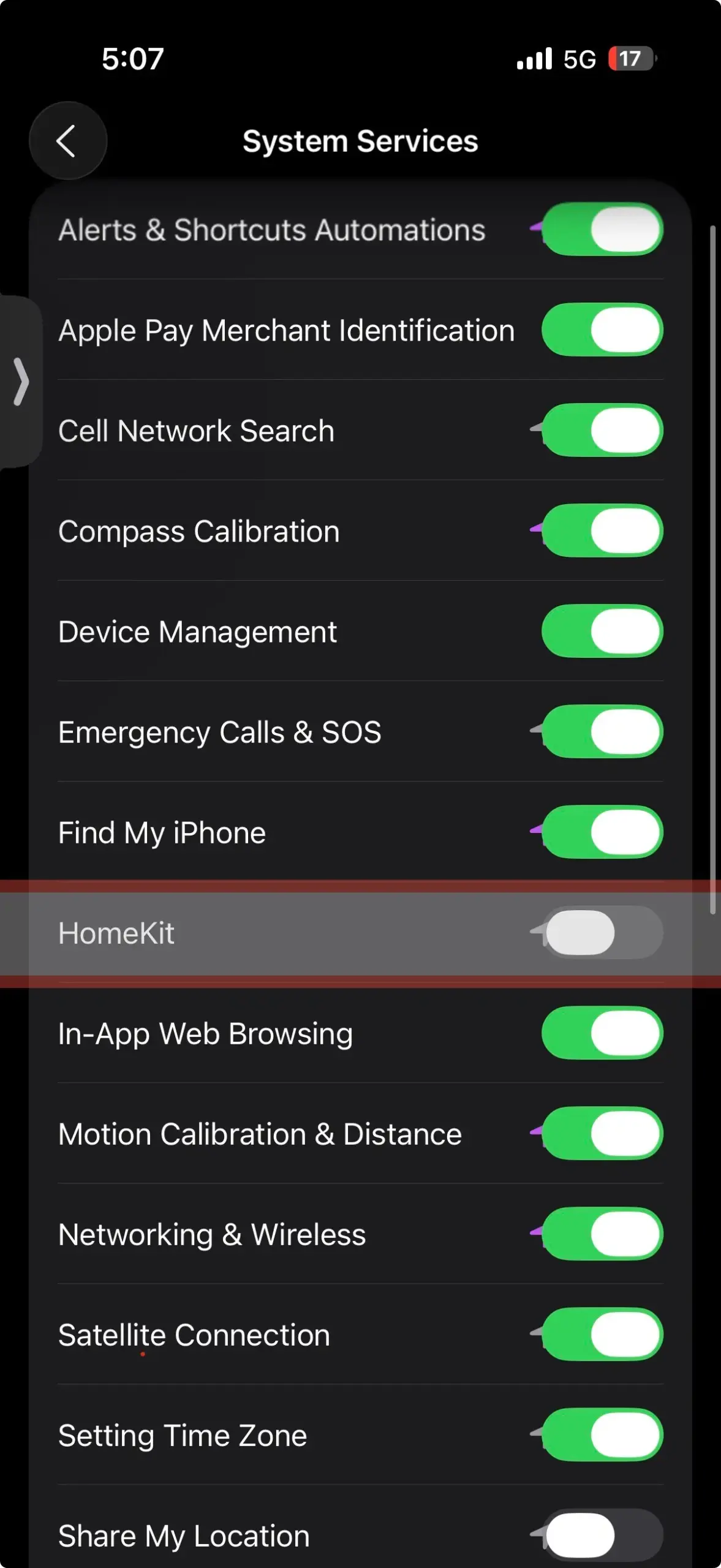
- How to find it: Settings > Privacy & Security > Location Services > System Services > HomeKit
- What it does: Triggers smart home automations when you leave or arrive
- Why turn it off: Useless unless you have smart home gadgets
- Battery impact: Medium (if you have HomeKit devices)
12. Motion Calibration & Distance

- How to find it: Settings > Privacy & Security > Location Services > System Services > Motion Calibration & Distance
- What it does: Helps fitness tracking accuracy
- Why turn it off: If you don’t use your iPhone/Watch for workouts
- Recommendation: Turn OFF if not a fitness enthusiast
You can read our these comprehensive blog posts on “iPhone settings for enhanced data privacy” and “11 iPhone settings for extended battery Life.”
System Services You Should Keep Enabled
Not all System Services are villains. A few of them are downright essential — for safety, finding your phone, or simply not getting lost on the way to your mate’s house. Here are the ones you should leave switched on (unless you’re keen on living dangerously).
1. Emergency Calls & SOS
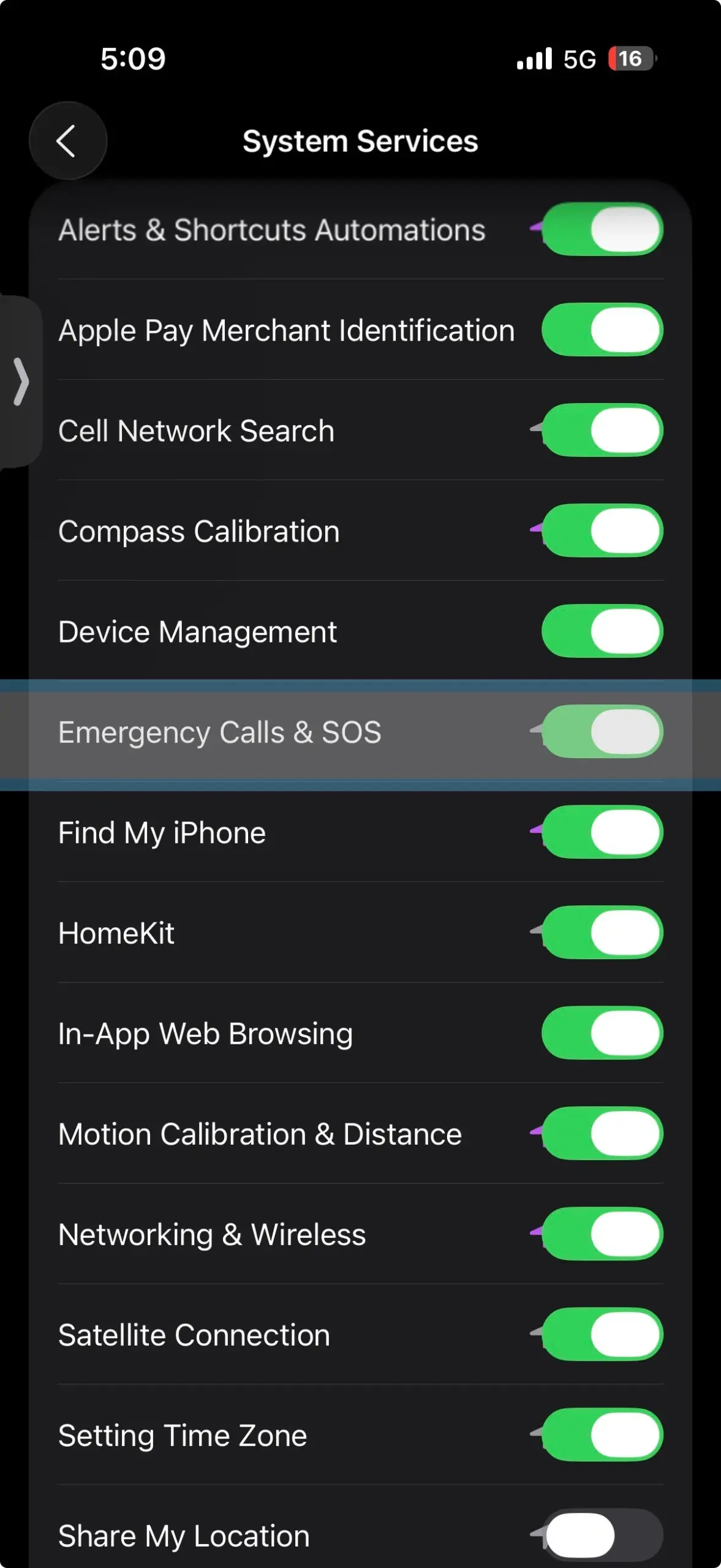
- Why keep it on: Your safety isn’t worth the tiny battery trade-off
- How to find it: Settings > Privacy & Security > Location Services > System Services > Emergency Calls & SOS
- What it does: Shares precise location with emergency responders
2. Find My iPhone
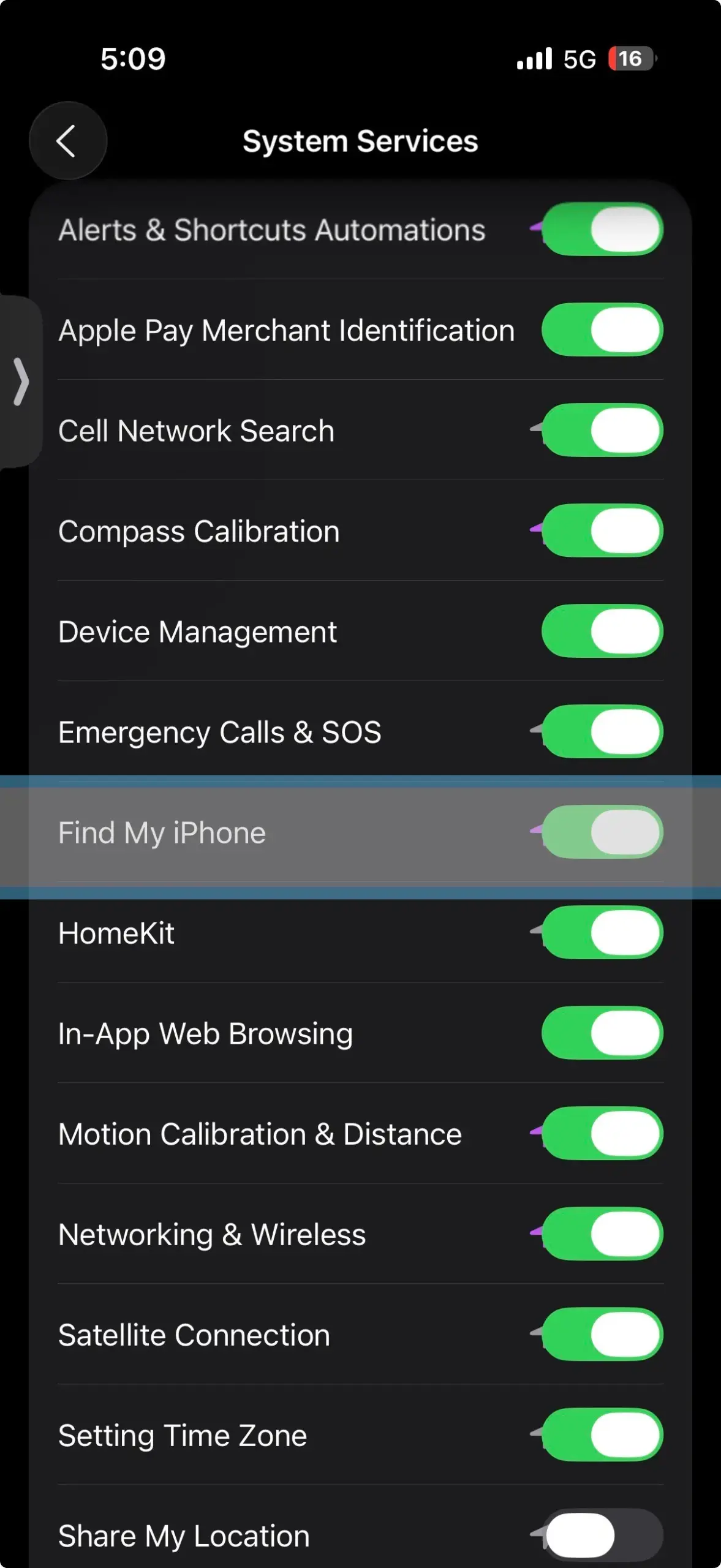
- Why keep it on: Losing your phone is expensive. Finding it is free.
- How to find it: Settings > Privacy & Security > Location Services > System Services > Find My iPhone
- What it does: Helps locate your device if it’s lost or stolen
3. Compass Calibration
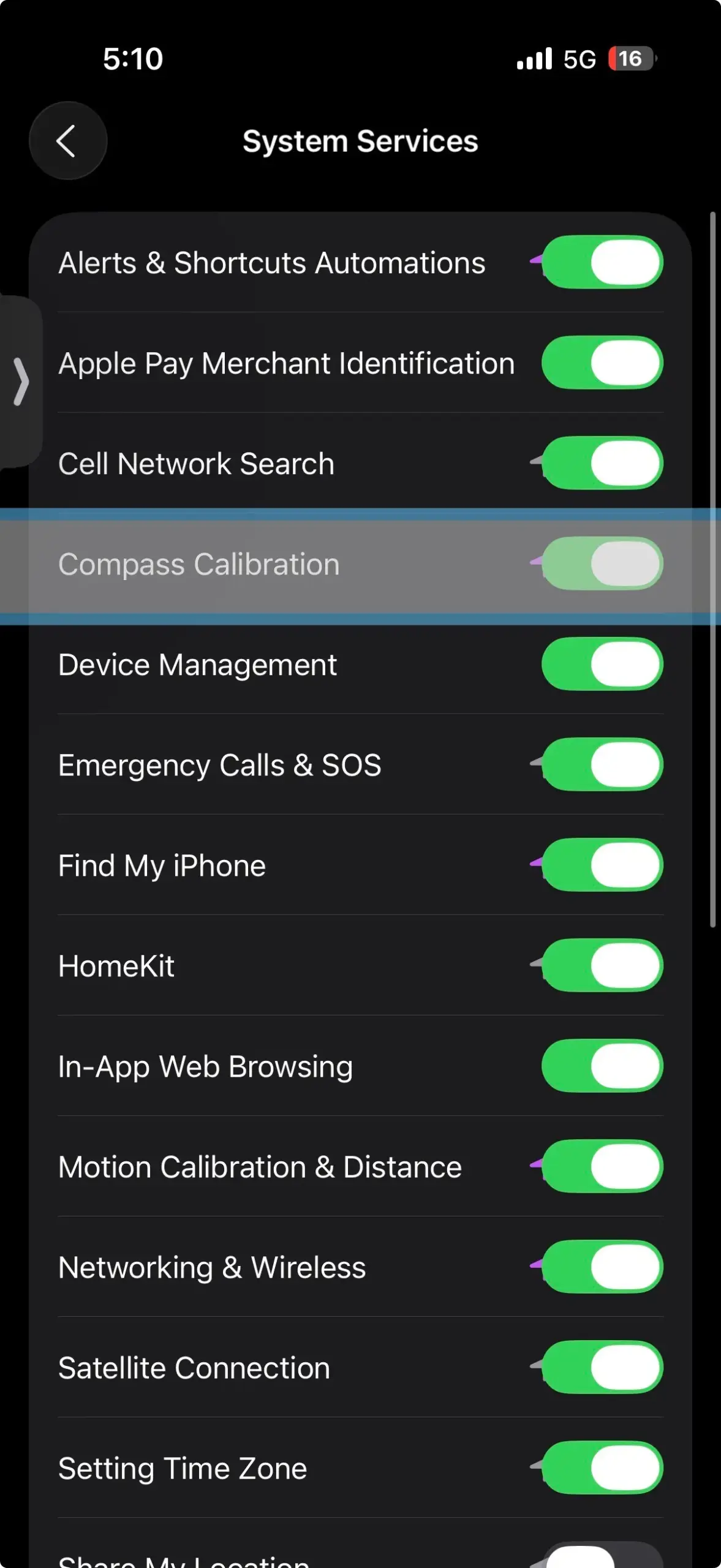
- Why keep it on: Essential for accurate navigation, especially useful in Auckland’s CBD
- How to find it: Settings > Privacy & Security > Location Services > System Services > Compass Calibration
- What it does: Helps Maps and other apps determine which direction you’re facing
4. Cell Network Search
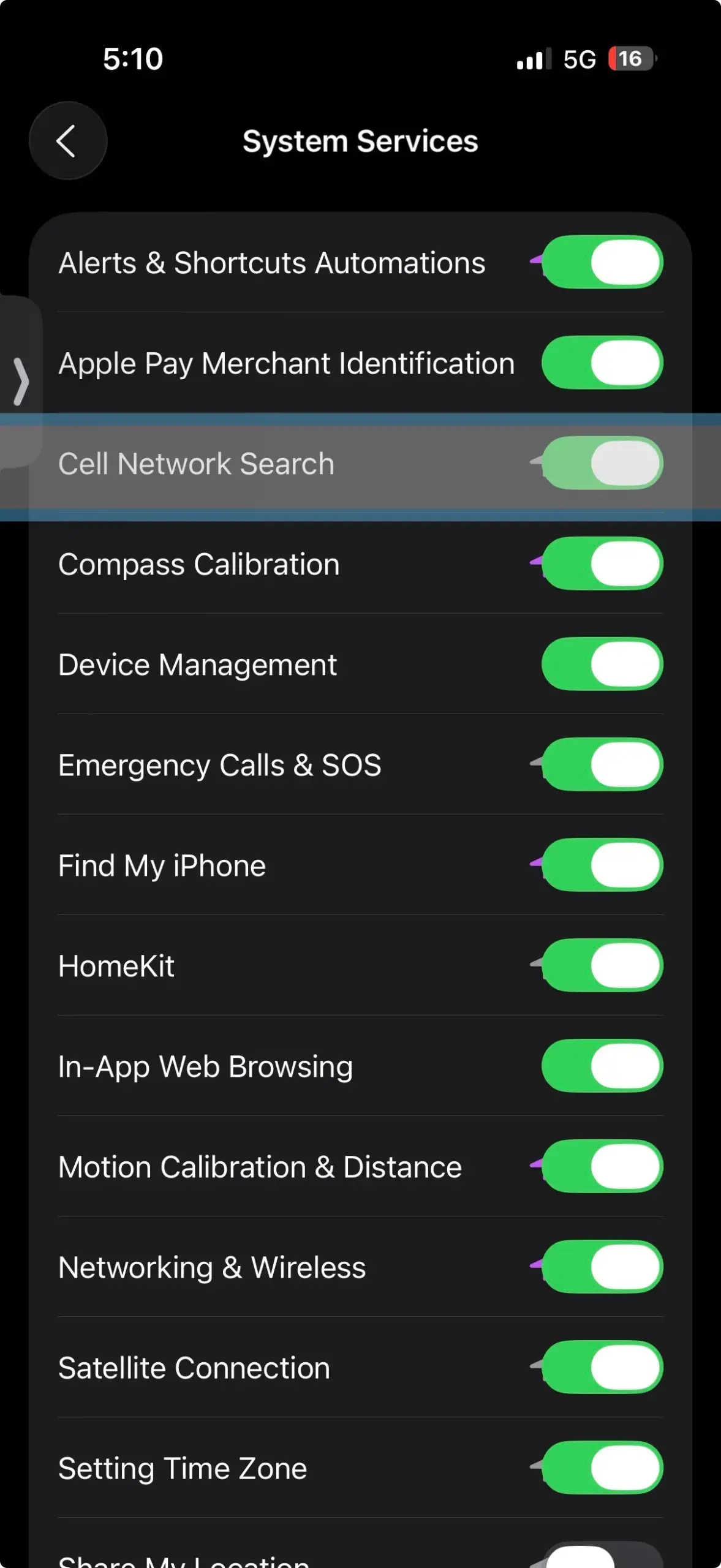
- Why keep it on: Can help maintain better signal, especially in areas with patchy coverage around Auckland
- How to find it: Settings > Privacy & Security > Location Services > System Services > Cell Network Search
- What it does: Assists your phone in locating nearby cellular towers
What to Expect After Making Changes
After disabling these system services, you should notice:
- Better battery life within 24-48 hours of regular usage
- Reduced background data usage (check in Settings > Cellular)
- Fewer location-based notifications and suggestions
- No significant impact on essential phone functions
Important: If something stops working as expected, you can always go back and re-enable specific services. iOS is designed to be resilient, so you won’t break anything by experimenting with these settings.
Regular Maintenance Tips
- Check quarterly: iOS updates often add new system services
- Monitor battery usage: Settings > Battery will show which services are using the most power
- Review app permissions: New apps often request location access unnecessarily
- Update regularly: Newer iOS versions often include battery optimization improvements
When to Seek Professional Help
If you’re still experiencing significant battery drain, performance issues, or privacy concerns after adjusting these settings, it might be time for a professional assessment. Sometimes hardware issues (like an aging battery) or problematic apps require expert diagnosis.
At SMASHED IT, we’ve helped countless Auckland iPhone users optimize their devices for better performance and battery life. Whether you’re in Parnell dealing with constant app crashes, Papakura struggling with poor battery life, or Ponsonby concerned about privacy settings — we’ve got the expertise to get your iPhone running like new.
Here’s the golden rule: If you don’t use it, turn it off.
And if you’re not sure? Turn it off anyway. You can always turn it back on later.
iOS updates often sneak new services into the mix, so it’s worth revisiting these settings every few months. Treat it like giving your iPhone a tune-up — and your battery and data privacy will thank you for it.
Still having issues after following this guide? Don’t let a sluggish iPhone slow down your Auckland lifestyle.
Visit us at our Parnell, Papakura, or Ponsonby locations for a comprehensive device health check. We offer warranty-backed repairs and honest advice — no unnecessary upsells, just results.
Until next time, stay charged, stay private, and remember — even your phone doesn’t need to know about every coffee stop between home and work.
FAQs related to iPhone System Services
Does turning off system services affect performance?
A: No, turning off unnecessary system services actually improves performance by reducing background activity and freeing up system resources.
Will I still get emergency alerts if I turn some services off?
A: Yes, emergency alerts will still work perfectly. These come through the cellular network and don’t rely on the system services we recommend turning off. Just make sure to keep “Emergency Calls & SOS” enabled in System Services for precise location sharing during actual emergencies.
Can I turn system services back on later?
A: Absolutely. Go back to Settings > Privacy & Security > Location Services > System Services and flip the switch anytime. No permanent damage here!
What is ‘Find My iPhone’ in System Services?
A: This is different from the main Find My app — it’s a system-level service that helps locate your device even when it’s offline or the battery is critically low. Keep this one enabled unless you never want to track your lost iPhone (which would be a bit mad, honestly).
What should I turn off in my iPhone for privacy?
A: System Services constantly sync location data, analytics, and other information with Apple’s servers in the background. Services like “Analytics & Improvements” and “Significant Locations” are particularly data-hungry because they’re always collecting and transmitting your usage patterns.
Why does iPhone System Services use so much data?
A: Because they’re always working in the background — tracking, syncing, updating, and sharing info with Apple and apps. The more that’s running, the more data they’ll munch through.
Why is System Services using my location so often?
A: Many services (like Routing & Traffic, Ads, Suggestions, etc.) tap into your GPS without you realising it. If you see that little arrow icon frequently, it’s time for a cleanup.