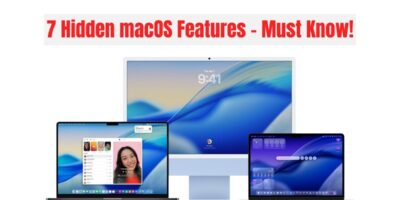How to Fix MacBook Battery Draining While Sleep Mode?
If you’re reading this at 3am because your MacBook’s dead again after being “asleep” all night, you’re not alone.
After fixing thousands of MacBooks across Auckland—from Ponsonby creatives to central city professionals—I’ve seen this frustrating issue more times than I can count.
Your MacBook should sip power like a fine wine, not gulp it like a tradie after a long day. Let’s sort this out once and for all.
Table of Contents
Why Your MacBook Won’t Stay Asleep (The Real Culprits)
Before we dive into solutions, let’s understand what’s actually happening. Your MacBook isn’t truly “sleeping”—it’s more like having a restless night, constantly tossing and turning.
Background Processes Gone Rogue
Think of your Mac like a busy Auckland office after hours. Even when the lights are off, security systems are running, cleaners are working, and some keen employees are still at their desks. Similarly, your MacBook has background processes that refuse to clock off:
- Spotlight indexing after macOS updates (especially common after Ventura or Sonoma updates)
- iCloud syncing your massive photo library from that last Waiheke trip
- Applications not optimized for your current macOS version
- Login items that launch automatically and stay active
Power Nap: The Double-Edged Sword
This macOS feature keeps your MacBook partially awake to check emails, sync calendars, and update apps. It’s like having your phone on during a movie—convenient but draining. For many Auckland users I’ve helped, this is the number one battery killer.
Connectivity Culprits
Your MacBook’s wireless connections are like that mate who never knows when to leave the party:
- Wi-Fi constantly scanning for networks
- Bluetooth chatting with your AirPods, Magic Mouse, or that forgotten fitness tracker
- Connected peripherals drawing power through USB ports
macOS Updates and Glitches
Sometimes Apple’s updates introduce new issues. I’ve seen perfectly good MacBooks start draining batteries after updating to newer versions of macOS. It’s like getting a software “hangover.”
Step-by-Step Solutions: Getting Your MacBook Back to Proper Sleep
Let’s fix this systematically, starting with the easy wins before diving deeper.
Quick Fixes That Actually Work
1. Restart Your Mac (Yes, Really)
I know it sounds basic, but this fixes about 30% of the battery drain issues I see. A proper restart clears temporary files and resets memory usage.
- Click Apple menu → Restart
- For M1/M2 MacBooks, do a complete shutdown and leave it off for 30 seconds
2. Check Activity Monitor Like a Pro
This is your detective tool. Open Activity Monitor (Applications → Utilities) and click the “Energy” tab. Look for:
- High “Energy Impact” processes
- Apps showing “Yes” in the “Preventing Sleep” column
Common energy hogs I see in Auckland offices:
- Chrome with 47 tabs open (we’ve all been there)
- Zoom or Teams running in background
- Adobe Creative Cloud processes
- Backup software gone wild
3. Force Quit the Energy Vampires
Close unnecessary apps before sleep:
- Apple menu → Force Quit
- Select power-hungry apps and click Force Quit
- Close all those TradeMe tabs (I see you, bargain hunters)
4. Disconnect Everything
Unplug all peripherals before closing the lid:
- USB drives
- External monitors
- Charging cables for phones/tablets
- That ancient USB hub from 2015
Optimizing macOS Settings for Better Sleep
Disable Power Nap
For most Auckland users, this is the game-changer:
- Apple menu → System Settings → Battery
- Find “Enable Power Nap” and uncheck it
- Set “Wake for network access” to “Never” or “Only on Power Adapter”
Adjust Display Settings
The display is your biggest power consumer:
- Set “Turn display off after” to 5 minutes or less
- Enable “Slightly dim the display while on battery power”
- System Settings → Lock Screen → Set shortest display turnoff time
Clean Up Login Items
Many apps install themselves to launch automatically:
- System Settings → General → Login Items & Extensions
- Remove unnecessary apps from “Login Items”
- Toggle off unwanted apps in “Allow in the Background”
Enable Low Power Mode
This is like putting your MacBook on an energy diet:
- Apple menu → System Settings → Battery
- Set “Low Power Mode” to “Always”
Advanced Solutions for Persistent Issues
Terminal Commands for Power Users
If you’re comfortable with Terminal, these commands give you granular control:
Check current hibernation mode:
pmset -g | grep hibernatemode
Enable true hibernation (slower wake, better battery):
sudo pmset -a hibernatemode 25
Warning: This makes wake times slower (up to 20 seconds) but dramatically reduces battery drain. Use with caution.
Check Battery Health
Sometimes the battery itself is the problem:
- Apple menu → System Settings → Battery → Battery Health
- If it shows “Service Recommended,” your battery needs replacement
Reset SMC (Intel Macs Only)
For Intel MacBooks, resetting the System Management Controller can resolve power issues. The steps vary by model—check Apple’s support documentation.
For Apple Silicon Macs (M1/M2), a complete shutdown for 30+ seconds serves the same purpose.
Pro Tips from the SMASHED IT Workshop
After thousands of repairs, here’s what I’ve learned works:
- The “Airport Mode” Trick Before closing your MacBook for the night, turn off Wi-Fi and Bluetooth from Control Center. It’s like putting your MacBook in airplane mode—no unnecessary wake-ups.
- The 50% Rule Don’t leave your MacBook at 100% or 0% charge overnight. Around 50% is optimal for battery health.
- Keep It Cool A hot MacBook is a battery-draining MacBook. Don’t leave it in your car on hot Auckland summer days or buried under papers on your desk.
When to Seek Professional Help
Sometimes the issue runs deeper than software settings. At SMASHED IT, we’ve seen:
- Faulty temperature sensors causing excessive fan activity
- Corrupted system files that resist normal troubleshooting
- Hardware issues with charging circuits
- Genuine battery degradation requiring replacement
If you’ve tried these solutions and your MacBook still drains battery while sleeping, it’s time for professional diagnosis.
Keeping Your MacBook Healthy Long-Term
Prevention is better than cure. Here’s how to maintain optimal battery health:
Monthly Maintenance
- Check Activity Monitor for new energy-hungry processes
- Review and clean up Login Items
- Update macOS and apps regularly
- Restart your MacBook weekly
Best Practices
- Avoid extreme temperatures
- Use original Apple chargers
- Don’t leave it plugged in 24/7
- Keep your software updated
Signs You Need Professional Help
- Battery health shows “Service Recommended”
- MacBook gets extremely hot during sleep
- Battery drains completely overnight despite following all steps
- Random shutdowns or startup issues
Your MacBook Sleep Checklist
Before closing your MacBook lid tonight:
- Force quit unnecessary apps
- Close browser tabs
- Disconnect all peripherals
- Turn off Wi-Fi and Bluetooth if not needed
- Check Activity Monitor for sleep-preventing processes
- Ensure Power Nap is disabled
- Verify Low Power Mode is enabled
Ready to Sleep Soundly?
Following these steps should have your MacBook behaving like a well-trained Auckland commuter-efficient, reliable, and ready when you need it. Most battery drain issues are software-related and completely fixable with the right approach.
However, if your MacBook is still misbehaving after trying these solutions, don’t suffer through dead batteries and frustration. Our experienced technicians at SMASHED IT have the tools and expertise to diagnose hardware issues, replace degraded batteries, and get your MacBook back to peak performance with our comprehensive warranty-backed service.
Need expert help? Visit SMASHED IT at our convenient locations in Parnell, Ponsonby, or Papakura (Partner Store). We’ll diagnose the issue properly and get your MacBook sleeping soundly again. Book online or call us—because life’s too short for dead laptop batteries.