Reset Samsung Phone Guide: Factory, Soft, Hard & Button Methods
Right, so your Samsung’s acting up worse than Auckland traffic on a Friday arvo?
Whether you’re a busy professional in the CBD or a tradie from West Auckland, sometimes your phone just needs a good old factory reset to get back on track.
But before we dive into the DIY approach, remember that some Samsung issues need professional Samsung Galaxy repair rather than a reset. Let’s sort this out properly.
What Type of Reset Do You Actually Need?
Before we dive in, let’s be clear about what we’re dealing with. Think of it like servicing your car – you wouldn’t get a full engine rebuild when you just need an oil change.
Soft Reset (The Quick Fix)
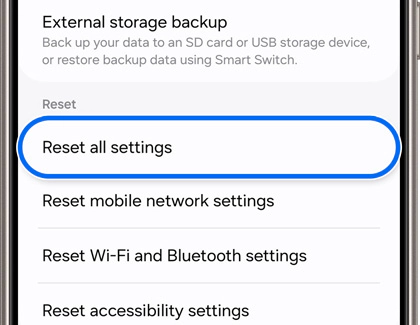
This is basically turning your phone off and on again. Perfect for when your Samsung is being a bit sluggish or an app’s frozen solid. No data loss – it’s completely safe.
Factory Reset (The Full Monty)
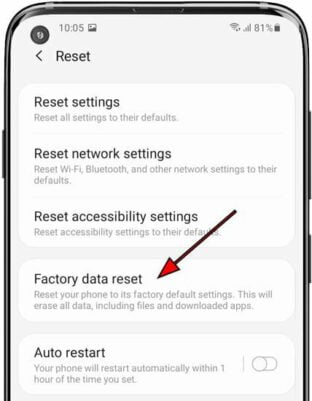
This wipes everything clean and takes your phone back to day one. We’re talking complete data deletion – photos, apps, contacts, the lot. Only do this when you’re properly stuck or selling/gifting your phone.
Table of Contents
Before You Factory Reset: Essential Prep Work
Stop right there! Don’t even think about factory resetting without doing these crucial steps first. Trust me, I’ve seen too many Aucklanders come into our Parnell and Ponsonby stores in tears because they didn’t back up their data.
1. Back Up Your Data
Your photos from that weekend in Waiheke, your contacts, your apps – back it all up:
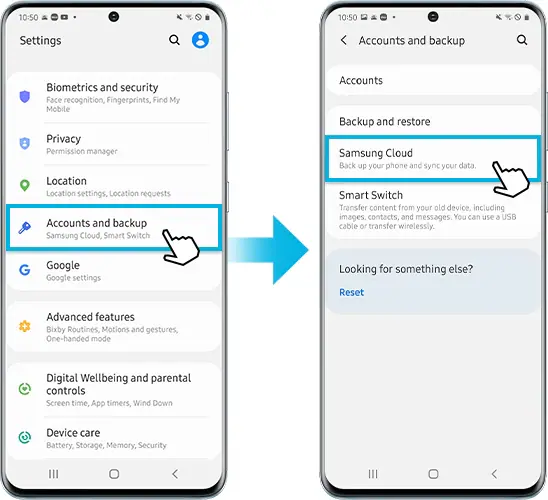
- Samsung Cloud: Settings > Accounts and backup > Samsung Cloud > Back up data
- Google Drive: Settings > Accounts and backup > Backup and restore > Back up my data
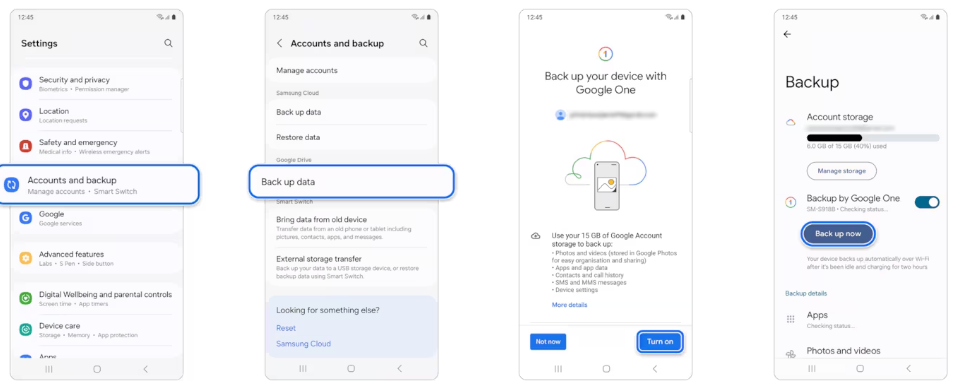
2. Remove Your Accounts (Critical!)
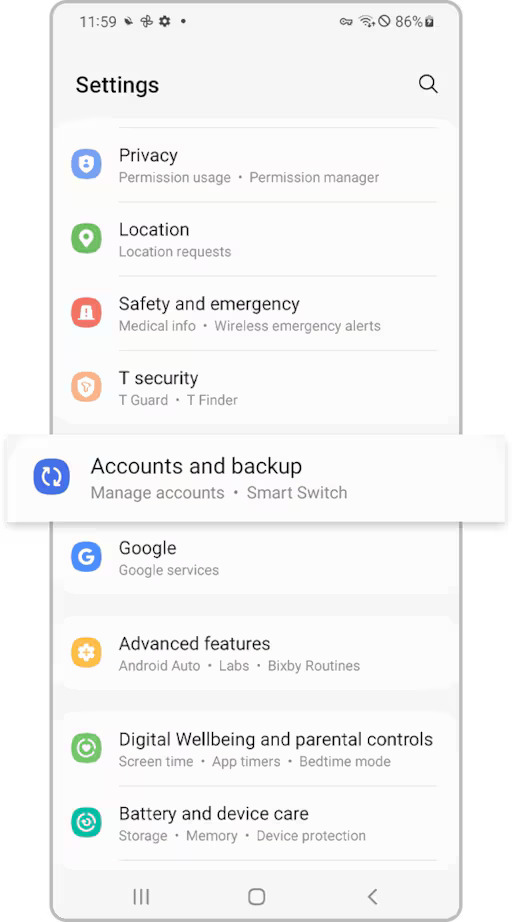
This prevents Factory Reset Protection (FRP) lockout – basically your phone thinking you’re a thief trying to steal it:
- Remove Google account: Settings > Accounts and backup > Manage accounts > Select Google account > Remove account
- Remove Samsung account the same way
Skip this step and you might end up with a very expensive paperweight.
Method 1: How to Factory Reset Samsung Phone Through Settings
This is your go-to method when your phone’s still responding properly – like when you can actually access the settings menu.
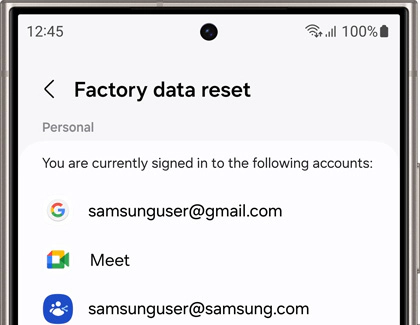
Step-by-Step Process:
- Open Settings
- Scroll down to General Management
- Tap Reset
- Select Factory Data Reset
- Review what’ll be deleted (spoiler: everything)
- Tap Reset
- Enter your PIN/password/pattern when prompted
- Tap Delete All to confirm
- Enter Samsung account password if required
- Wait for your phone to restart (grab a coffee – it takes a few minutes)
Method 2: How to Reset Samsung Phone with Buttons (Hard Reset)
When your Samsung’s completely unresponsive, frozen, or stuck in some digital limbo, this hardware reset method is your lifeline.
Button Combinations by Model:
Newer Models (S20, S21, S22, S23, S24, Note20, Z Flip/Fold):
- Important: Connect to a computer via USB cable first
- Hold Power + Volume Up buttons
- Release when Samsung logo appears
Mid-Range Models (S8, S9, S10):
- Hold Power + Volume Up + Bixby buttons
- Release when Samsung logo appears
Older Models (S6, S7 with Home button):
- Hold Power + Volume Up + Home buttons
- Release when device vibrates and logo appears
Recovery Mode Steps:
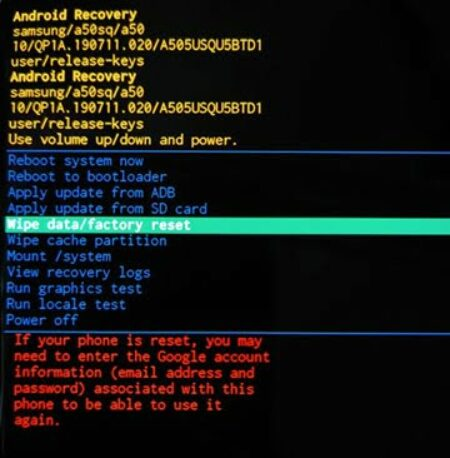
- Power off your phone completely
- Use the correct button combination for your model (see above)
- When Recovery Menu appears, use volume buttons to navigate
- Select “Wipe data/factory reset” with power button
- Confirm by selecting “Yes”
- Select “Reboot system now” when complete
Alternative Reset Options (Less Nuclear)
Sometimes you don’t need the full factory reset treatment. Samsung offers these gentler options:
Reset All Settings
Fixes most software quirks without deleting your precious photos:
- Settings > General Management > Reset > Reset all settings
Reset Network Settings
Perfect for fixing Wi-Fi or Bluetooth dramas:
- Settings > General Management > Reset > Reset mobile network settings
Common Issues and How to Fix Them
Even with the best preparation, things can go sideways during or after a reset. Here are the most common headaches we see at our Auckland stores and how to sort them out.
Factory Reset Protection (FRP) Lockout
If you forgot to remove your Google account and now can’t get past the setup screen:
- Try Google’s Find My Device at android.com/find
- Use the account that was originally on the phone
- Contact your carrier or visit a Samsung service centre
Can’t Enter Recovery Mode
- Make sure you’re holding buttons until the Samsung logo appears
- For newer phones, connect USB to computer first
- Try a force restart: Hold Volume Down + Power for 10 seconds
Still Got Bloatware After Reset
Factory reset won’t remove carrier or Samsung bloatware – they’re baked into the system. You can disable them in Settings > Apps, or for the tech-savvy, use ADB commands.
When Your Reset Doesn’t Fix the Problem
Sometimes a factory reset is like putting a band-aid on a broken bone – the issue might be hardware-related. If your Samsung’s still playing up after a proper reset, you’re looking at potential hardware problems.
Signs it’s hardware, not software:
- Phone still randomly shutting down
- Screen flickering or dead pixels
- Charging port not working
- Camera not focusing
- Buttons physically stuck or unresponsive
Remember, factory resetting is like renovating your house – it solves many problems but creates a bit of temporary chaos while you set everything up again.
Still stuck? Hardware issues won’t fix themselves with a reset. Pop into our Parnell, Ponsonby or Papakura stores. Sometimes the problem needs proper tools and expertise – that’s what we’re here for.
















