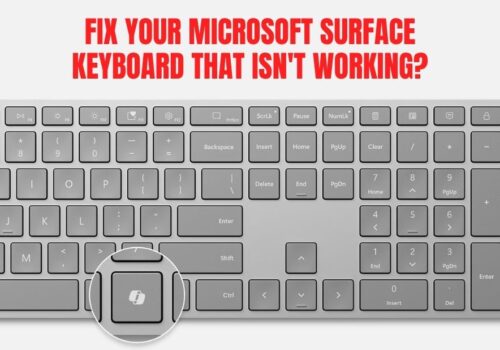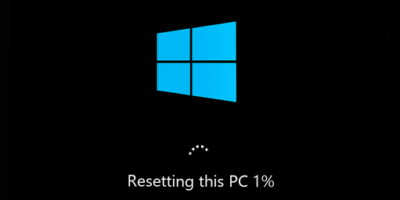How To Fix Microsoft Surface Keyboard That Isn’t Working?
Sweet as, you’re not alone if your Microsoft Surface keyboard has packed up on you. Whether you’re a student at AUT cramming for exams in central Auckland, or a Kiwi tradie using your Surface Pro 8 on job sites, keyboard issues are a right pain.
After years of fixing these exact problems daily at our Auckland repair workshops, we’ve fixed almost every type of Surface keyboard failure imaginable.
This guide covers everything from Surface Pro keyboard stopped working scenarios to Windows 11 compatibility problems. We’ll get you sorted with practical solutions that actually work.
Quick Check: Is Your Surface Keyboard Really Broken?
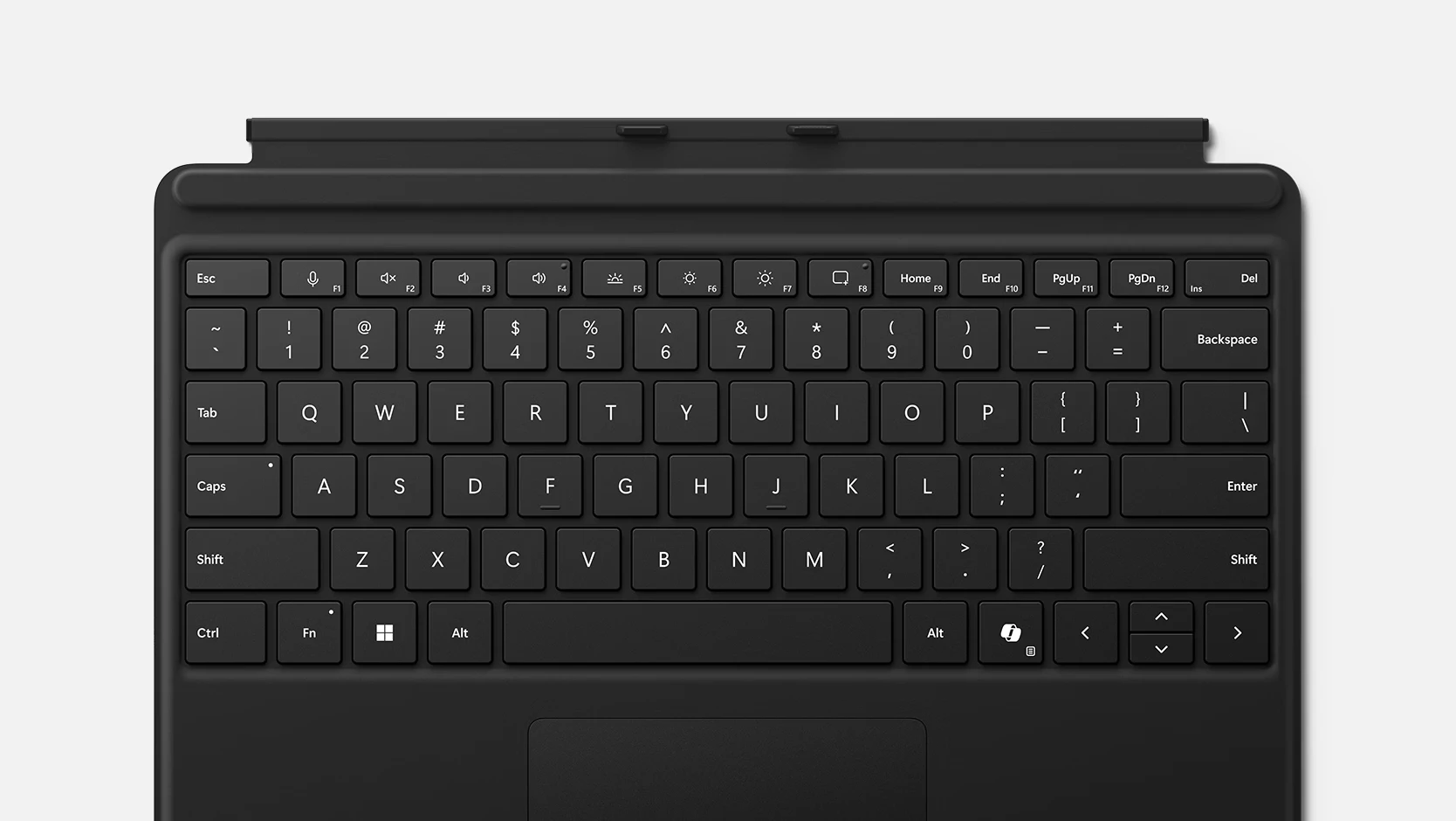
Before diving deep, let’s rule out the obvious stuff. Most Surface keyboard problems in Auckland come down to simple connection issues – no joke, about 60% of what we see at SMASHED IT are basic fixes.
Physical Connection Problems
Your Surface Pro keyboard not working might just need a good clean and reconnect. Here’s what to do:
- Detach and reattach your keyboard – Pull it off gently, then click it back on firmly
- Check those magnetic connectors – Dust from Auckland’s harbour winds can mess with the six circular magnets
- Clean the connections – Use compressed air or a soft cloth. For stubborn grime, try a cotton swab with isopropyl alcohol
- Look for damage – Bent pins or broken keys mean you’ll need professional help
Pro tip: If you’re using your Surface on the couch or in bed, try a flat surface like a desk. Soft surfaces can cause the keyboard to flex and disconnect.
Table of Contents
The “Did You Try Turning It Off and On Again?” Fix
Yeah nah, we know it sounds basic, but a simple restart fixes heaps of keyboard issues. Sometimes Windows 11 just gets its wires crossed.
Standard Restart
- Click Start > Power > Restart
- Wait for the full reboot
- Test your keyboard
Force Restart (When Things Go Properly Wrong)
Different Surface models need different force restart methods. Using the wrong one won’t fix the underlying problem:
Surface Pro 5 and newer, Surface Laptop, Surface Go:
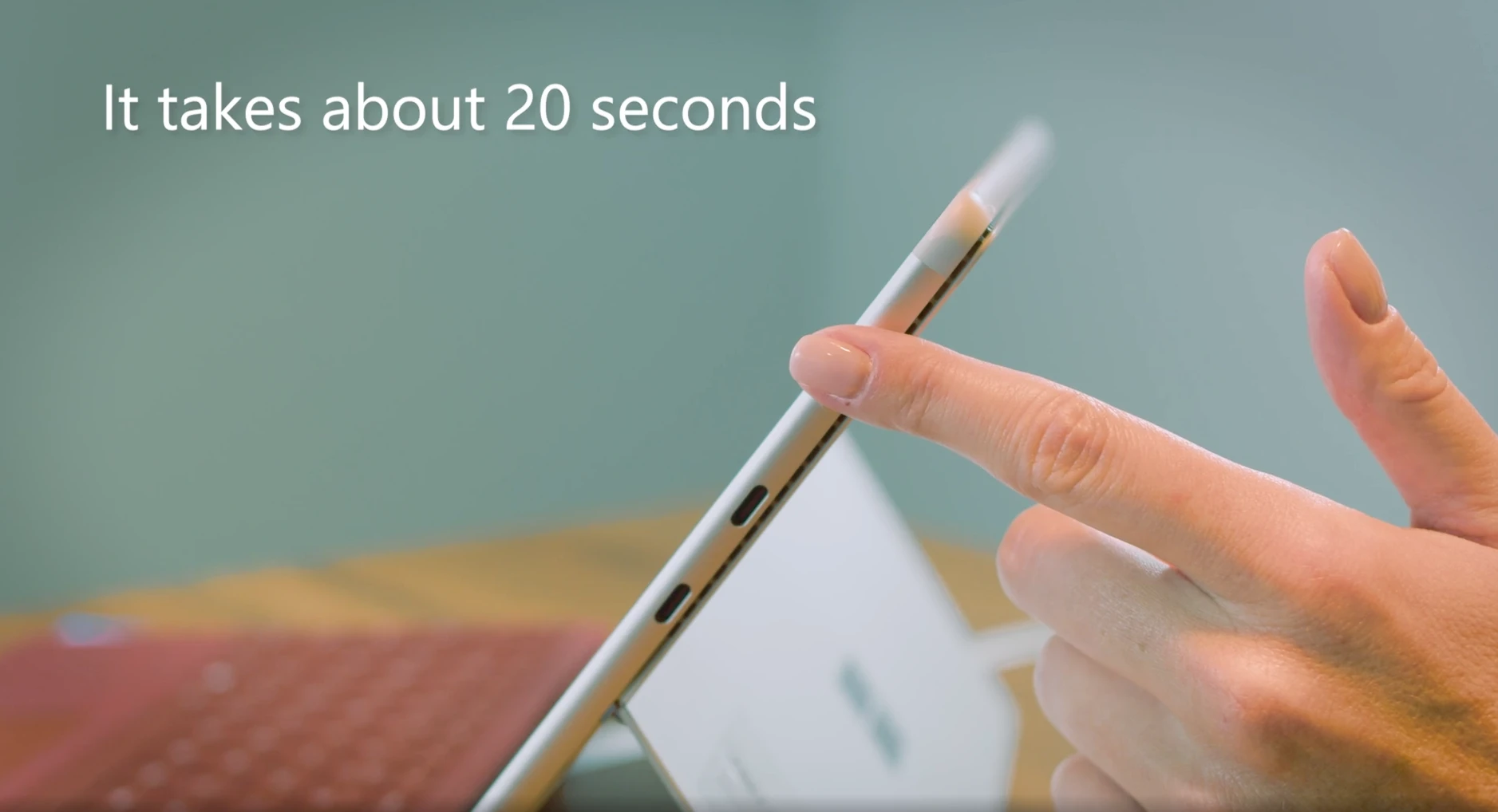
- Hold the Power button for 20 seconds straight
- Keep holding even when the Surface logo appears and disappears
- Release when the logo shows up again
Older Surface Pro models (2-4), original Surface Book:
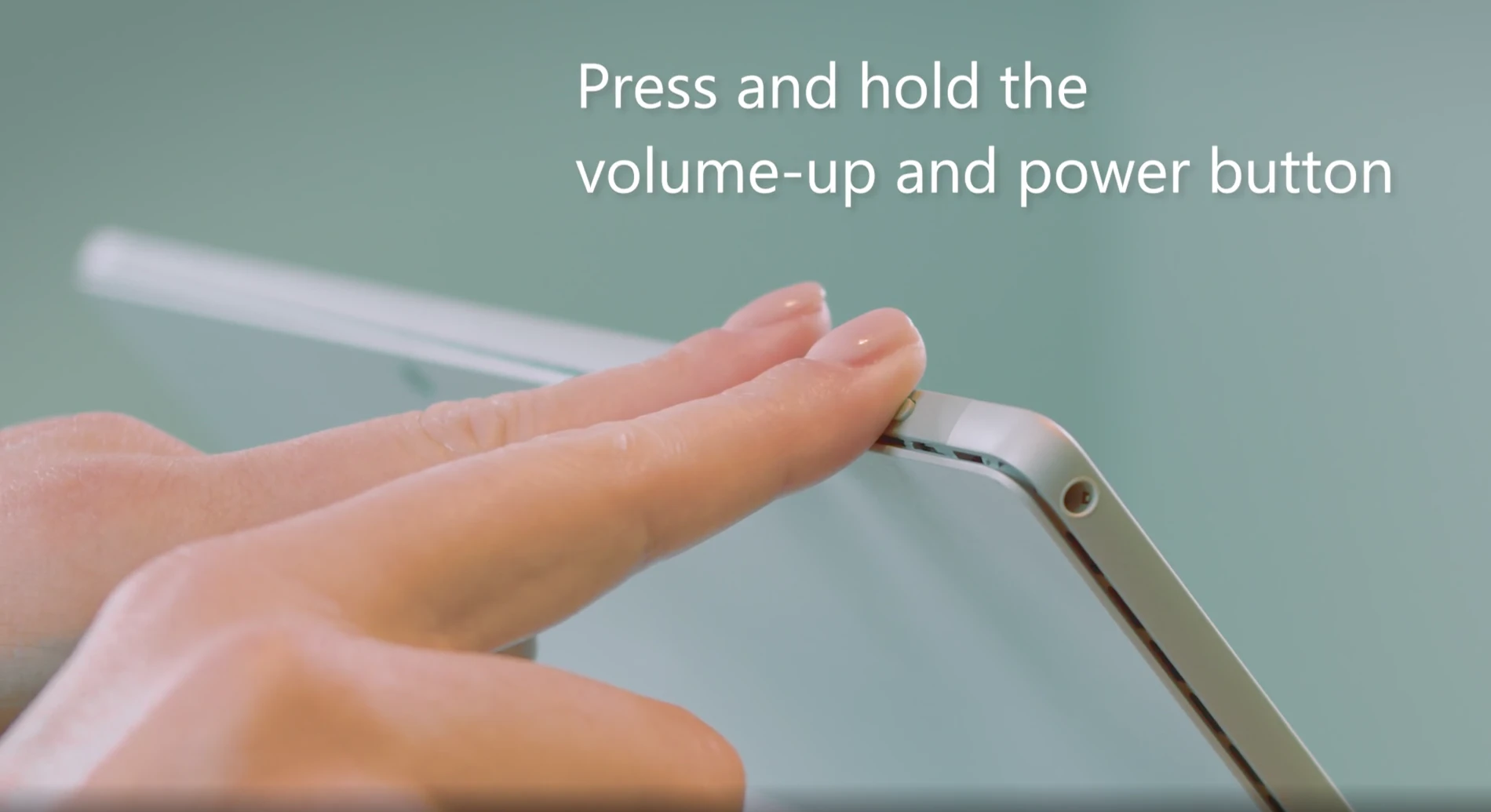
- Hold Power button for 30 seconds, then release
- Immediately hold Power + Volume Up for 15 seconds
- Release when Surface logo appears
- Wait 10 seconds, then press Power to restart
Software Fixes That Actually Work
If your microsoft surface not recognizing keyboard after a restart, it’s likely a software issue. Good news – these are usually fixable from home.
Update Your Drivers (Essential Step)
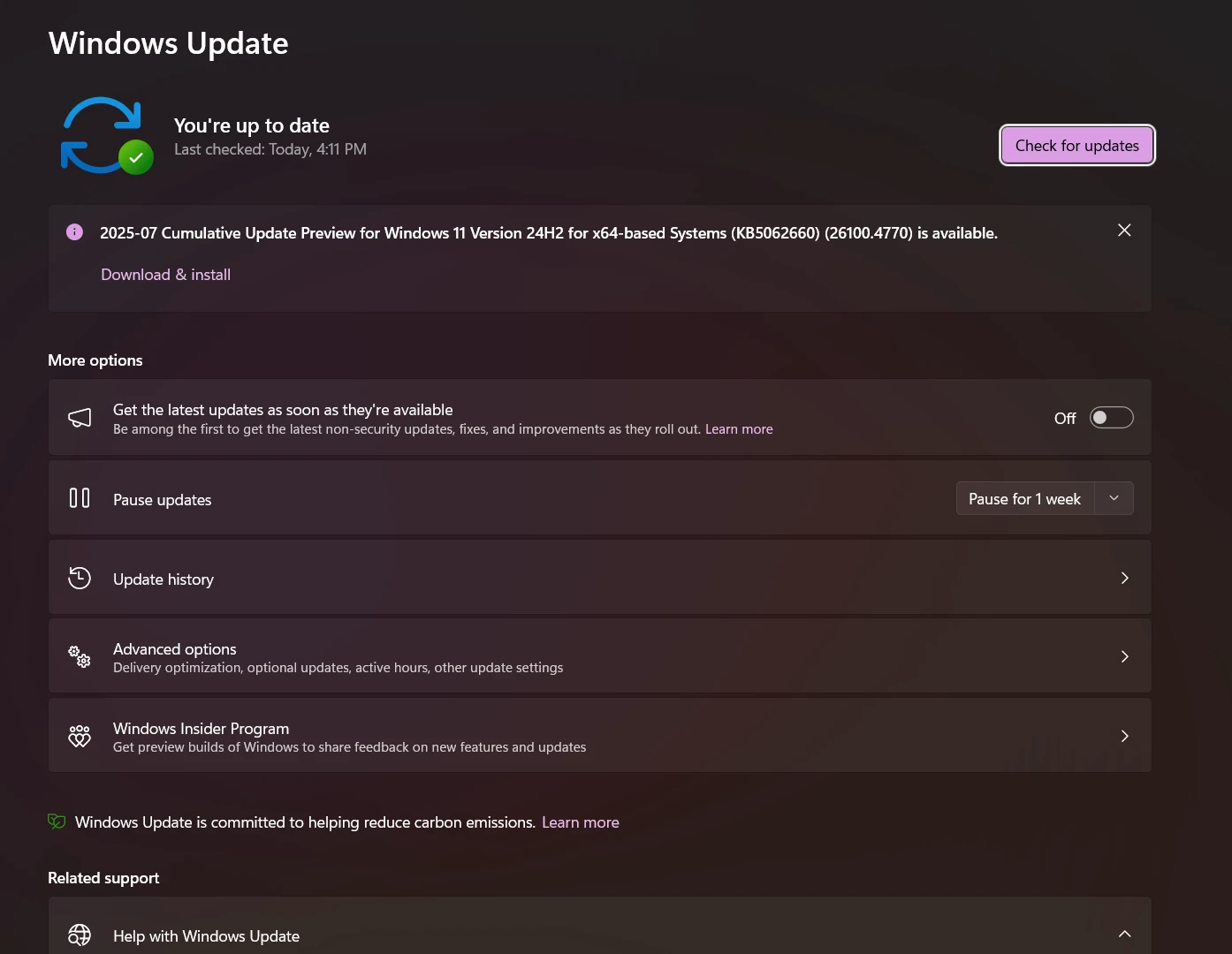
Outdated drivers cause most Surface keyboard driver issues. Here’s how to sort it:
- Windows Updates first: Settings > Windows Update > Check for updates
- Device Manager approach:
- Right-click Start button > Device Manager
- Expand “Keyboards” section
- Right-click your keyboard (might say “Surface Type Cover Filter Device”)
- Select “Update driver” > “Search automatically”
- Restart when done
Reinstall Keyboard Drivers
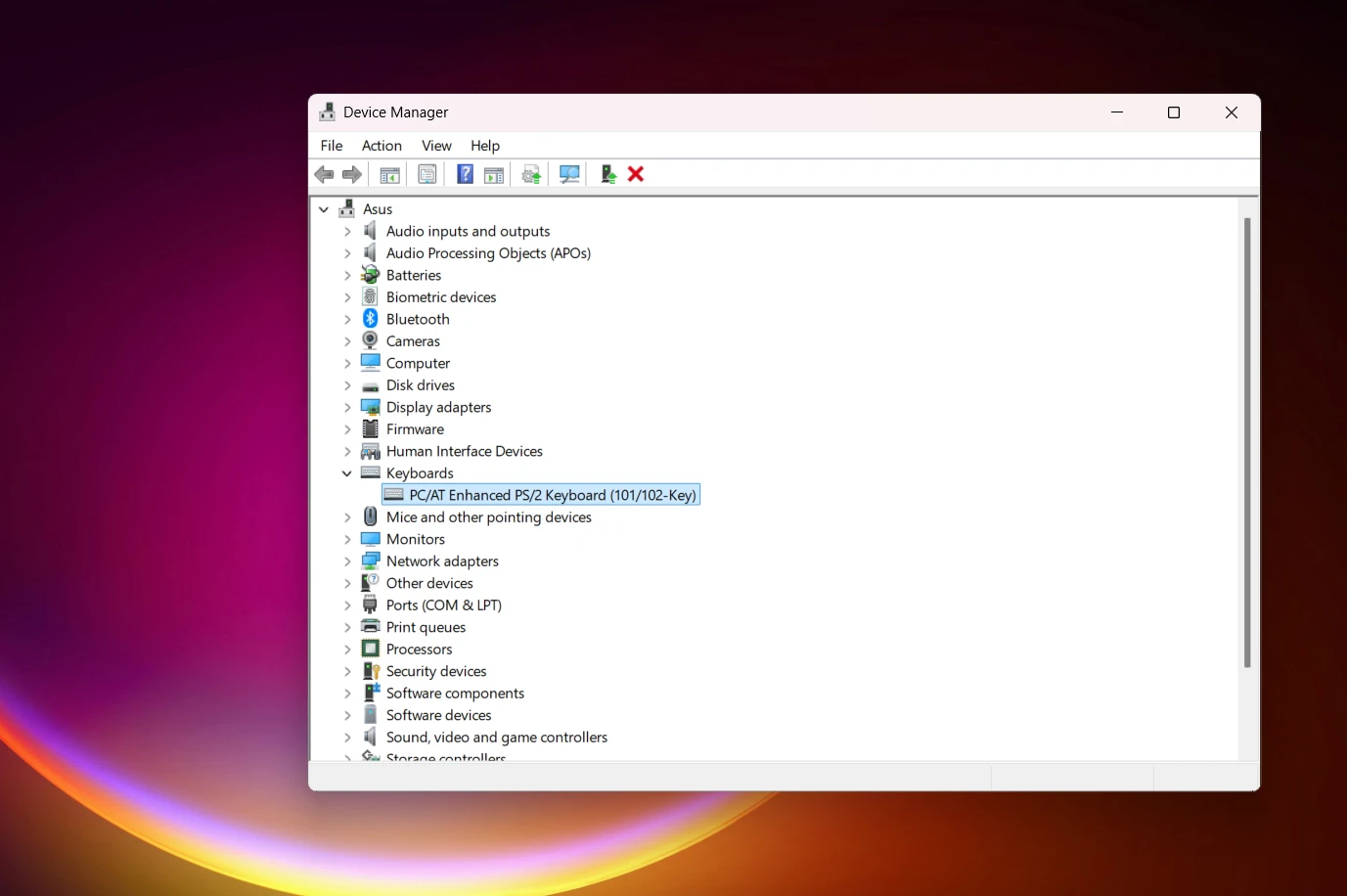
If updating doesn’t work, try a clean driver reinstall:
- Open Device Manager
- Find your keyboard under “Keyboards”
- Right-click > “Uninstall device”
- Check “Delete driver software” if prompted
- Restart – Windows will reinstall the driver automatically
Check Accessibility Settings (Common Gotcha)
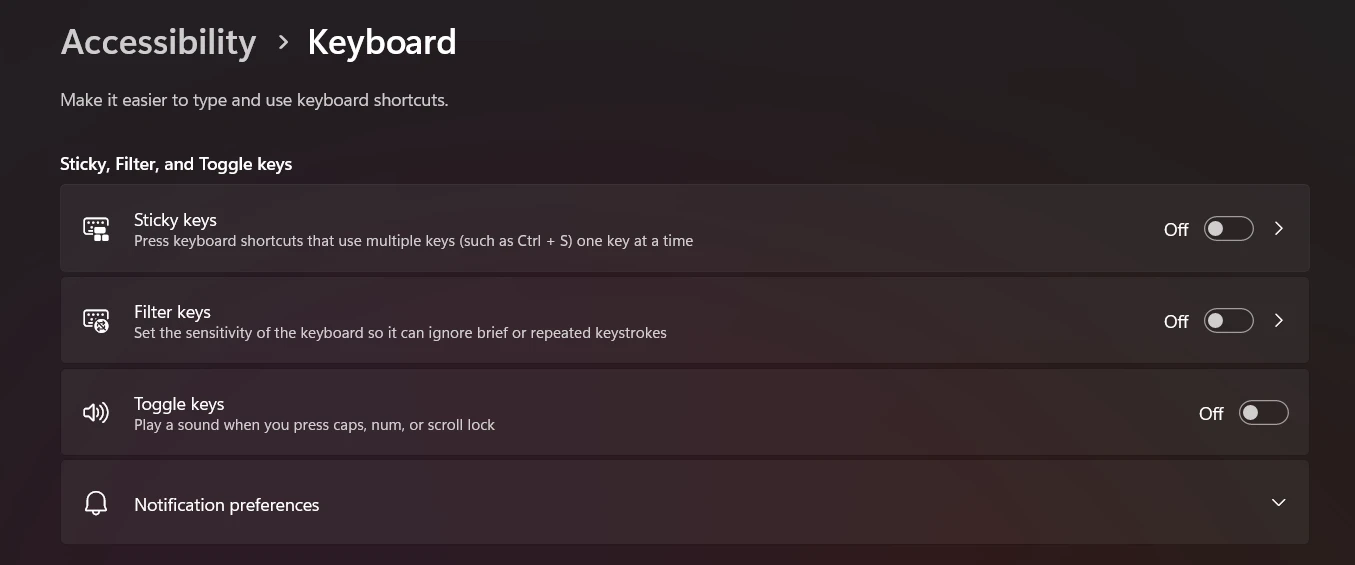
Filter Keys can make your keyboard seem broken when it’s actually “working” as designed. This setting ignores quick keystrokes:
- Windows 11: Settings > Accessibility > Keyboard > Turn off “Filter keys”
- Windows 10: Settings > Ease of Access > Keyboard > Turn off “Filter keys”
Microsoft Surface X Keyboard Issues
The Surface X has unique ARM architecture that can cause compatibility hiccups. If your microsoft surface x keyboard not working:
- Check for Surface X-specific driver updates
- Use the Surface app to verify keyboard firmware
- Ensure Windows 11 is fully updated (ARM versions get different update schedules)
Testing: Hardware vs Software Problems
Here’s how to figure out if you need software fixes or hardware repair:
LED Test
Press Caps Lock and Fn keys on your Surface keyboard:
- LEDs light up: Software problem – keep troubleshooting
- No lights: Hardware issue – time for professional repair
UEFI Mode Test (Advanced)
This tests your keyboard outside Windows entirely:
- Turn off Surface completely
- Hold Volume Up button
- Press and release Power while still holding Volume Up
- Keep holding Volume Up until blue UEFI screen appears
- Try using arrow keys to navigate the menu
Results:
- Keys work in UEFI: Definitely software problem
- Keys don’t work in UEFI: Hardware failure confirmed
Surface-Specific Keyboard Types
Not all Surface keyboards are created equal, mate. Each type has its own quirks and failure points that need different approaches.
Detach Keyboard Surface Issues (Type Cover, Signature, Flex)
Each keyboard type has its quirks:
Surface Pro Flex Keyboard (wireless capable):
- Check battery in Surface app
- For wireless mode: detach, hold Esc for 5 seconds until LED lights up
- Reconnect to Surface Pro for 30 seconds before going wireless again
Surface Book Detach Problems:
- Both screen and keyboard need 10%+ battery to detach
- Green light on Detach key = ready to separate
- Red/flashing light = not enough power or apps using graphics card
Bluetooth and Wireless Keyboards
For standalone wireless Microsoft keyboards:
- Check Bluetooth is enabled: Settings > Bluetooth & other devices
- Re-pair if needed: Hold pairing button on keyboard for 5-7 seconds
- Remove interference sources (microwaves, other wireless devices)
- Try USB dongle directly in Surface port (not through hub)
Advanced Fixes for Stubborn Problems
Right, if the basic stuff hasn’t worked, it’s time to bring out the big guns. These solutions tackle deeper software issues that simple restarts can’t touch.
Surface Diagnostic Toolkit
Microsoft’s free diagnostic tool often catches issues you’d miss:
- Download from Microsoft Store
- Ensure Surface is plugged in and connected to Wi-Fi
- Run full scan or select “Keyboard functionality” test
- Follow colour-coded results (Red = needs fixing)
System File Repair
Corrupted Windows files can mess with keyboard recognition:
- Type “cmd” in search
- Right-click Command Prompt > “Run as administrator”
- Type:
sfc /scannow - Keep Surface plugged in – this takes ages
System Restore
If keyboard worked before a recent update:
- Settings > System > Recovery
- Click “Open System Restore”
- Choose restore point from when keyboard worked
- Follow prompts (won’t affect personal files)
When DIY Doesn’t Cut It
Sometimes you need professional help. Consider repair if:
- Keys don’t work in UEFI mode
- Physical damage to connectors or keys
- LED indicators don’t light up
- Multiple software fixes have failed
Recovery as Last Resort
If keyboard works in UEFI but not Windows, you might need a clean Windows install.
Warning: This wipes everything, so back up first.
You’ll need a 16GB+ USB drive and another computer to create a recovery drive from Microsoft’s Surface recovery page.
Still Having Dramas? We’re Here to Help
Look, if you’ve tried these fixes and your Surface keyboard is still playing up, don’t stress. Sometimes hardware fails, and that’s what we’re here for.
SMASHED IT has been Auckland’s go-to for Surface repairs since day one. Our in-house electronics engineer can diagnose motherboard issues that generic repair shops miss. We offer same-day repairs in most cases, with screen repairs backed by a 4-month warranty. Check our Microsoft Surface services;
Visit us at:
- Parnell – Full diagnostic and repair services
- Ponsonby – Walk-in assessments and quotes
- Papakura – Partner store for South Auckland
Why is my Microsoft Surface keyboard not working?
Your Surface keyboard may stop working due to software glitches, outdated or missing drivers, incorrect settings, or physical connection issues. Sometimes, simple fixes like restarting the device or cleaning the connector pins can resolve the problem.
How do I restart my Microsoft Surface to fix keyboard issues?
For most Surface models, press and hold the power button for about 20 seconds to perform a restart. On older Surface Pro models (2–4) and the original Surface Book, press and hold the volume-up button and power button together for 15 seconds, then release.
How can updating drivers fix my Surface keyboard?
Outdated or corrupt drivers can prevent the Surface keyboard from functioning. You can update drivers via Windows Update or manually reinstall them in Device Manager to ensure the keyboard communicates correctly with the system.
What accessibility settings can affect my Surface keyboard?
Sticky Keys, Filter Keys, and Toggle Keys in the Windows Accessibility settings can change how the keyboard responds. Disabling these options often resolves unexpected typing behavior or unresponsive keys.
How do I check if my Surface keyboard is physically damaged?
Detach and reattach the keyboard, try it on another compatible Surface device, and inspect the connection pins for dust or debris. If it still doesn’t work, the keyboard might require professional repair or replacement.