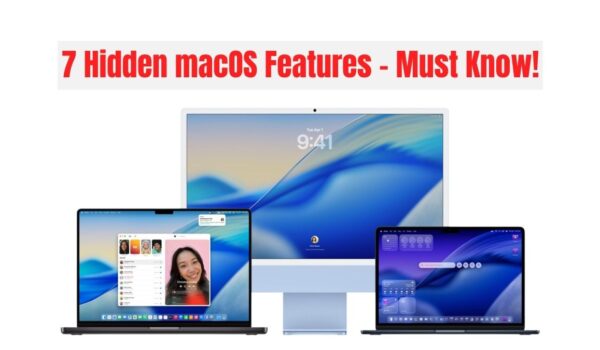7 Hidden macOS Features Every MacBook User Must Know
Your MacBook’s got more tricks up its sleeve than you might think. As Auckland’s go-to Apple repair experts at SMASHED IT, we’ve seen countless Kiwis using only a fraction of their Mac’s true potential.
Whether you’re a Ponsonby creative or a central Auckland tradie, these hidden features will transform how you work with your MacBook Pro or MacBook Air.
Why These Features Matter for Auckland Users
Sweet as—your Mac isn’t just a pretty face. These hidden gems can save you heaps of time, whether you’re managing client files in Parnell or juggling projects across the harbour bridge. Let’s dive into the features that’ll make your workflow smoother than a flat white on K’ Road.
Table of Contents
1. Navigation & Workflow Boosters
Master these window management and navigation tricks to move around your Mac like a pro. From instant screen actions to seamless multitasking, these features will transform how you interact with your desktop.
Hot Corners: Your Secret Productivity Weapon
Hot Corners are like having a personal assistant in each corner of your screen. Move your cursor to any corner and trigger actions instantly—perfect for busy Auckland professionals.
Setting up Hot Corners:
- System Settings > Desktop & Dock
- Click “Hot Corners” (bottom right)
- Choose actions for each corner
Pro tip: Hold Command while moving to corners to prevent accidental activation. This small tweak turns a potentially annoying feature into a precision tool.
Best combos for Auckland users:
- Top-left: Mission Control (see all windows)
- Top-right: Desktop (clear clutter fast)
- Bottom-left: Screensaver (quick privacy)
- Bottom-right: Quick Note (capture ideas instantly)
Quick Look: More Than Just Previewing
Hit Spacebar to preview files—yeah nah, that’s just the beginning. Quick Look’s got editing powers that’ll save you opening heavy apps.
Hidden Quick Look features:
- Edit text files directly within Quick Look
- Trim videos (MP4, MOV) without launching apps
- View metadata with Cmd + I (brilliant for photographers)
- Cycle through multiple files with arrow keys
This is gold for Auckland creatives managing client assets or students at AUT handling research files.
Split View: Multitasking Like a Pro
Split View lets you work with two apps side-by-side—perfect for comparing documents or referencing material while writing.
How to activate:
- Click and hold the green button on any window
- Drag to left or right side
- Choose second app from remaining windows
Mission Control & Spaces: Your Digital Workspace
Create separate “spaces” for different projects. One for work, one for personal stuff, another for that side hustle.
Setting up Spaces:
- Four-finger swipe up (trackpad)
- Hover at top of screen
- Click “+” to create new space
- Drag apps between spaces
Navigation shortcuts:
- Four-finger swipe left/right: Switch spaces
- Four-finger swipe up: Mission Control
- Four-finger swipe down: App Exposé
2. Smart Input & Automation
Speed up your typing and automate repetitive tasks with these intelligent input methods. From text shortcuts to voice commands, these features will save you countless hours of manual work.
Text Replacement: Type Less, Do More
Create shortcuts for phrases you type constantly. Perfect for Auckland businesses dealing with repetitive communications.
Examples for local use:
- “addr” → “123 Queen Street, Auckland 1010”
- “omw” → “On my way!”
- “@@” → your email address
Setup: System Settings > Keyboard > Text Replacements
Spotlight: Your Mac’s Command Centre
Command + Space opens Spotlight, but it’s way more than search:
Hidden Spotlight tricks:
- Calculator: Type “15 + 27” for instant results
- Unit conversion: “25 km to miles”
- Currency: “100 NZD to USD”
- Weather: “Weather Auckland”
- Timer: “Set timer 10 minutes”
Siri Shortcuts & Automator
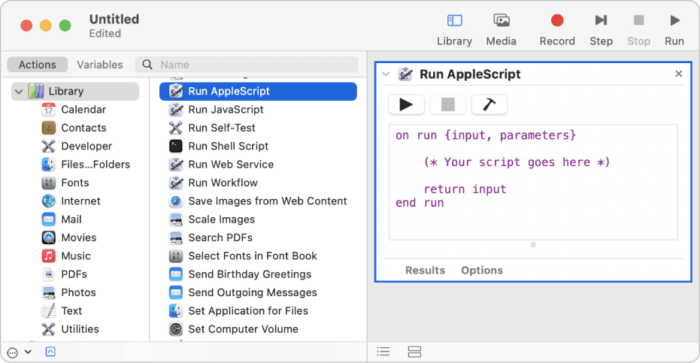
Automate repetitive tasks with built-in tools. Create workflows for batch file processing, email templates, or image resizing.
Access: Applications > Automator
3. Keyboard & Trackpad Wizardry
Unlock the full potential of your MacBook’s input methods. These advanced techniques will make you feel like a Mac magician, turning complex tasks into simple gestures and key combinations.
The Magic of the Option Key
The Option key is your gateway to hidden functions across macOS. It’s like having a secret menu in every app.
Essential Option key tricks:
- Option + click volume: Switch audio devices
- Option + click WiFi: View network details
- Option + drag window edge: Resize from centre
- Cmd + Option + V: Move files (instead of copy)
- Option + Go menu: Access hidden Library folder
Advanced Trackpad Gestures
Your MacBook’s trackpad is a precision instrument. Master these gestures for effortless navigation.
Must-know gestures:
- Three-finger drag: Move windows without clicking
- Force click: Look up definitions, preview links
- Two-finger double-tap: Smart zoom
- Pinch: Zoom in/out
- Four-finger pinch: Launchpad
Enable three-finger drag: System Settings > Accessibility > Pointer Control > Trackpad Options
4. Hidden System Customisation
Go beyond the standard settings to truly personalise your Mac. These deeper customisation options let you tweak everything from the Dock to system behavior using Terminal commands and hidden preferences.
Dock Secrets (via Terminal)
The Dock’s got hidden powers accessible through Terminal commands. Don’t worry—we’ll keep it simple.
Add spacers to organise apps:
defaults write com.apple.dock persistent-apps -array-add '{"tile-type"="spacer-tile";}'; killall Dock
Show only running apps:
defaults write com.apple.dock static-only -bool true; killall Dock
Highlight hidden apps:
defaults write com.apple.Dock showhidden -bool yes; killall Dock
To revert any changes: Replace “true” with “false” or “yes” with “no”
Essential Terminal Commands
These command-line tools can boost productivity beyond what’s possible in the GUI.
Useful commands:
- pbcopy/pbpaste: Copy/paste from command line
- mdfind: Lightning-fast file search
- open: Launch files from Terminal
- say: Text-to-speech notifications
5. MacBook-Specific Features
Take advantage of hardware-specific capabilities unique to MacBook models. From Touch Bar customisation to battery optimization, these features are designed specifically for your portable Mac experience.
Touch Bar Magic (MacBook Pro)
For MacBook Pro users with Touch Bar, customise this dynamic strip for maximum efficiency.
Customisation: System Settings > Keyboard > Customize Control Strip
Pro features:
- App-specific controls
- Predictive text
- Function keys (hold Fn)
- Quick calculator access
Battery Optimisation
Extend your MacBook’s battery life with these hidden settings.
Optimized Battery Charging:
- Click battery icon in menu bar
- Select “Battery Preferences”
- Enable “Optimized battery charging”
This feature learns your charging habits and reduces battery aging.
6. Accessibility Features Everyone Can Use
Don’t overlook these powerful accessibility tools—they’re designed to help everyone work more comfortably and efficiently. From vision enhancements to voice control, these features can benefit any Mac user.
Vision Enhancements
- Zoom: Magnify screen areas
- Hover Text: Zoom text with Command key
- Night Shift: Reduce blue light automatically
- Display color adjustments: Customise for comfort
Hearing Enhancements
- Live Captions: Real-time transcription
- Background Sounds: Mask distractions
- Mono Audio: Combine stereo channels
Voice Control
Control your Mac entirely by voice—brilliant for multitasking or accessibility needs.
Enable: System Settings > Accessibility > Voice Control
7. Quick Reference: Essential Shortcuts
Keep these essential keyboard combinations handy for instant access to your most-used Mac functions. Print this reference or save it as a screenshot for quick lookup during your work.
| Shortcut | Function |
|---|---|
| Cmd + Space | Spotlight search |
| Cmd + Shift + G | Go to folder |
| Cmd + Shift + . | Show/hide hidden files |
| Ctrl + Cmd + Space | Emoji picker |
| Option + click | Reveal hidden menu options |
| Fn + Q | Quick Note |
| Shift + Volume | Silent volume change |
Pro Tips for Auckland Users
Apply these local optimisations and workflow improvements specifically tailored for Auckland’s unique environment and work culture. Make your Mac work perfectly for the New Zealand lifestyle.
Local Optimization
- Set up location services for accurate traffic notifications
- Use Dynamic Desktop to match Auckland’s daylight hours
- Enable Night Shift for those late coding sessions in Ponsonby
- Customise Siri with local landmarks and frequent destinations
Workflow Efficiency
- Create custom keyboard shortcuts for frequently used menu items
- Use Stacks to organise desktop files
- Set up Time Machine for automated backups
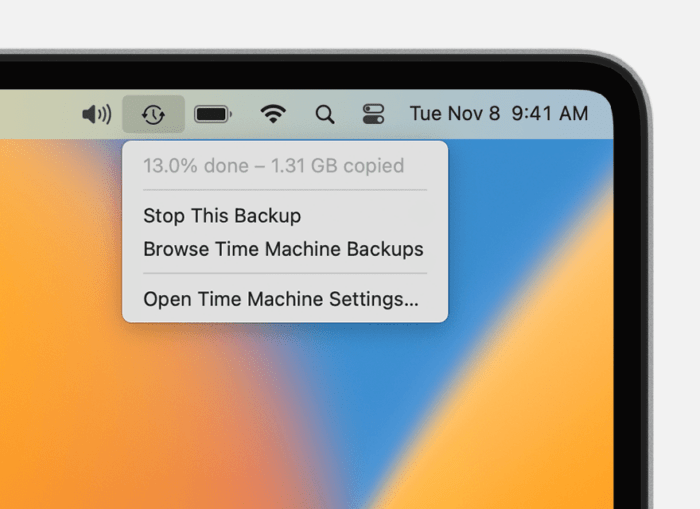
- Enable Universal Clipboard for seamless iPhone integration
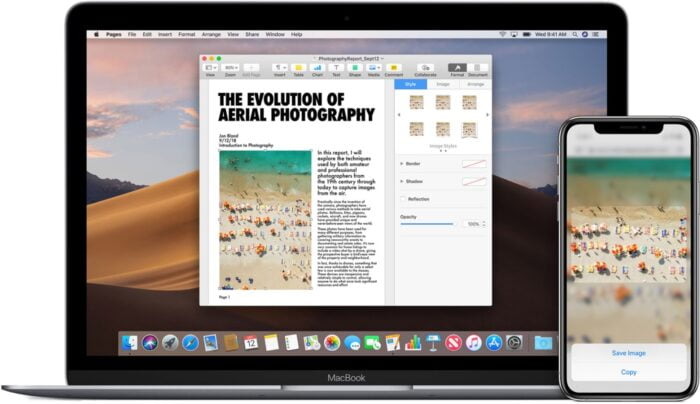
Your Mac’s Hidden Potential
These hidden features transform your MacBook from a simple computer into a productivity powerhouse. Whether you’re managing a business in central Auckland or working remotely from the North Shore, mastering these tools will save you time and frustration.
The beauty of macOS lies in its progressive disclosure—simple on the surface, incredibly powerful beneath. Start with the features that resonate most with your workflow, then gradually explore others as you become more comfortable.
Remember: every Mac comes with these features built-in. You’re not installing dodgy software or voiding warranties—you’re simply unlocking what Apple’s already given you.
Need Help with Your Mac?
If you’ve discovered an issue while exploring these features, or if your Mac isn’t performing as smoothly as it should, SMASHED IT is here to help. Our MacBooks warranty-backed repairs and expert diagnostics have kept Auckland’s MacBooks running sweet for years.
Visit us at:
- Parnell: Expert repairs and consultations
- Ponsonby: Central location for city professionals
- Papakura: Partner store for South Auckland
Don’t let a sluggish Mac slow you down. Contact SMASHED IT today and get back to doing what you do best—with a Mac that works as hard as you do.
Chur bro, your Mac’s got more power than you know. Time to unleash it.