Proven Tips for Extend the Battery Life of Your Google Pixel
The battery is the backbone of any smartphone. When it comes to Google Pixel, we’d find a number of exciting features that promise to make our lives as smooth as ever. While its cutting-edge features make it a standout device, even the best device’s battery can start declining over time. If you’re experiencing a fast battery drain issue, your suffering should end here. In today’s post, we’ll share practical, proven tips to help you extend your Google Pixel’s battery life and keep it running longer.
Why Isn’t Your Google Pixel Battery Lasting Longer?
![]()
There can be several potential reasons why a Google Pixel battery drains quickly. For instance:
- Unoptimized adaptive battery settings.
- Installing apps with constant location access.
- Home screen widgets or live wallpapers that require frequent updates.
- Using features like “Now Playing” or wake-on-notification.
- Frequent switches between networks or weak signal areas.
Maximizing Google Pixel’s Battery Life: Smart Tips to Keep It Going Longer
Begin With Theme and Brightness Tweaks
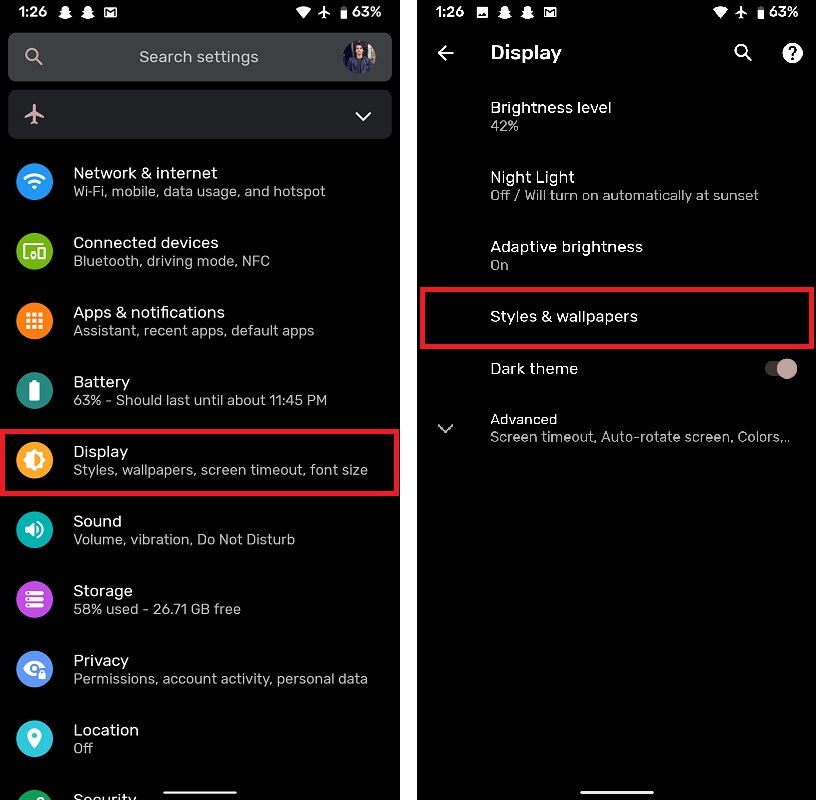
Your Pixel’s battery works overtime to keep your screen bright and beautiful. So, why not change it and find a good one? With Dark Theme on, apps easily change their white backgrounds for sleek dark tones, using less energy. Plus, your phone’s brightness can smartly adapt to your environment, saving power without you having to put in any effort.
Looking for reliable google pixel repair auckland? Let our expert technicians at Smashed IT help you restore your device to its best, with fast, professional service you can trust.
Quick Lock, Long Life: Adjust Screen Timeout
![]()
Every second your Pixel’s screen stays on after you’re done using it, it’s actually secretly draining your precious battery life. The fix? You need to adjust your screen timeout setting. You can set it as low as 15 seconds for maximum savings, but for most, 30 seconds works best. This provides enough time to glance at notifications or finish that quick reply without draining your battery.
Declutter: Disable or Uninstall Unwanted Apps
![]()
Do you have apps you rarely use or live wallpapers with anime and videos? Believe it or not, they’re quietly emptying out your Pixel’s battery and even taking over your RAM. Disable or uninstall these power-based apps to give your phone a performance boost and extend battery life. With a little cleanup, you can enjoy a smoother, longer-lasting Pixel experience.
Smooth Display or Smooth Battery? You Decide
![]()
Pixel’s smooth display may deliver amazing visuals by switching between higher and lower refresh rates. But you might not know the real cost of this setting yet. It comes at the expense of your battery life, ruining the overall device. Turn it off, and your Pixel will stick to a steady 60Hz refresh rate. You will still have a sharp and clear view that is far more helpful to your battery. With stunning visuals and longer battery life, you will get to win at both now.
Secret Power Drainer: Disable Mobile Data in the Background
![]()
If you rely on Wi-Fi most of the time, you can use another power-saving hack. Turn off the “Mobile data always active” setting in the Developer options. By default, it keeps mobile data running even when you’re connected to Wi-Fi, draining your battery. Disabling it thus helps save energy and lets your phone focus on Wi-Fi only.
You may also like to read: 10 Hidden Features in MacOS Sequoia That Will Boost Your Productivity
Go Silent, Ditch Vibrate Mode
![]()
If you don’t like to keep vibrate mode, turn it off then. While it may seem small, this particular setting in your phone uses so much extra energy. Ditching the vibration helps preserve battery life and keeps your Pixel running smoother, and longer. With small changes, you get a huge and effective battery boost.
Conclusion
By following these tips, you can significantly extend the battery life of your Google Pixel, getting to enjoy uninterrupted usage throughout the day. Maintaining a healthy battery not only enhances your phone’s performance but also increases its durability. So, start implementing these strategies and keep your Google Pixel powered up again.
Dealing with slow devices can be frustrating, but seeking professional pixel repair services can save your device and restore it to the perfect condition. Our experts at Smashed IT ensure your problems are resolved effectively, providing long-lasting results without the need for a costly replacement.
















