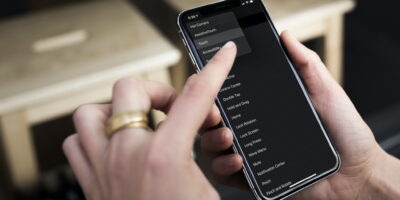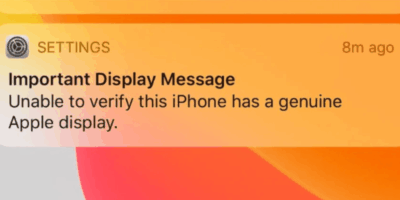How To Update Your iPhone Software
Having out of date software can cause a variety of issues on your iPhone. It’s important to keep your device up to date to get the latest features, fix software bugs, update security and ensure the device functions properly. If you’re having trouble updating already, restart your iPhone.
1. Make sure your iPhone is plugged in and is connected to WiFi. If you are using mobile data ensure you have enough data to complete the update.
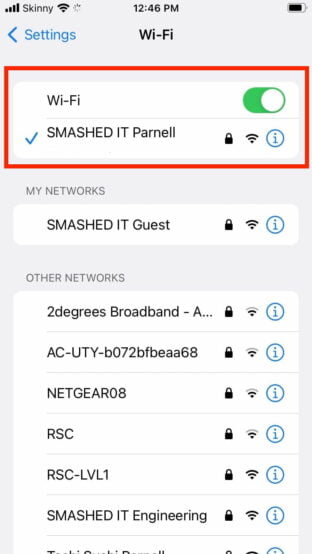
2. Go to Settings > General > Software Update.
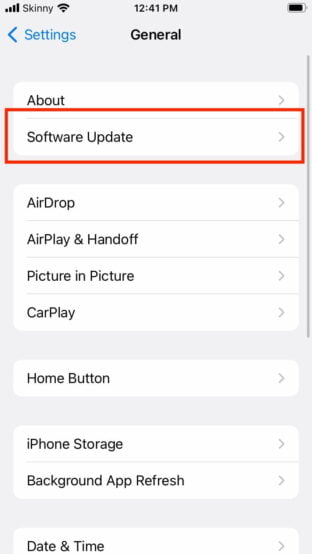
3. If an update is available, you will see a message that says “New Software Available.” Tap Download and Install.
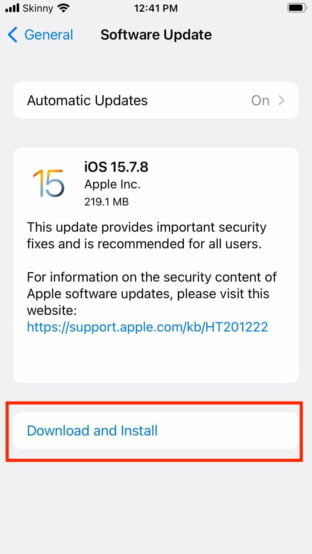
4. Once the update is downloaded, you will see a message that says “Install Now.” Tap Install Now to start the installation process.
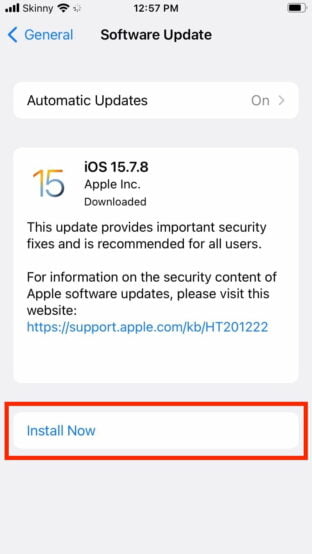
5. The installation process may take a few minutes. Once the installation is complete, your iPhone will restart.
Still not working? Here are some reasons why you can’t update your software.
- Your phone might not be compatible with the latest software.
- There isn’t enough storage available on your iPhone. If you see a message that says “Insufficient Storage,” you need to free up some space on your iPhone. You can do this by deleting apps, photos, or other files that you don’t need.
- The update is still downloading or is taking a long time to download.
- There is a problem with your network connection.
Although the updating process is smooth, but you encountered any problem and cannot do it yourself you may visit us at our iPhone service store in Auckland for assistance. We would love to help you out.