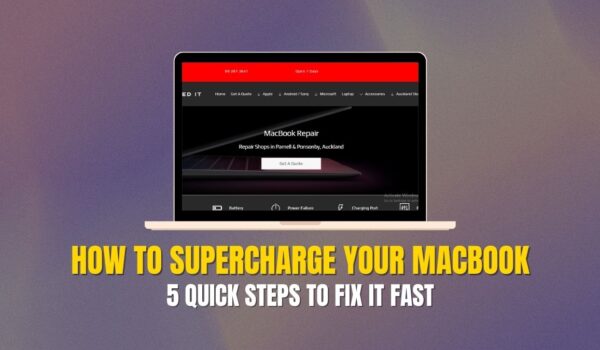10 Quick Steps To Speed Up Your MacBook Performance
G’day! Praveen here from SMASHED IT, and if you’re reading this, chances are your MacBook’s been acting like it’s stuck in Auckland traffic during rush hour. Whether you’re a busy professional in central Auckland, a creative in Ponsonby, or a student at UoA, a sluggish MacBook can seriously cramp your style.
After years of fixing MacBooks across Auckland—from Parnell to Papakura—I’ve seen every performance issue under the sun.
The good news? Most slowdowns can be fixed without breaking the bank or your warranty. Let’s dive into the proven methods that’ll get your Mac purring like new.
Table of Contents
Why Your MacBook is Running Like a Wet Weekend
Before we jump into solutions, let’s understand what’s actually slowing down your MacBook. It’s usually one (or more) of these culprits:
Software Overload
Your Mac’s trying to juggle too many apps at once. Think of it like trying to carry all your groceries from Countdown in one trip—eventually, something’s got to give.
Background apps, startup programs, and resource-hungry browsers (looking at you, Chrome) are the usual suspects.
Storage Constraints
A nearly full MacBook is like a cluttered desk—you can’t find anything, and nothing works efficiently. macOS needs at least 15-25% free space to operate smoothly, especially for virtual memory management.
Hardware Getting Long in the Tooth
Older MacBooks, particularly those trusty Intel models from 2020 and earlier, can struggle with modern software demands. It’s not that they’re broken—they’re just working harder than a Wellington barista during conference season.
Quick Wins: Software Optimizations That Work
Right, let’s get stuck into the fixes that’ll give you instant results. These software tweaks are like changing from premium petrol to regular—you’ll notice the difference immediately, and your wallet will thank you later.
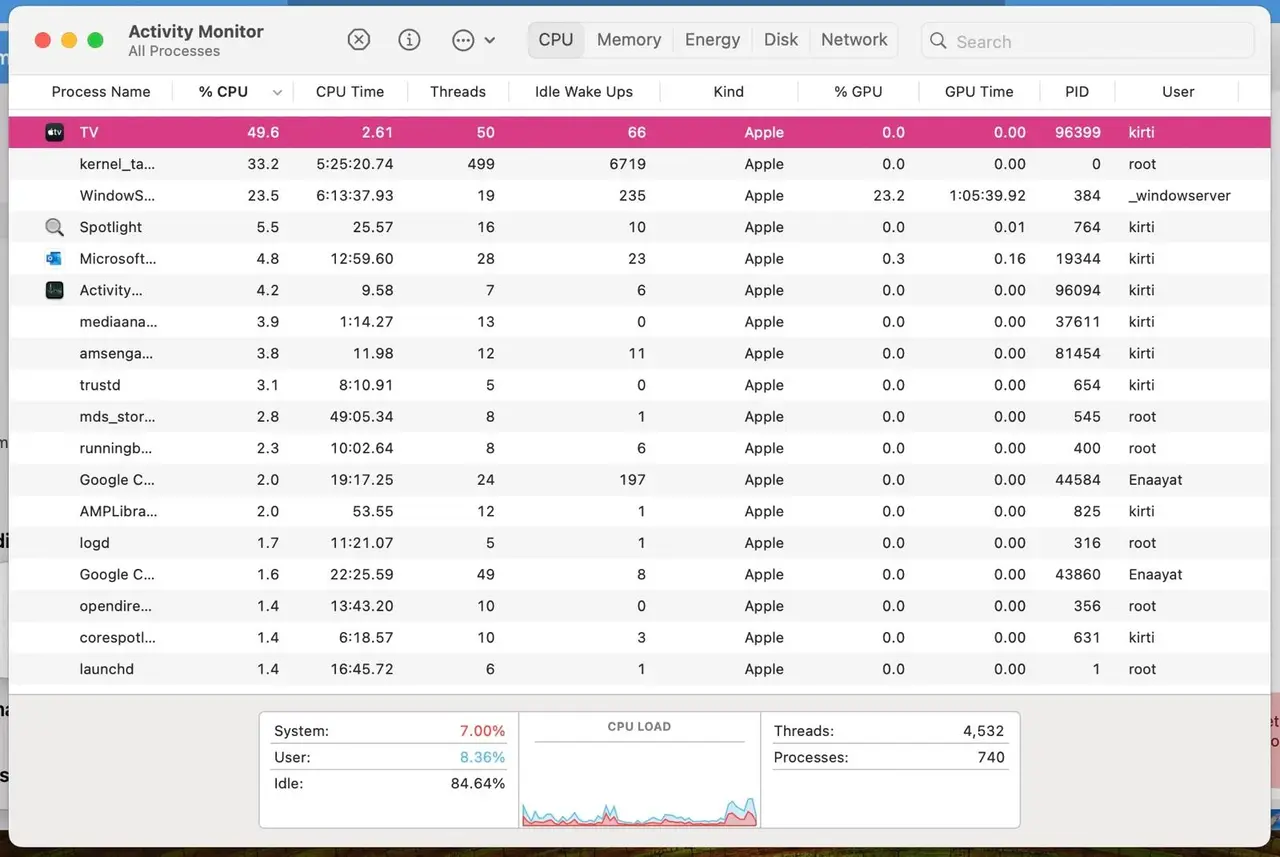
1. Identify and Eliminate Performance Killers
First up, let’s find out what’s hogging your Mac’s resources:
- Open Activity Monitor (Applications > Utilities or search with Spotlight)
- Click the “CPU” tab and sort by “% CPU”
- Look for apps consistently using 10%+ CPU
- Select the culprit and hit the X button to quit it
Pro tip from the trenches: Google Chrome is often the biggest resource hog, especially on Intel Macs. I’ve seen countless Aucklanders gain instant performance boosts by switching to Safari or Firefox.
2. Streamline Your Startup Programs
Too many apps launching at startup is like having every appliance in your flat turn on when you flip the power switch—unnecessary and wasteful.
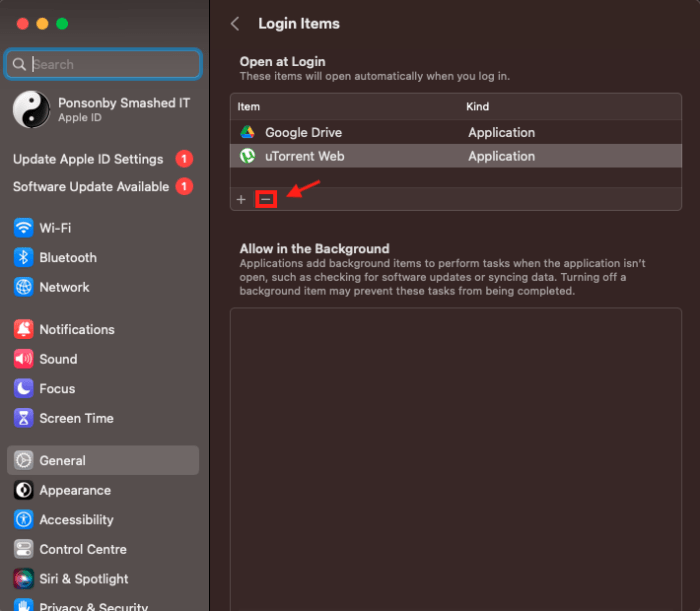
How to optimize startup programs:
- Apple menu > System Settings > General > Login Items & Extensions
- Review the “Open at Login” section
- Remove unnecessary programs by clicking the minus (-) button
- Check “Allow in the Background” and disable services you don’t need
3. Declutter Your Storage Like a Pro
A full hard drive is performance poison. Here’s how to free up space effectively:
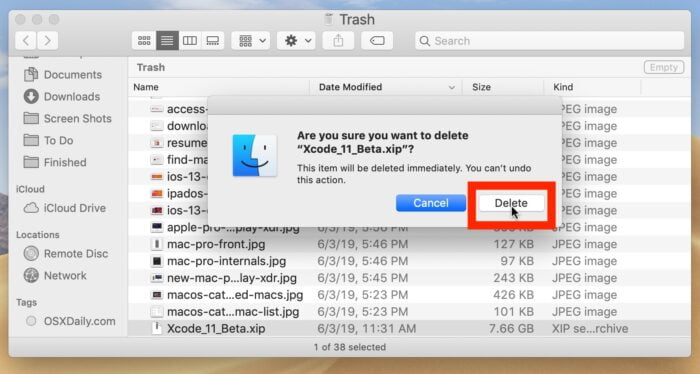
The Desktop Clean-Up:
- Each desktop icon uses memory (seriously!)
- Create folders or move files to dedicated locations
- Empty your Trash regularly
Use Apple’s Built-in Storage Tools:
- Apple menu > System Settings > General > Storage
- Enable “Store in iCloud” for Desktop and Documents
- Turn on “Empty Trash Automatically”
- Use “Reduce Clutter” to identify large, unnecessary files
4. Browser Optimization (The Game-Changer)
If you’re still using Chrome on a Mac, you’re basically asking for trouble. Here’s what I recommend to my Auckland clients:
Switch to Safari or Firefox:
- Safari is optimized for macOS and uses significantly less power
- Firefox with uBlock Origin provides excellent performance and ad-blocking
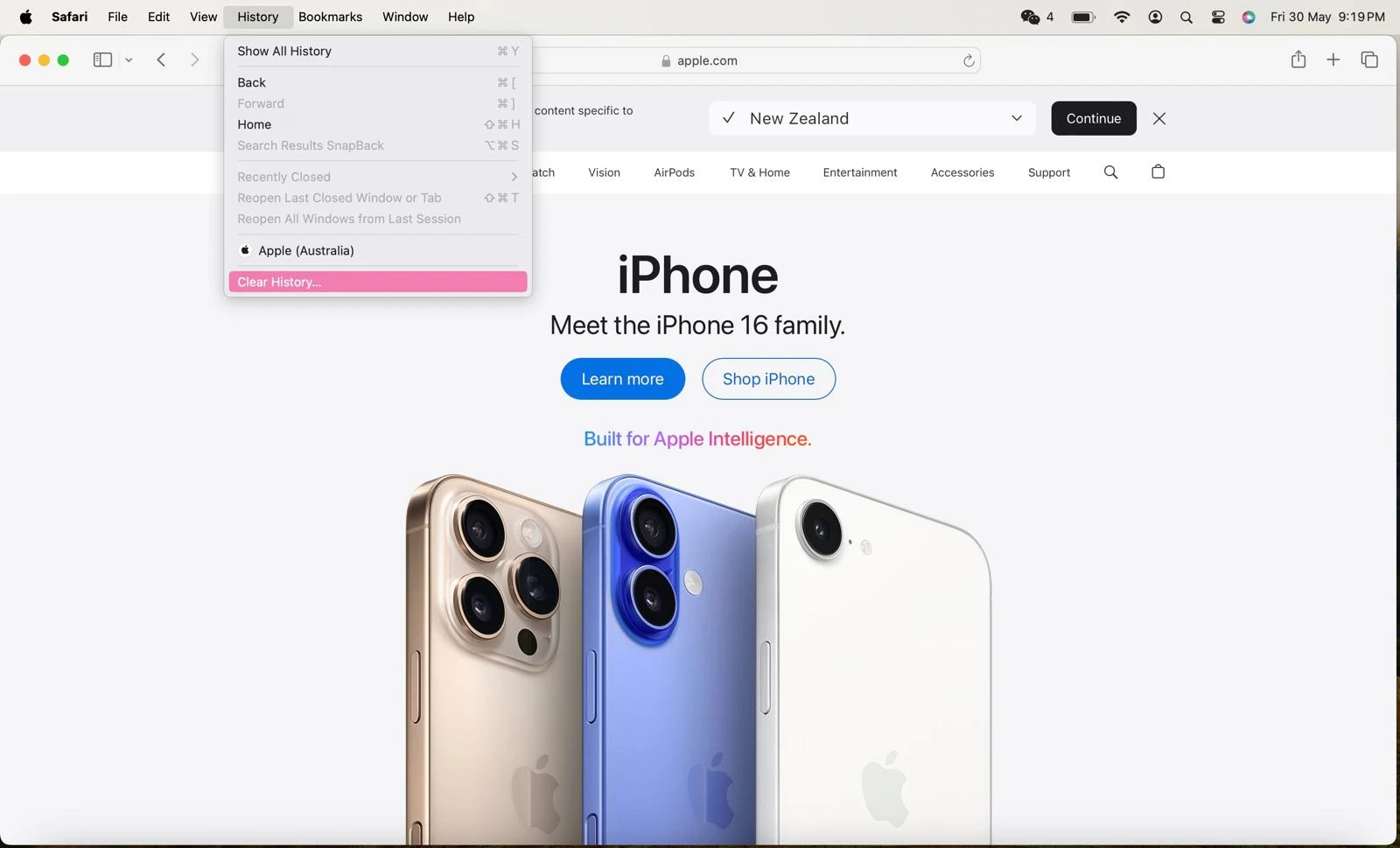
Regular Browser Maintenance:
- Clear browsing data weekly (History, cookies, cache)
- Remove unused extensions
- Limit the number of open tabs
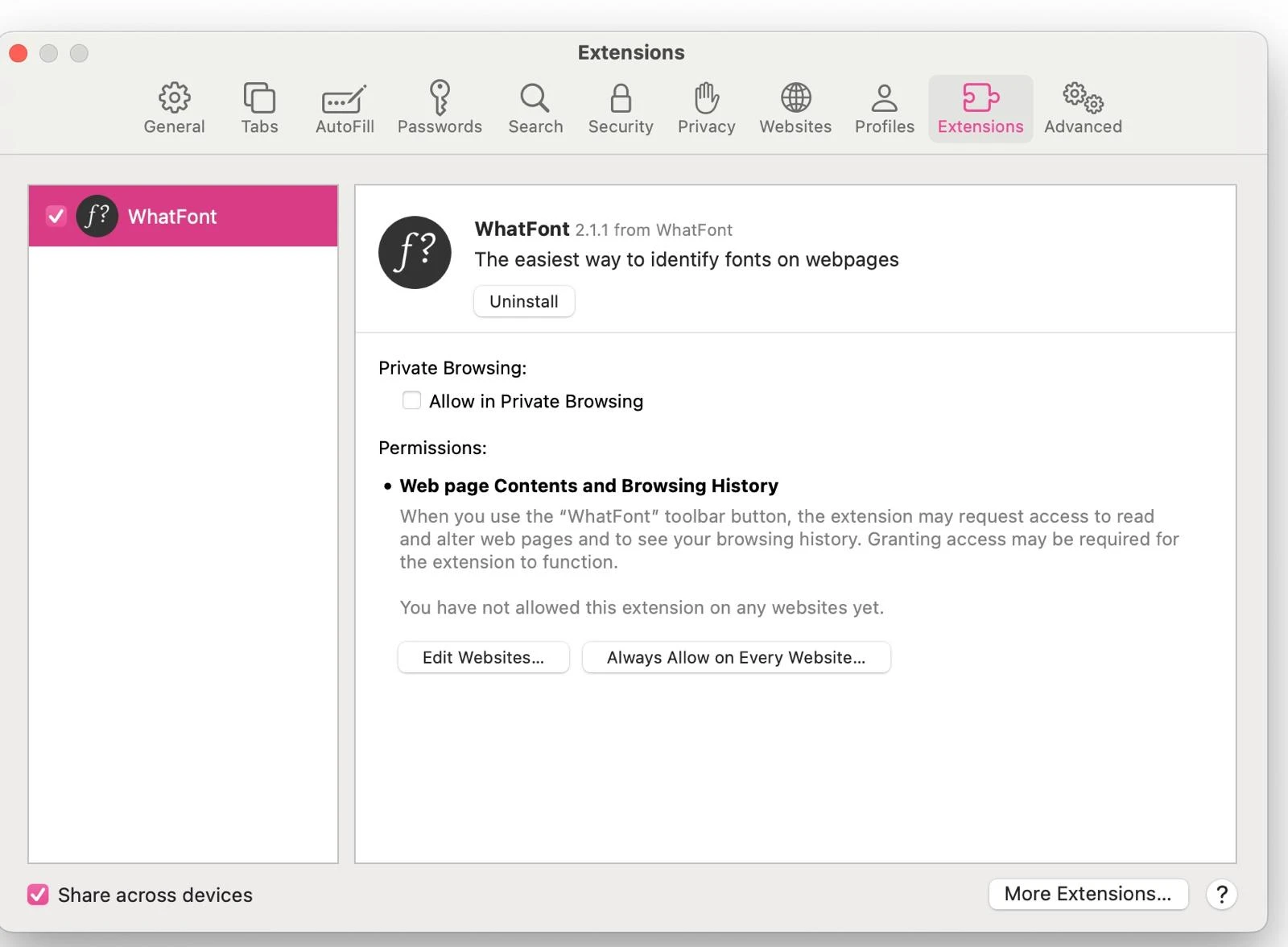
5. Update your software
Keeping your operating system and applications up to date is crucial for optimal performance. Check for updates regularly and install them as soon as they become available.
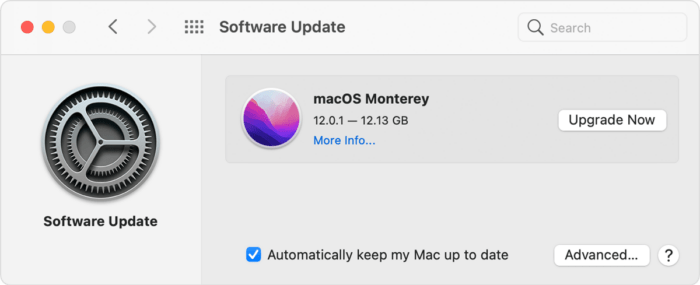
6. Adjust visual effects
MacOS has several visual effects that can make your MacBook look cool but can also slow it down. You can turn off these effects by going to System Preferences > Accessibility > Display and unchecking the options for transparency and motion.
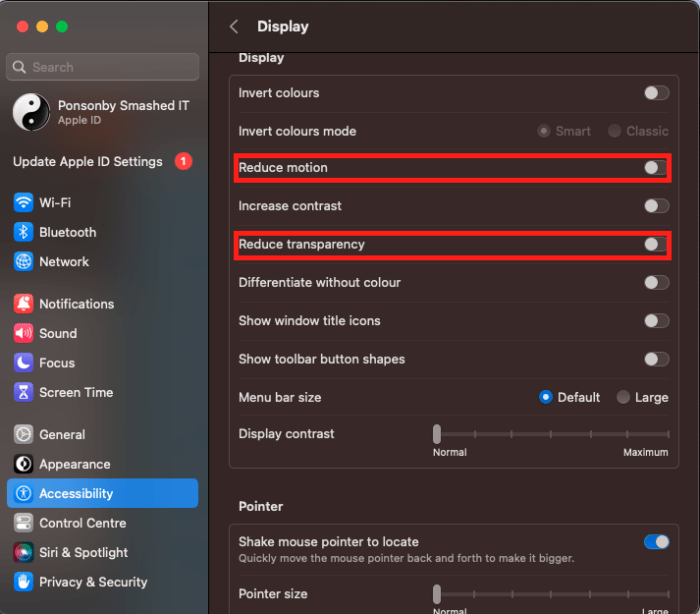
Hardware & System-Level Fixes
Now we’re getting into the nitty-gritty stuff—the deeper fixes that tackle hardware and system issues.
Think of this as servicing your car rather than just topping up the oil. These solutions take a bit more effort but deliver lasting performance improvements.
7. The Magic of Regular Restarts
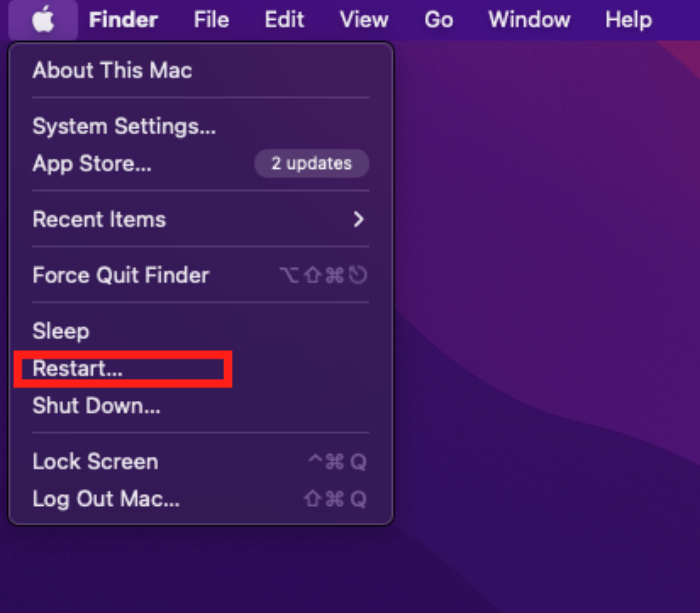
This sounds basic, but I can’t tell you how many “slow MacBook” issues I’ve solved with a simple restart. Restart your MacBook at least once a week—it clears temporary files and lets macOS run its maintenance routines.
Pro tip: Uncheck “Reopen windows when logging back in” for a truly clean start.
8. Physical Cleaning (Especially for Intel Models)
Dust is the silent killer of MacBook performance. Those 2020 MacBook Airs? They’re dust magnets that’ll thermal throttle faster than you can say “Rangitoto.”
Signs you need professional cleaning:
- Constantly loud fans
- MacBook running hot
- Sudden performance drops
- Fan noise louder than Queen Street on a Friday night
SMASHED IT recommendation: Professional internal cleaning every 6-12 months, especially if you have pets or work in dusty environments.
9. System Resets That Actually Work
Sometimes your MacBook needs a deeper reset. Here are the two most effective ones:
NVRAM/PRAM Reset (All Macs):
- Shut down completely
- Turn on and immediately hold: Option + Command + P + R
- Keep holding for about 20 seconds
- Release and let it start normally
SMC Reset (Intel Macs only): For newer Intel MacBooks with T2 chips:
- Shut down your MacBook
- Hold Right Shift + Left Option + Left Control + Power for 7 seconds
- Release all keys and restart
10. Battery Health = Performance Health
Here’s something many Auckland MacBook users don’t realize: a degraded battery can throttle your CPU performance. It’s like your MacBook is running in “granny mode” to preserve battery life.
Check your battery health:
- Apple menu > System Settings > Battery
- Look at “Battery Health” status
- If it says “Service Recommended,” get it replaced
What NOT to Do (Common Auckland MacBook Mistakes)
Before we dive into advanced techniques, let’s talk about the performance killers I see every day in my Auckland repair shops.
These are the digital equivalent of putting sugar in your petrol tank—they’ll slow you down when you’re trying to speed up.
1. Avoid Third-Party “Cleaner” Apps Like the Plague
I see this all the time—well-meaning MacBook owners downloading CleanMyMac, MacKeeper, or similar apps thinking they’ll speed things up.
These apps are like buying a gym membership and expecting to get fit without working out—they consume resources while claiming to free them up.
The truth: macOS has excellent built-in maintenance routines. These third-party apps often interfere with them and can cause more problems than they solve.
2. Skip the Antivirus (Unless You Have a Specific Problem)
Unlike Windows, Macs don’t need constant antivirus protection. These programs consume significant resources scanning for virtually non-existent threats.
If you suspect adware, use Malwarebytes’ free version for a one-time clean, then remove it.
3. Special Considerations for Intel Mac Users
If you’ve got an older Intel MacBook (especially that 2020 MacBook Air), here’s some hard truth: upgrading to the latest macOS might actually slow you down.
These machines were designed before Apple Silicon, and newer macOS versions are increasingly optimized for M1/M2 chips.
Signs you should consider staying on an older macOS:
- 2020 MacBook Air running macOS Sonoma feels “insanely slow”
- Constant thermal throttling
- Fan noise that could wake the neighbors in Devonport
Important: Only consider OS downgrading as a last resort, and always back up your data first.
Advanced Performance Boosters
For the tech-savvy Aucklanders who want to squeeze every last drop of performance from their MacBooks, here are the advanced techniques that separate the pros from the casual users.
These methods require a bit more technical know-how but can unlock serious performance gains.
Terminal Commands for Power Users
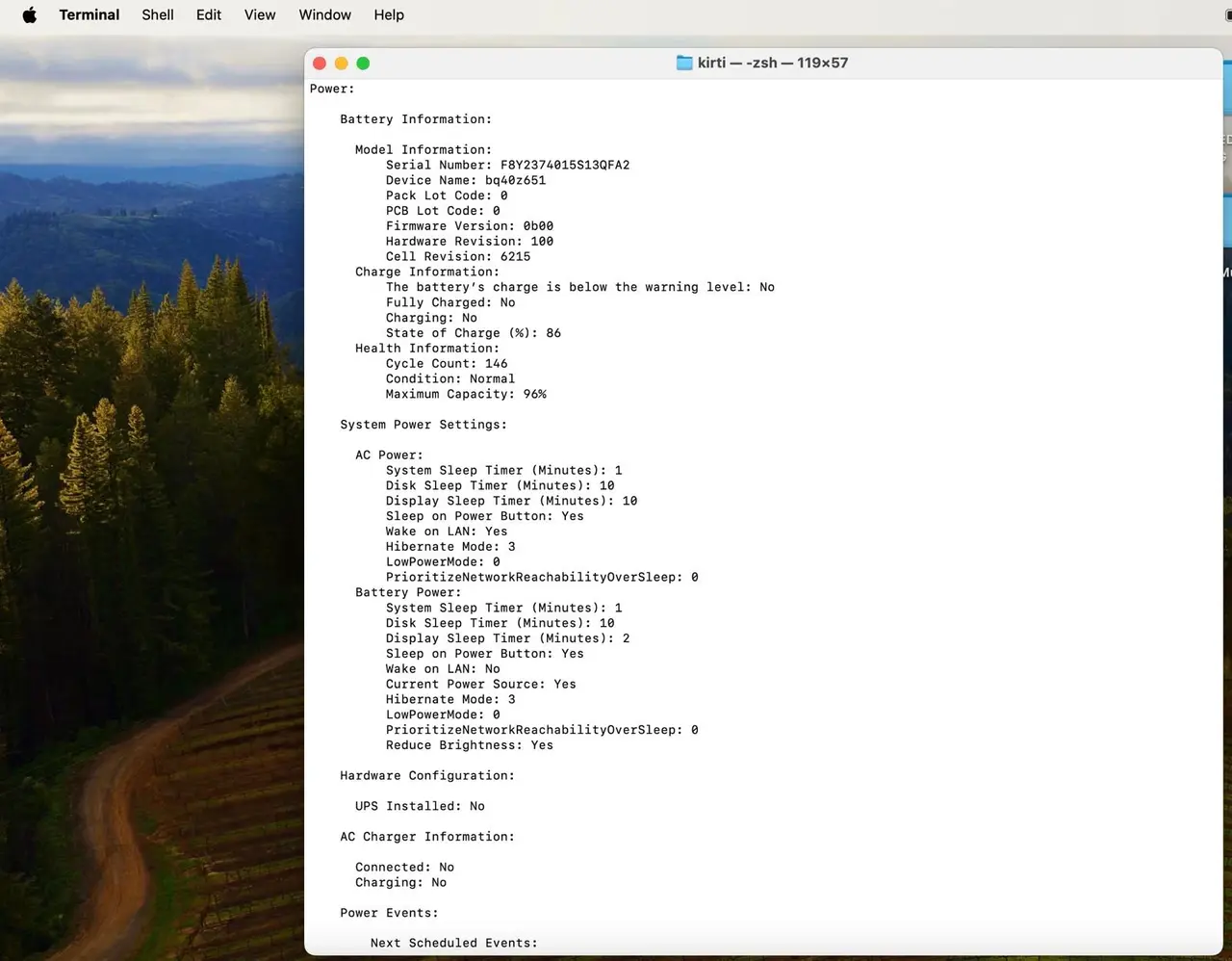
If you’re comfortable with Terminal, these commands can provide additional performance benefits:
Clear DNS Cache:
bash
sudo dscacheutil -flushcache; sudo killall -HUP mDNSResponder
Purge Memory:
bashsudo purge
Hardware Upgrades Worth Considering
- SSD Upgrade (Older Models): If you’ve got an ancient MacBook still running a mechanical hard drive, an SSD upgrade is like going from dial-up to fiber broadband—absolutely transformational.
- RAM Upgrade (Where Possible): More RAM means less reliance on virtual memory, which equals better performance. Unfortunately, newer MacBooks have soldered RAM, so this is mainly for older models.
When to Call the Professionals
Sometimes, despite your best efforts, your MacBook still won’t perform. That’s where we come in. At SMASHED IT, we’ve been the go-to MacBook repair experts across Auckland for years, and we know exactly what’s needed to get your device back to peak performance.
Consider professional help if:
- Performance issues persist after trying these methods
- You’re uncomfortable performing hardware resets
- Your MacBook needs physical cleaning or component replacement
- You suspect hardware failure
Final Words: Consistency is Key
Improving MacBook performance isn’t a one-and-done deal—it’s like maintaining your car or keeping your flat tidy. Regular maintenance, smart usage habits, and knowing when to seek professional help will keep your MacBook running smoothly for years.
Remember, whether you’re editing videos in Ponsonby, crunching numbers in the CBD, or streaming Netflix in Newmarket, a well-maintained MacBook should handle it all without breaking a sweat.
Need Expert Help?
If these tips haven’t solved your MacBook woes, don’t stress. At SMASHED IT, we’ve been Auckland’s trusted MacBook repair specialists for years. Our warranty-backed services cover everything from performance optimization to complete component replacement.
Visit us at our convenient Auckland locations:
- Parnell: For central Auckland professionals
- Papakura: Serving South Auckland
- Ponsonby: Perfect for creatives and locals
Contact SMASHED IT today and let us get your MacBook back to peak performance. Because life’s too short for slow computers, especially in Auckland traffic!
This guide represents years of hands-on experience fixing MacBooks across Auckland. Results may vary depending on your specific model and usage patterns. For persistent issues, professional diagnosis is always recommended.