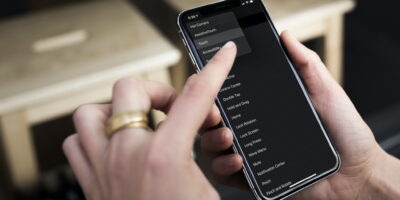iPhone 16 Battery Draining Fast? Here’s How Users Can Fix It
Your shiny new iPhone 16 dying faster than a flat white going cold? You’re not alone, mate. iPhone 16 and 16 Pro users across central Auckland—from Ponsonby cafés to Parnell offices—are dealing with this frustrating battery drain issue.
As Praveen from SMASHED IT, I’ve seen dozens of brand new iPhone 16s come through our doors with rapid battery drainage. The good news? Most cases can be sorted without a trip to the iPhone repair shop.
Table of Contents
Why Is My iPhone 16 Battery Draining So Fast?
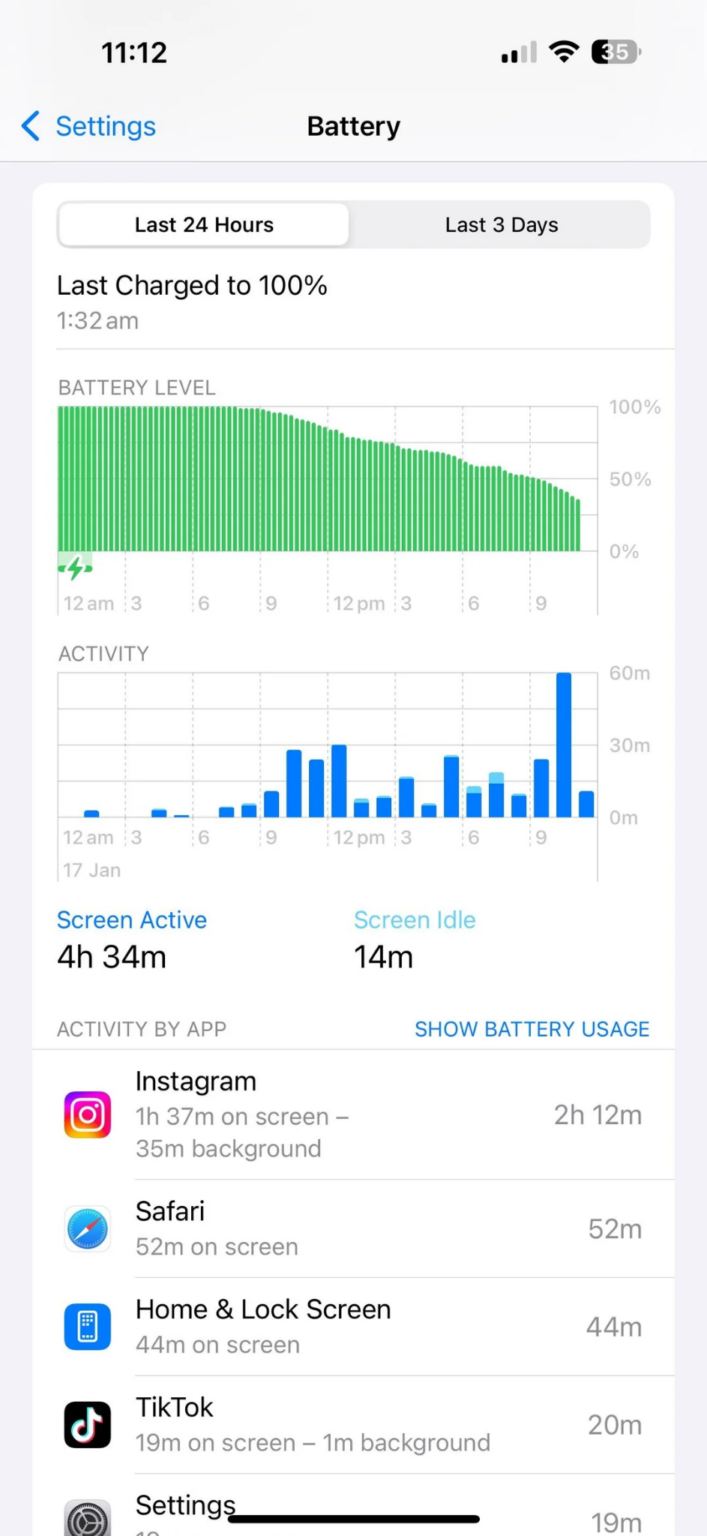
Your new iPhone 16 battery draining fast isn’t necessarily a hardware fault. Here’s what’s likely happening:
- iOS indexing: Your phone’s still learning your habits
- Background processes: Apps working overtime behind the scenes
- Apple Intelligence: AI features are power-hungry
- Faulty settings: Some defaults aren’t battery-friendly
- Rogue apps: One dodgy app can kill your whole day’s charge
Brand new iPhone 16 models often show heavy drain in the first week. Think of it like breaking in new boots—everything needs time to settle.
Quick Fixes Every Kiwi Should Try First
Before diving into complex solutions, let’s start with some basic diagnostics. These quick checks take less than 5 minutes but can save you hours of frustration. Think of it as checking your car’s fuel gauge before calling the mechanic.
Check Your Battery Health
- Open Settings > Battery > Battery Health & Charging
- Look at your Maximum Capacity percentage
- If it’s below 80% on a new phone, something’s not right
Pro tip: Screenshot this for our techs if you need to visit us later.
Identify Battery Draining Apps
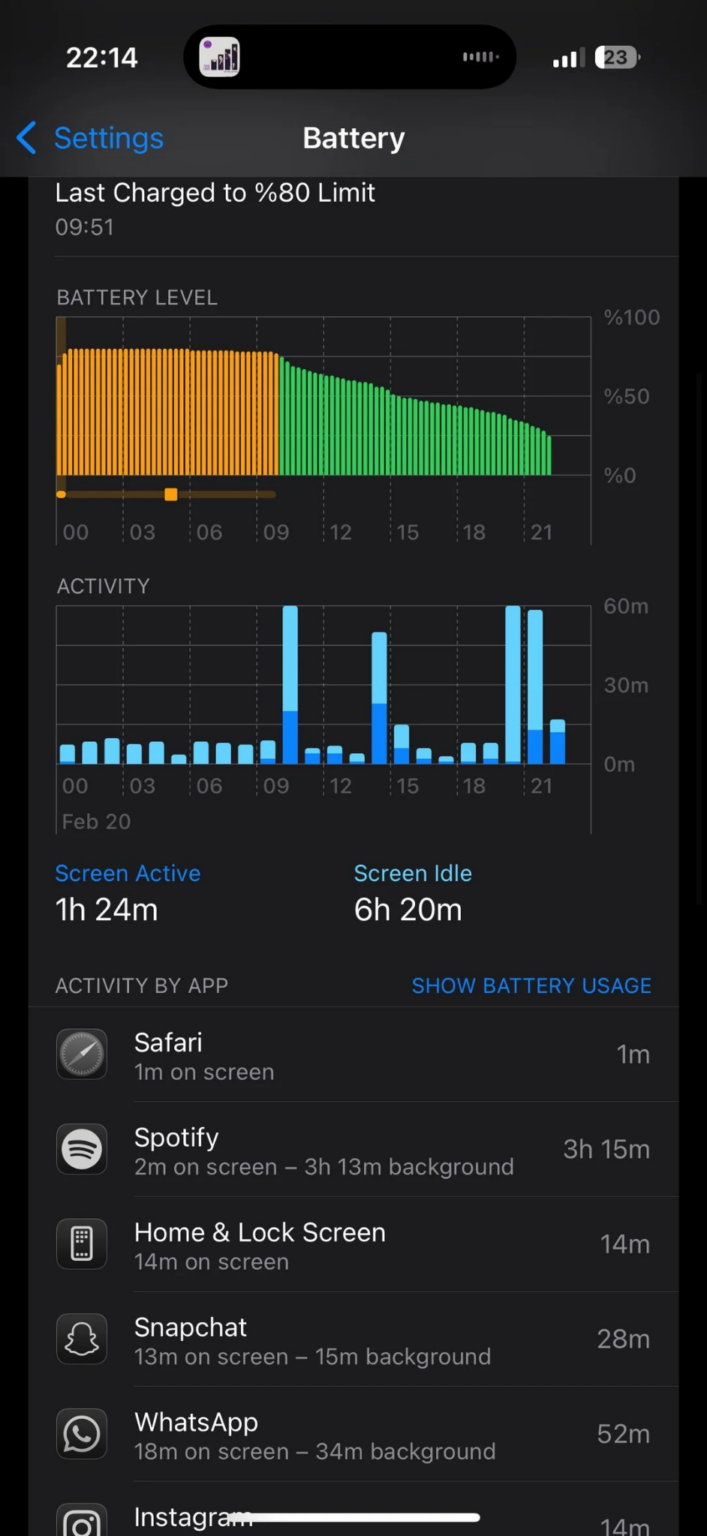
- Go to Settings > Battery
- Check which apps used the most juice in the last 24 hours
- Look for unexpected heavy users (like Maps running all night)
Social media apps and games are usual suspects, but watch for surprises.
Step-by-Step: How to Fix iPhone 16 Battery Draining Fast
Right, now we’re getting into the meat and potatoes. These solutions tackle the most common causes of iPhone 16 battery drain. Work through them in order—each one builds on the last. Most Auckland users find their battery issues sorted after the first two or three fixes.
1. Optimise Location Services (Big Battery Saver!)
Many Auckland users don’t realise how much Location Services drain battery:
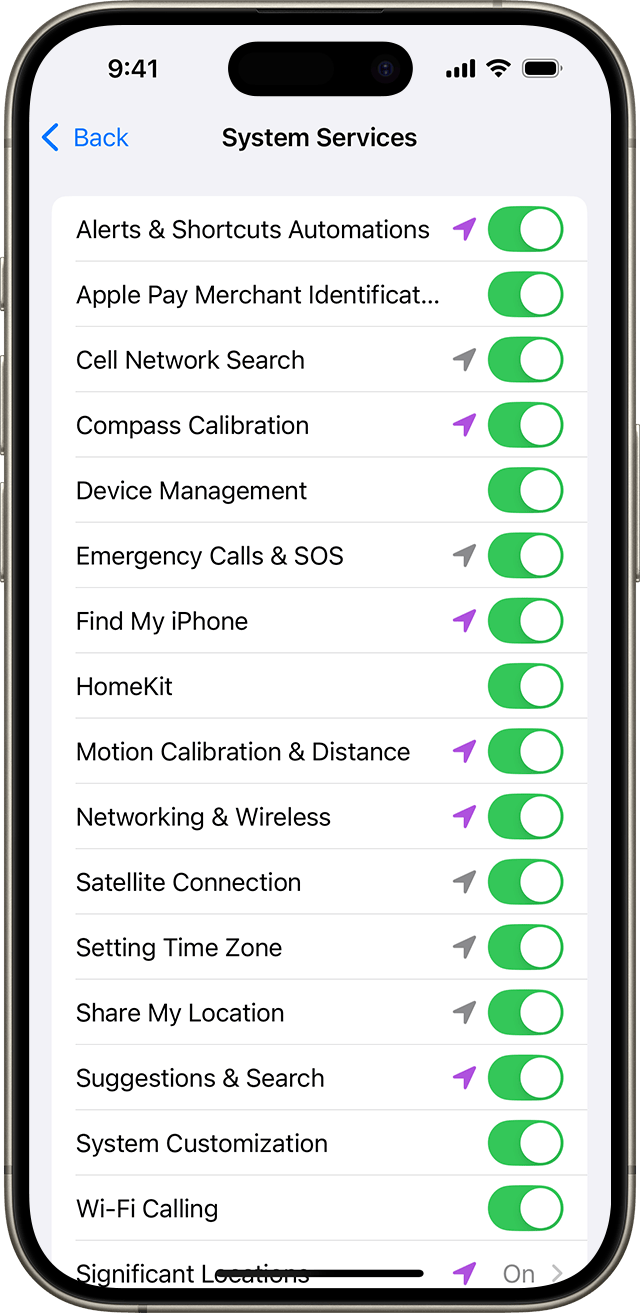
- Open Settings > Privacy & Security > Location Services
- Scroll to System Services at the bottom
- Turn OFF these battery vampires:
- Analytics & Improvements
- Apple Pay Merchant Identification
- Device Management
- HomeKit (unless you use smart home gear)
- Cell Network Search
- Motion Calibration & Distance
- Networking & Wireless
- Setting Time Zone
- Wi-Fi Calling (if you don’t need it)
- Significant Locations
Keep “Find My iPhone” ON—trust me on this one. Check this post to know iPhone system services, you should turn off.
2. Tame Background App Refresh
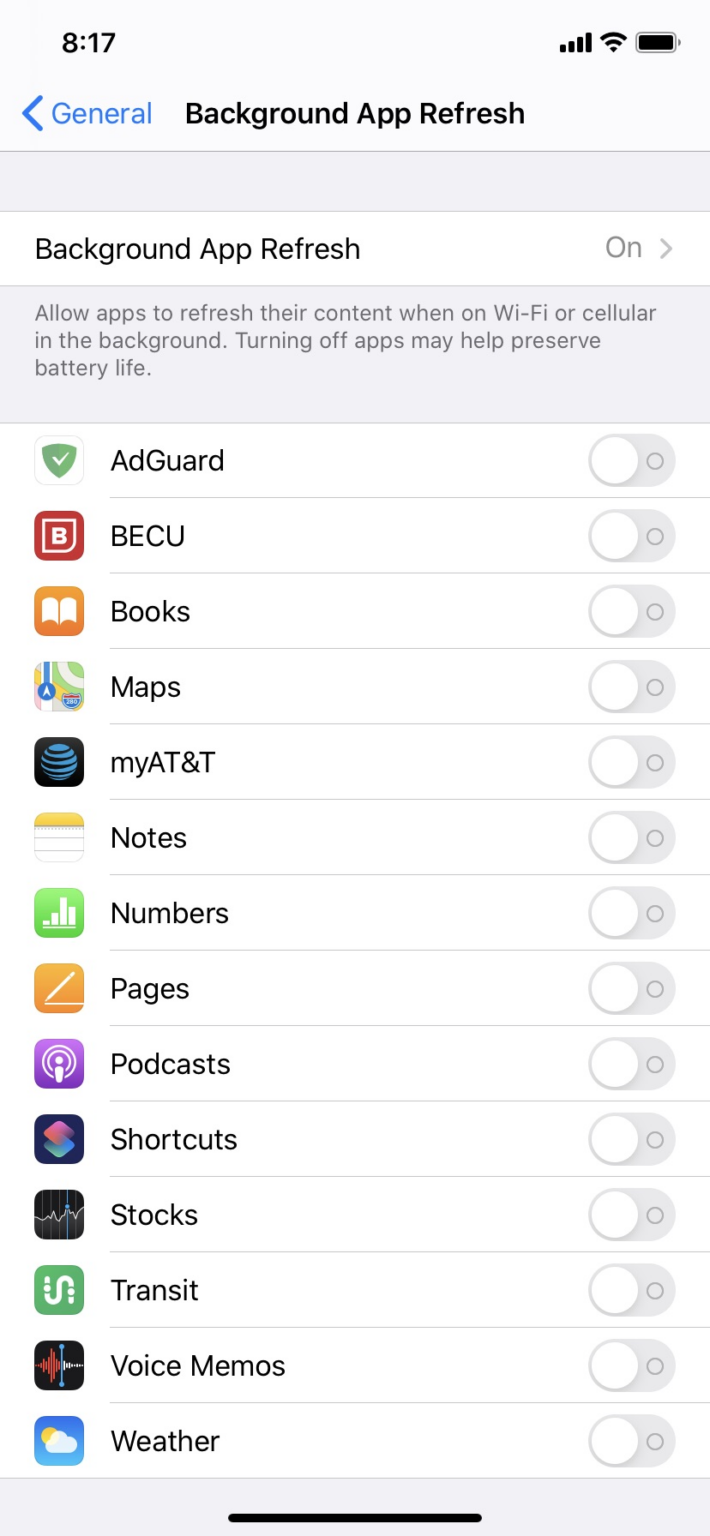
This setting lets apps update even when you’re not using them. Great for Instagram, terrible for battery life:
- Settings > General > Background App Refresh
- Choose Wi-Fi instead of Wi-Fi & Mobile Data
- Turn OFF refresh for apps you rarely use
- Keep it ON for messaging apps and email
3. Disable Apple Intelligence (If You Don’t Need It)
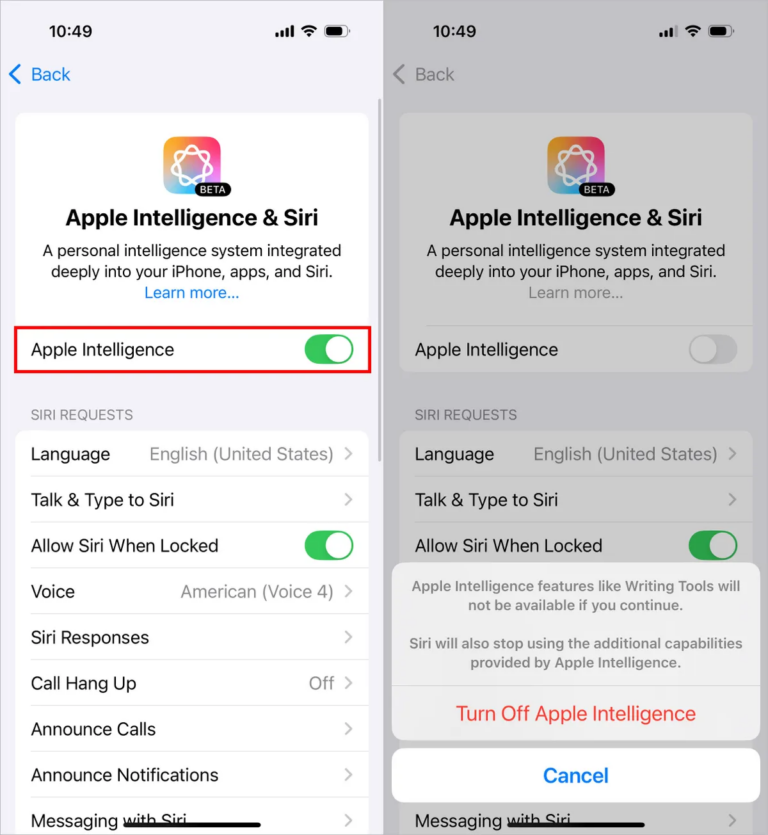
Apple’s AI features are impressive but power-hungry:
- Settings > Apple Intelligence & Siri
- Toggle OFF Apple Intelligence
- Also consider turning OFF Hey Siri if you don’t use voice commands
Your iPhone 16 pro battery life will improve immediately.
4. Fix iCloud Backup Settings
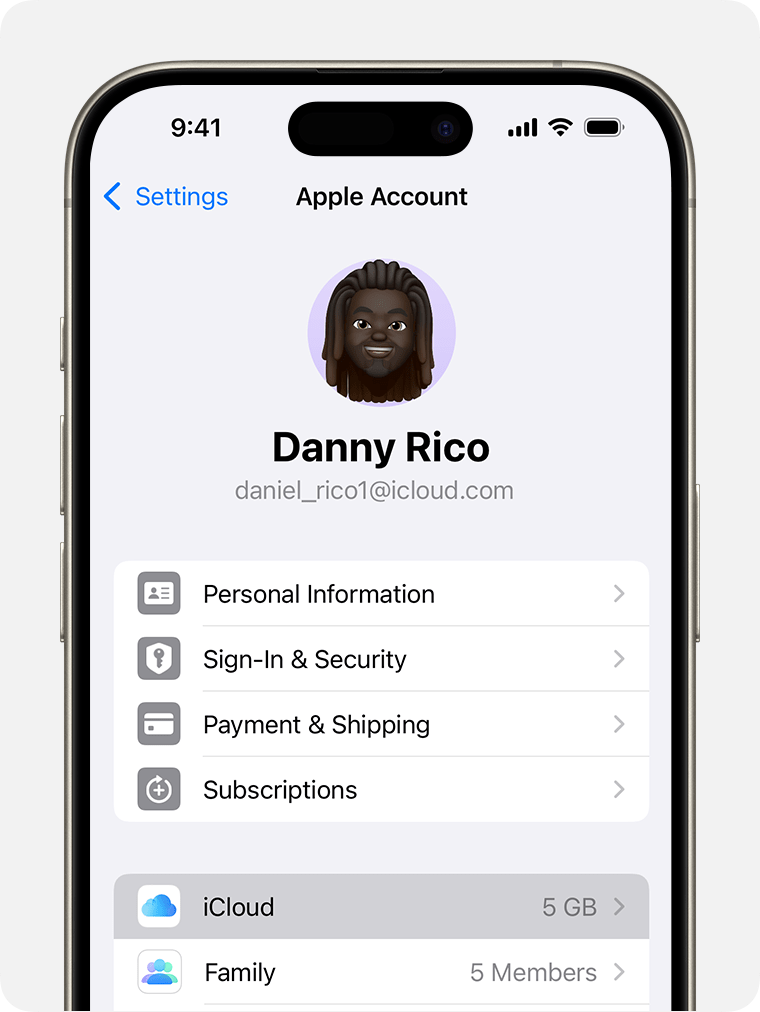
Continuous iCloud syncing can drain battery fast:
- Settings > [Your Name] > iCloud > iCloud Backup
- Turn OFF Back Up This iPhone
- Instead, backup manually when plugged in
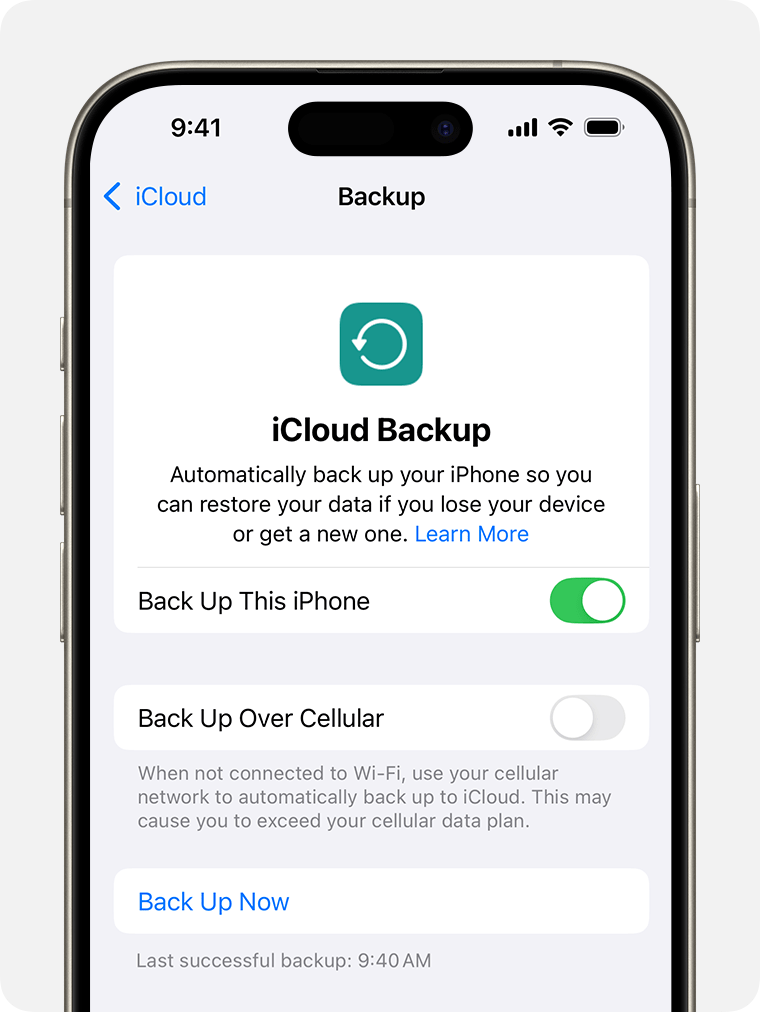
Don’t worry—your photos and data stay safe with iCloud Photos enabled.
5. Adjust Display Settings
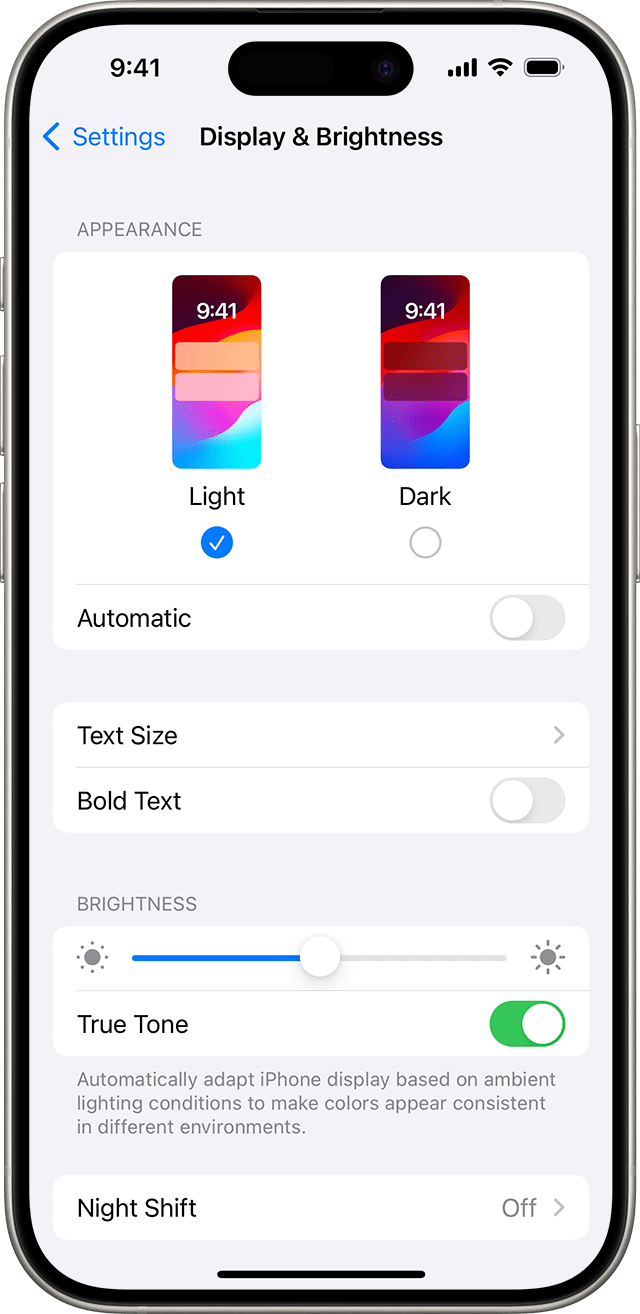
That gorgeous iPhone 16 screen is a battery hog:
- Settings > Display & Brightness
- Enable Auto-Brightness
- Set Auto-Lock to 30 seconds or 1 minute
- Turn OFF Raise to Wake if you don’t use it
For Pro models: Settings > Display & Brightness > ProMotion, then choose 60Hz instead of Adaptive if battery life matters more than smoothness.
Advanced Solutions for Stubborn Battery Drain
Still no luck? Don’t chuck your iPhone out the window just yet. These advanced fixes target deeper system issues that basic settings can’t touch. Fair warning: these solutions are more thorough but require a bit more time and patience.
Reset Network Settings
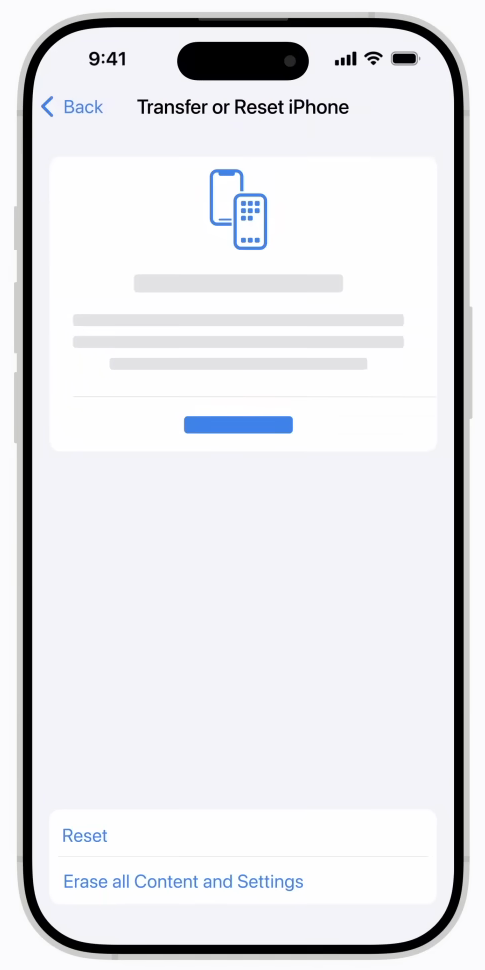
If your iPhone 16 battery is draining at night, network issues might be the culprit:
- Settings > General > Transfer or Reset iPhone > Reset
- Choose Reset Network Settings
- Enter your passcode
- Reconnect to your Wi-Fi networks
You’ll need to re-enter Wi-Fi passwords, but it often fixes mysterious battery drain.
Factory Reset (Last Resort)
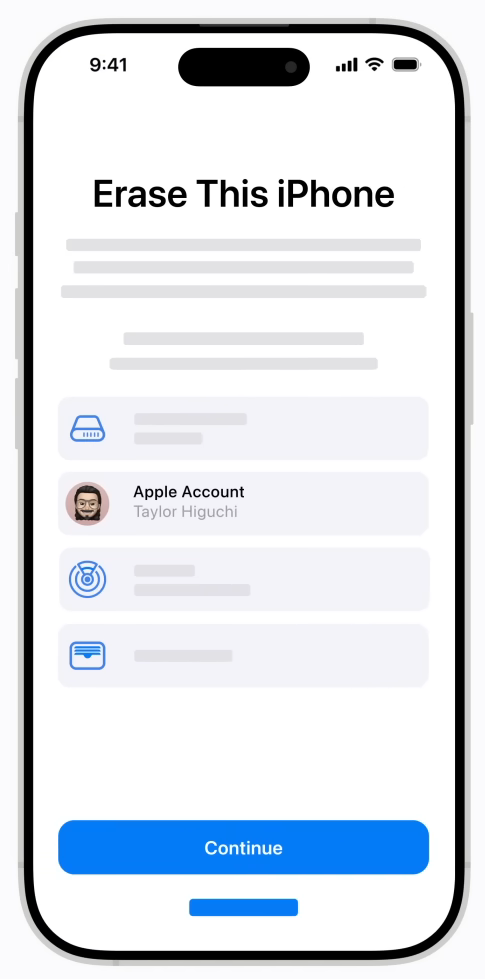
Some Auckland users have fixed their new iPhone 16 battery draining fast with a complete reset:
- Settings > General > Transfer or Reset iPhone
- Erase All Content and Settings
- Set up as new iPhone (don’t restore from backup initially)
- Test battery life for 24 hours
Only restore your backup if the battery drain doesn’t return.
iPhone 16 Battery Drain at Night? Try This
If your iPhone 16 loses significant charge overnight:
- Enable Low Power Mode before bed
- Turn OFF WiFi and use Airplane Mode
- Check Do Not Disturb settings
- Look for apps with overnight background activity
A healthy iPhone should lose less than 5% overnight in airplane mode.
When to Visit SMASHED IT?
Sometimes iPhone 16 pro battery draining fast indicates hardware issues. Book with us if:
- Battery health drops below 90% within the first month
- Phone gets hot during normal use
- Battery drains 20%+ per hour with minimal usage
- Charging stops working properly
- Battery percentage jumps around randomly
Still Having iPhone 16 Battery Issues?
Don’t let a dodgy battery ruin your iPhone 16 experience. Our expert technicians at SMASHED IT can diagnose and fix any battery issue—usually while you grab a coffee nearby.
Auckland’s most trusted iPhone repair experts—because your phone should work as hard as you do.