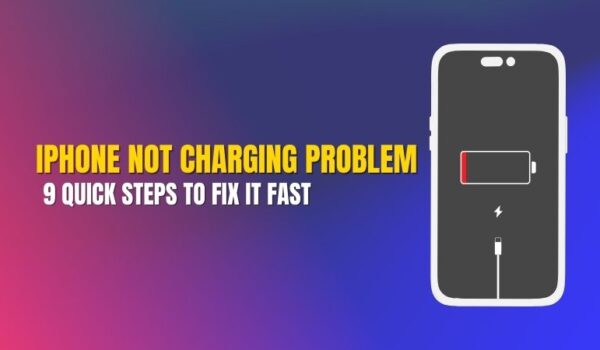iPhone Not Charging Problem: 9 Quick Steps to Fix It Fast
Your iPhone’s flat as a pancake, and it’s refusing to charge despite being plugged in all night. Sound familiar?
Whether you’re a busy Ponsonby professional rushing to catch the ferry or a Papakura tradie needing your phone for work calls, a non-charging iPhone can throw a proper spanner in the works.
As Auckland’s trusted iPhone repair experts at SMASHED IT, we’ve seen every charging drama imaginable—from sand-clogged ports after Mission Bay beach days to cables chewed by the neighbor’s cat.
Here’s your complete guide to getting that iPhone charging again.
Table of Contents
Why Your iPhone Isn’t Charging: The Usual Suspects
Before diving into solutions, let’s understand what’s typically behind an iPhone not charging. In our Parnell, Ponsonby, and Papakura stores, we see these issues day in and day out:
Most Common Culprits:
- Faulty charging cables (happens to the best of us)
- Dirty or debris-filled charging ports
- Dodgy power outlets or adapters
- Software glitches acting up
- Overheating from Auckland’s surprise hot days
Less Common But Still Possible:
- Water damage (those sudden Auckland downpours catch everyone off guard)
- Physical damage to the charging port
- Battery degradation from years of faithful service
Now, let’s get your iPhone charging again with these proven fixes.
Step 1: Check Your Power Source First

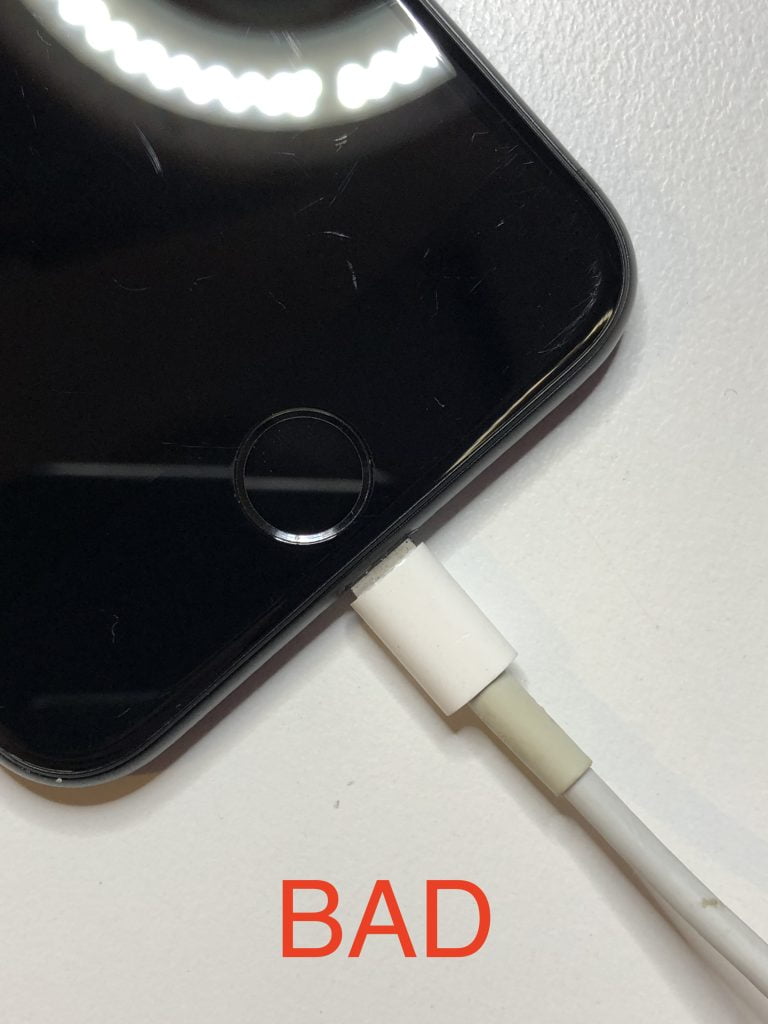
This might seem obvious, but you’d be surprised how often the issue isn’t your iPhone at all. That power outlet in your Freemans Bay flat might be on the fritz, or your power bank could be completely drained.
Quick Power Source Test:
- Try a different wall outlet (preferably in another room)
- Test with your computer’s USB port
- Try your car charger if you have one
- Borrow a mate’s charging setup
If your iPhone starts charging with a different power source, congratulations—you’ve found your culprit without spending a cent.
Step 2: Inspect That Charging Cable and Adapter

Your charging cable cops a beating daily. Between being stuffed in bags, wrapped around chair legs, and yanked out of walls, these cables have a tough life. A faulty Apple charger is often behind iPhone charging woes.
What to Look For:
- Frayed or exposed wires
- Bent or damaged connectors
- Dark spots around the charging ends
- Cables that feel loose when plugged in
Pro Tip from SMASHED IT: Those super-cheap cables from the $2 shop might seem like a bargain, but they’re often not MFi (Made for iPhone) certified. Stick with genuine Apple cables or certified alternatives to avoid potential damage to your device.
If you suspect a faulty Apple charger, try borrowing a known-good cable before rushing out to buy a new one.
Step 3: Give Your iPhone a Simple Restart
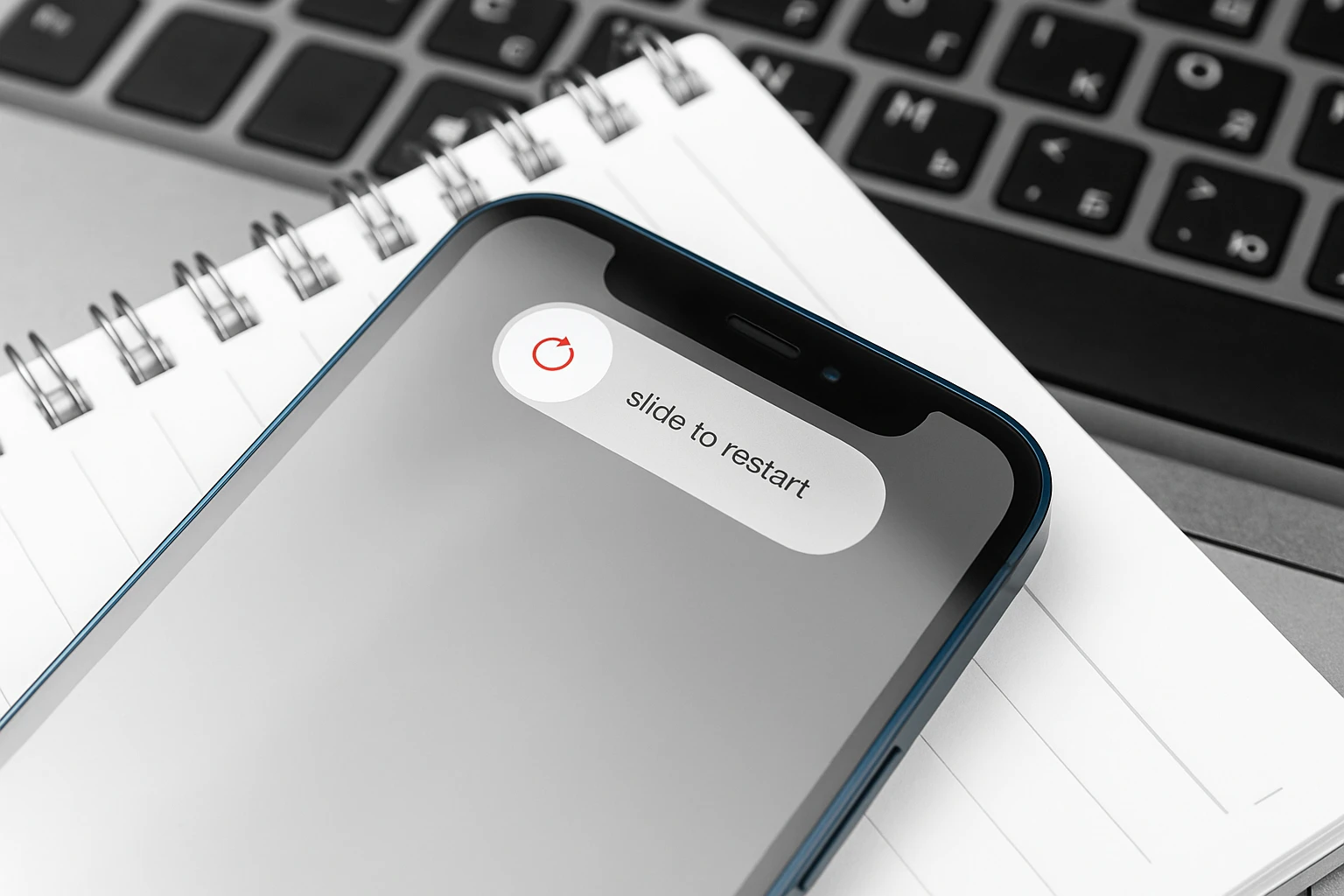
Sometimes your iPhone just needs a quick reset to sort out minor software hiccups that might be interfering with charging. It’s like giving your phone a strong cup of coffee to wake it up properly.
How to Restart Your iPhone:
- iPhone 8 and newer: Press and hold the side button and either volume button until the power-off slider appears
- iPhone 7/7 Plus: Press and hold the side button until the slider appears
- iPhone 6s and older: Press and hold the top button until the slider appears
Slide to power off, wait 30 seconds, then turn your iPhone back on. Sometimes the simplest solutions work like a charm.
Step 4: Clean Out That Charging Port

Auckland’s dust and everyday pocket lint love to set up camp in your iPhone’s charging port. After months of being carried around central Auckland, your charging port might be more clogged than Queen Street during rush hour.
Safe Cleaning Method:
- Turn off your iPhone completely
- Use a wooden toothpick (never metal!) to gently remove visible debris
- Work carefully around the edges—those charging pins are delicate
- Try a few gentle puffs of compressed air if you have it
Warning: Be gentle here. One wrong move with a paperclip or metal tool can damage the charging pins permanently. If you’re not confident, pop into one of our stores for a professional clean—it’s often free with any service.
Step 5: Try a Force Restart
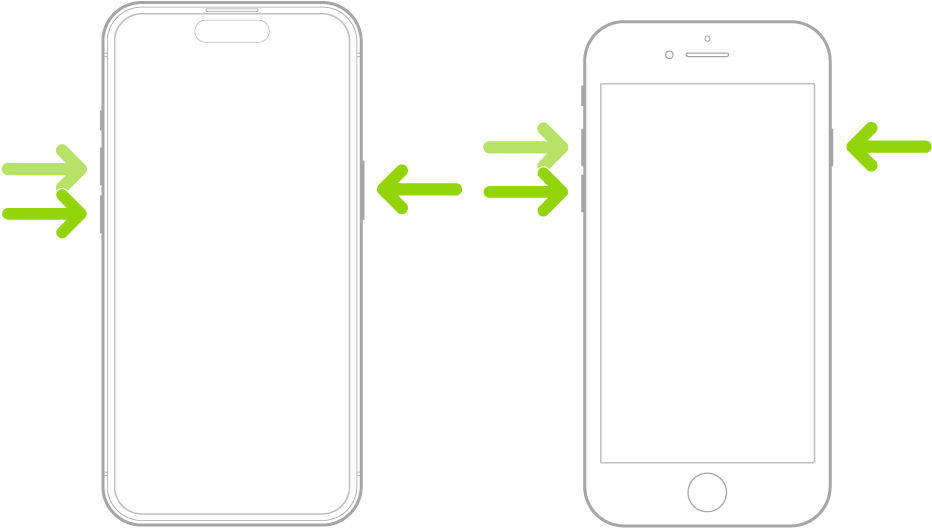
If a regular restart didn’t do the trick and your iPhone is still being stubborn about charging, it’s time for the digital equivalent of a cold shower—a force restart.
Force Restart Instructions:
- iPhone 8 or later: Quickly press volume up, then volume down, then hold the side button until you see the Apple logo
- iPhone 7/7 Plus: Hold both the side button and volume down button until the Apple logo appears
- iPhone 6s or earlier: Hold both the home button and side/top button until you see the Apple logo
Let your iPhone charge for at least 30 minutes after the force restart before checking if it’s working.
Step 6: Check for Software Updates
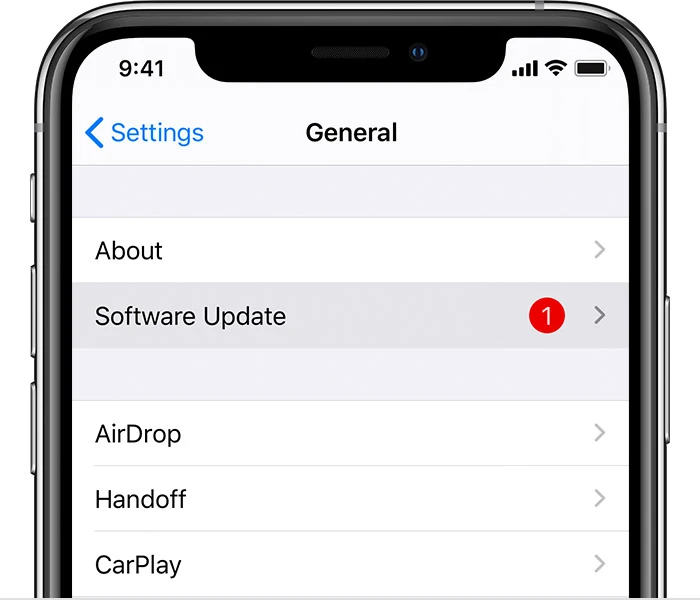
Apple regularly releases iOS updates that fix bugs, including charging-related issues. If you’re running old software, updating might solve your iPhone not charging problem.
To Check for Updates:
- Go to Settings > General > Software Update
- If an update is available, download and install it
- Make sure you’re connected to Wi-Fi (nobody wants to blow their data allowance)
- Keep your iPhone plugged in during the update process
Step 7: Try Wireless Charging (If You Have It)

If you’ve got an iPhone 8 or newer and access to a wireless charger, this can help determine whether the issue is with your charging port or something else entirely.
Wireless Charging Test:
- Place your iPhone on a Qi-compatible wireless charger
- Make sure there’s no case or pop socket interfering
- Wait a few minutes to see if charging begins
- If wireless charging works, your charging port might need professional attention
Step 8: Check the Optimized Battery Charging Feature

Sometimes your iPhone stops charging at 80% on purpose—it’s not being difficult, it’s being smart. Apple’s Optimized Battery Charging feature learns your routine and delays charging past 80% until you actually need it.
To Check This Feature:
- Go to Settings > Battery > Battery Health & Charging
- Look for “Optimized Battery Charging“
- This feature is designed to extend your battery’s lifespan
- If it’s active and your phone stops at 80%, that’s normal behavior
Step 9: Reset All Settings (Last Resort)
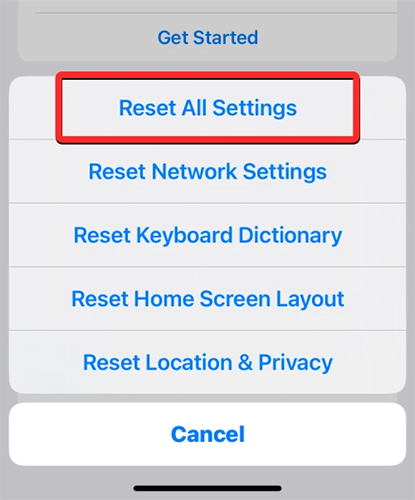
If nothing else has worked, resetting your iPhone’s settings might clear up any software conflicts causing charging issues. Don’t worry—this won’t delete your photos, apps, or data, but you’ll need to re-enter Wi-Fi passwords and adjust preferences.
To Reset Settings:
- Go to Settings > General > Transfer or Reset iPhone
- Tap “Reset” then “Reset All Settings“
- Enter your passcode when prompted
- Confirm the reset
After the reset completes, try charging your iPhone again.
Prevention Tips for Auckland iPhone Users
Keep Your iPhone Charging Smoothly:
- Invest in quality, MFi-certified cables
- Clean your charging port monthly
- Keep your iPhone updated
- Avoid exposing your phone to Auckland’s beach sand and harbor moisture
- Don’t let your battery drain to 0% regularly
When to Call in the Professionals
If you’ve tried all these steps and your iPhone is still refusing to charge, it’s time to get professional help. At SMASHED IT, we see these situations regularly:
Signs You Need Professional Service:
- Physical damage to the charging port
- Water damage from spills or Auckland’s unpredictable weather
- Battery that’s completely degraded
- Charging port pins that are bent or broken
- Warranty-backed repairs you can trust
- Same-day service available
- Genuine Apple parts when possible
- Three convenient Auckland locations: Parnell, Ponsonby, and Papakura
- Local technicians who understand Kiwi needs