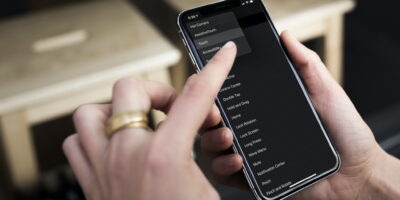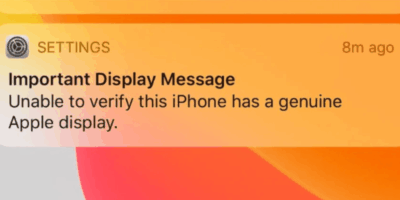5 Simple Steps to Fix iPhone 14 Battery Draining Too Fast
Is your iPhone 14 battery giving up before you’ve even finished your flat white? You’re not alone, mate. As Auckland’s trusted Apple repair specialists, we’ve seen countless frustrated Kiwis walk through our doors with the same complaint: “My iPhone 14 battery is draining faster than my bank account on payday.”
At SMASHED IT, we’ve dealt with every iPhone battery issue under the Auckland sun—from Grey Lynn hipsters whose phones die mid-Instagram scroll to North Shore business folks whose important calls get cut short by unexpected shutdowns.
In this guide, we’ll pinpoint the reasons behind iPhone 14 rapid battery drain and provide quick solutions. Shall we?
Table of Contents
Why Is Your iPhone 14 Battery Draining So Fast All of a Sudden?
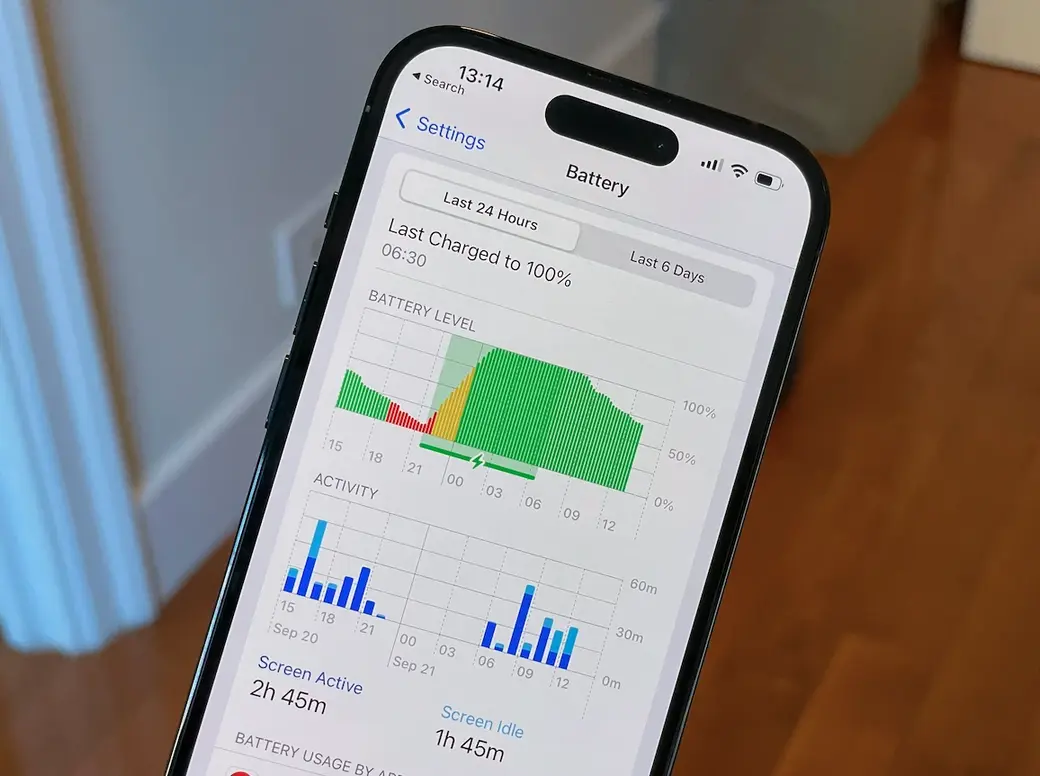
Before we dive into solutions, let’s understand what’s actually happening to your precious iPhone 14. Here in Auckland, we see particular patterns that contribute to fast battery drain:
Common Reasons Behind Rapid iPhone 14 Battery Drain
- iOS 18 Update Issues – The latest iOS update can cause temporary battery drain while your phone recalibrates in the background
- Background App Refreshes – Apps constantly updating when you’re not using them (especially while you’re stuck in Auckland traffic)
- Location Services Overuse – Every Auckland food delivery and rideshare app wanting to track your location 24/7
- Screen Brightness & Always-On Display – That beautiful bright screen is a power hog, especially under our harsh Kiwi sun
- Poor Network Coverage – Your phone burns through battery searching for signal in Auckland’s notorious dead zones
- Notifications Overload – Every app fighting for your attention with endless alerts
- Hot Phone, Hot Problems – When your iPhone gets as hot as Takapuna Beach in January, battery drain accelerates
- Push Email: Constantly fetching emails strains the battery.
- Outdated Software: Neglecting software updates can lead to inefficient power management.
- Battery Health: Over time, batteries wear out.
Our Auckland customers report that battery drain often worsens after iOS updates—which makes sense as your iPhone works overtime processing new software changes.
5 Settings to Stop iPhone 14s Battery Draining & Extended Battery Life
Let’s get your iPhone 14 lasting from morning coffee in Ponsonby to late-night drinks in Britomart without dying. These solutions work whether you’re an iPhone 14, 14 Plus, 14 Pro or 14 Pro Max user.
1. Check Battery Health & Usage
First things first, let’s see what’s actually hogging your battery:
- Go to Settings > Battery
- Check your Battery Health percentage
- Review Battery Usage by App to identify power-hungry applications
- Look for Battery Suggestions at the top of the screen
If your battery health has dramatically decreased (below 80%), you should get replaced your battery to fix battery draining quickly.

Book online or visit our Parnell, Papakura, and Ponsonby store.
2. Manage Background App Refresh
Apps constantly refreshing in the background are like leaving your car running while you pop into the dairy—a waste of precious resources:
- Go to Settings > General > Background App Refresh
- Turn off completely, or selectively disable for non-essential apps
Pro tip for Aucklanders: Weather apps don’t need constant refreshing—we all know it’s going to rain anyway!
3. Optimize Location Services
Your iPhone tracking your location uses serious battery power—especially when you’re bouncing between Auckland’s many hills and buildings:
- Go to Settings > Privacy & Security > Location Services
- Set non-essential apps to “While Using” instead of “Always”
- Disable “Precise Location” for apps that don’t truly need it
- Consider turning off “Significant Locations” under System Services
4. Adjust Display Settings
That gorgeous screen is the biggest battery drain on your iPhone 14, especially if you’re using the Pro models with Always-On display:
- Lower screen brightness or enable Auto-Brightness
- Go to Settings > Display & Brightness > Auto-Lock and set to 30 seconds
- For iPhone 14 Pro users: Consider disabling Always-On display in Settings > Display & Brightness
- Dark Mode can help save battery with OLED screens—perfect for those early winter sunsets in Auckland!
5. Network & Connectivity Settings
Poor network coverage in areas like Auckland’s CBD buildings or out west in the ranges makes your iPhone work harder:
- Use Wi-Fi whenever possible (but turn off “Ask to Join Networks”)
- Consider enabling Airplane Mode when in notorious dead zones
- Go to Settings > Mobile Data > Mobile Data Options > Voice & Data and select “5G Auto” to let your iPhone intelligently switch between 5G and 4G
Bonus Tips
- Optimize Email Settings: Change email fetch settings to “Manual” or longer intervals
- Keep Your Software Updated: Regularly check for and install software updates.
- Notification Management: Every notification wakes your screen and drains battery—and let’s be honest, not all are worth it.
- Enable Low Power Mode: Low Power Mode is your emergency backup when you’re at 20% battery.
Read this: 11 Hidden iPhone Settings to Boost Battery Life
iPhone 14 Getting Hot and Draining Battery? Cool Solutions
If your iPhone 14 is getting hotter than Piha Beach in February, that’s a major battery drain factor:
- Remove bulky cases when charging
- Avoid using processor-intensive apps (like AR games or navigation) while charging
- Keep your iPhone out of direct sunlight—even Auckland’s winter sun can heat up your device
- Update to the latest iOS version, as Apple often releases fixes for heating issues
iPhone 14 Pro Battery Draining Fast After iOS Update?
We’ve seen this issue spike with Auckland customers after major iOS updates. The fix is often simpler than you think:
- Wait it out – Your iPhone might be indexing and optimizing in the background for 24-48 hours
- Force restart your iPhone (quick press volume up, quick press volume down, hold side button until Apple logo appears)
- Reset All Settings (don’t worry, this doesn’t delete photos or data)
- Consider a clean iOS installation if problems persist
When DIY Isn’t Enough: Professional Battery Solutions
If you’ve tried all these tips and your iPhone 14 still drains faster than a pint at the local on quiz night, it might be time for professional help.
At SMASHED IT, we offer:
- Free Battery Diagnostics – No appointment needed at our Parnell, Papakura, or Ponsonby shops
- Same-Day Battery Replacements with genuine parts
- Warranty on all battery replacements
- Data Backup services before any repairs
Our team of Apple specialists can determine if your battery needs replacement or if there’s another hardware issue causing excessive drain.
And unlike other repair shops, we won’t try to upsell you a new phone—we believe in fixing what you’ve got, the true Kiwi way.
How Long Should an iPhone 14 Battery Actually Last?
For context, here’s what you should expect from a healthy iPhone 14:
- iPhone 14: 16-20 hours of normal use
- iPhone 14 Plus: 20-26 hours of normal use
- iPhone 14 Pro: 17-23 hours of normal use
- iPhone 14 Pro Max: 23-29 hours of normal use
If you’re getting significantly less, even after trying our solutions, something’s not right.
Summary: Fixing Your iPhone 14 Battery Drain in Auckland
Battery issues are frustrating, especially when you rely on your phone to navigate Auckland’s public transport or keep connected during those long commutes from the North Shore or South Auckland.
The good news? Most battery drain problems can be fixed with simple settings adjustments.
If not, SMASHED IT is here to help with professional, warranty-backed repairs across Auckland.
Quick Takeaways:
- Check battery health and identify power-hungry apps
- Adjust background app refresh, location services, and display settings
- Use Wi-Fi when possible and optimize network settings
- Consider a professional battery replacement if issues persist
Remember—life’s too short for battery anxiety, Auckland!
SMASHED IT — Auckland’s trusted experts in premium Apple and Android repairs since 2015.